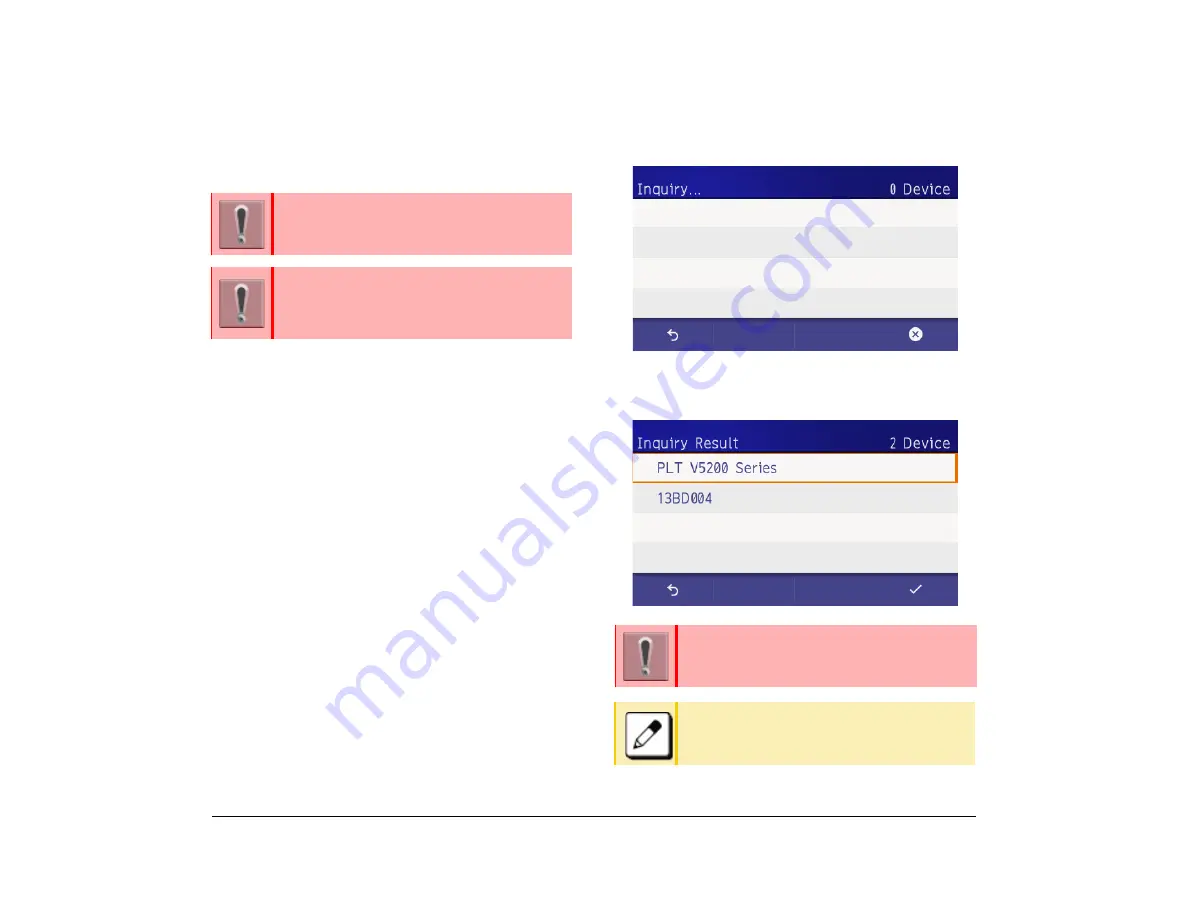
41
1.
Setting a Bluetooth Device
You must first pair the desired Bluetooth device to the
telephone.
Enable the Bluetooth Function
(1) Display the Menu screen and select
Settings
.
(2) Select
1
(User Settings).
(3) Select
6
(Option Device).
(4) Select
1
(Bluetooth).
(5) Select
1
( Bluetooth Mode).
(6) Select
2
(Enable).
Pair and Connect the Bluetooth
(1) Display the Menu screen and select
Settings
.
(2) Select
1
(User Settings).
(3) Select
6
(Option Device).
(4) Select
1
(Bluetooth).
(5) Select
2
(Pairing).
(6) Select
1
(Inquiry).
While Inquiry, display as follows
.
(7) Select device to pair.
Display example of inquiry list.
A Bluetooth device is available for DT930
(Touch panel model).
Please contact a dealer about recommended
Bluetooth devices. If you use devices that are
not recommended, you might not be able to
connect the device or talk.
You can only pair one device
When you select the paired device, it connects
to the telephone automatically.
Summary of Contents for ITK-8LCX
Page 2: ......
Page 4: ......
Page 18: ...2 1 Face Layout DT920 ITK 8LCX 1 Self Labeling Model DT930 ITK 8TCGX 1 Touch Panel Model ...
Page 21: ...5 1 Keys and Parts DT920 ITK 8LCX ...
Page 22: ...6 1 DT930 ITK 8TCGX Touch Button Area 15 ...
Page 110: ...A 14 1 This page is for your notes ...
Page 117: ...B 7 1 ...
Page 118: ...B 8 1 ...
Page 120: ...B 10 1 This page is for your notes ...
Page 123: ...C 3 1 4 Press the Enter key the following is displayed ...
Page 125: ...C 5 1 1 From the Home screen click on Telephone Setting ...
Page 128: ...C 8 1 4 To upload an image from another extension click Cancel and repeat from step 2 above ...
Page 129: ...C 9 1 5 When image upload is complete click Home to exit the Telephone Setting screen ...
Page 130: ...C 10 1 6 From the Home screen click the Logout icon to log out ...
Page 131: ......






























