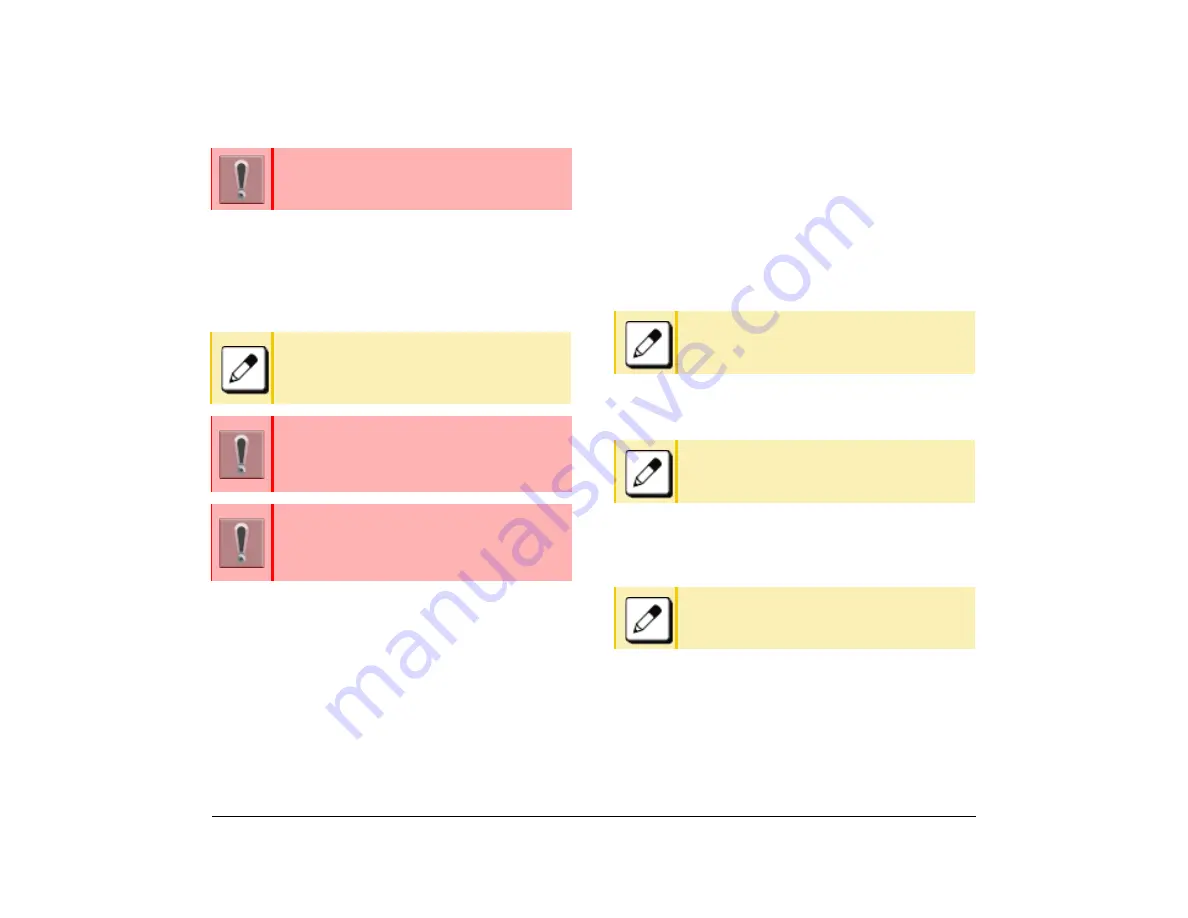
38
1.
(19) Press the
Exec
softkey.
The backup starts.
(20) Press the
Exit
softkey.
The display goes back to the [Backup/Restore]
screen.
Restore the Terminal Setting Data
(1) Display the Menu screen and select
Settings
.
(2) Select
3
(Data Backup/Restore).
(3) Select
4
(Protocol).
(4) Select a Protocol type of the server where the
backup file is stored.
(5) According to the selection in the [Protocol]
screen, proceed according to the following steps.
❍
When
1
(FTP) is selected here, go to
7
.
❍
When
2
(TFTP) is selected here, go to
11
.
❍
When
3
(HTTPS) is selected here, go to
7
.
(6) Select
5
(Account Settings).
(7) Select
1
(User ID).
(8) Enter a
User ID
using the digit keys.
(9) Select
2
(Password).
(10) Enter a password using the digit keys.
(11) Select
3
(Folder).
(12) Enter the folder name where the backup file is
stored.
❍
Enter the name of the folder where the files are
stored on the server (including the path from root
directory to the folder where the backup file is
stored).
(13) Press the Left key or the
Back
softkey.
(14) Select
3
(Server Address).
Do not change the extension of the backup file.
The setting data of the terminal can only be
backed up as a (.tgz) / (.tgz.ef) file.
When the backup process ends in failure,
“Upload Failed!” is displayed on the LCD.
Check to see the following points and retry
backup.
If you retry uploading many times and it
continues to fail, the terminal may be in
failure.
For details, contact the system administrator.
If the upload fails for reasons other than the
ones listed above, “Download Failed!” or
“Upload Failed!” displays
Contact your system administrator.
Refer to
for
entering instructions for entering characters.
Refer to
for
entering instructions for entering characters.
Refer to
for
entering instructions for entering characters.
Summary of Contents for ITK-8LCX
Page 2: ......
Page 4: ......
Page 18: ...2 1 Face Layout DT920 ITK 8LCX 1 Self Labeling Model DT930 ITK 8TCGX 1 Touch Panel Model ...
Page 21: ...5 1 Keys and Parts DT920 ITK 8LCX ...
Page 22: ...6 1 DT930 ITK 8TCGX Touch Button Area 15 ...
Page 110: ...A 14 1 This page is for your notes ...
Page 117: ...B 7 1 ...
Page 118: ...B 8 1 ...
Page 120: ...B 10 1 This page is for your notes ...
Page 123: ...C 3 1 4 Press the Enter key the following is displayed ...
Page 125: ...C 5 1 1 From the Home screen click on Telephone Setting ...
Page 128: ...C 8 1 4 To upload an image from another extension click Cancel and repeat from step 2 above ...
Page 129: ...C 9 1 5 When image upload is complete click Home to exit the Telephone Setting screen ...
Page 130: ...C 10 1 6 From the Home screen click the Logout icon to log out ...
Page 131: ......






























