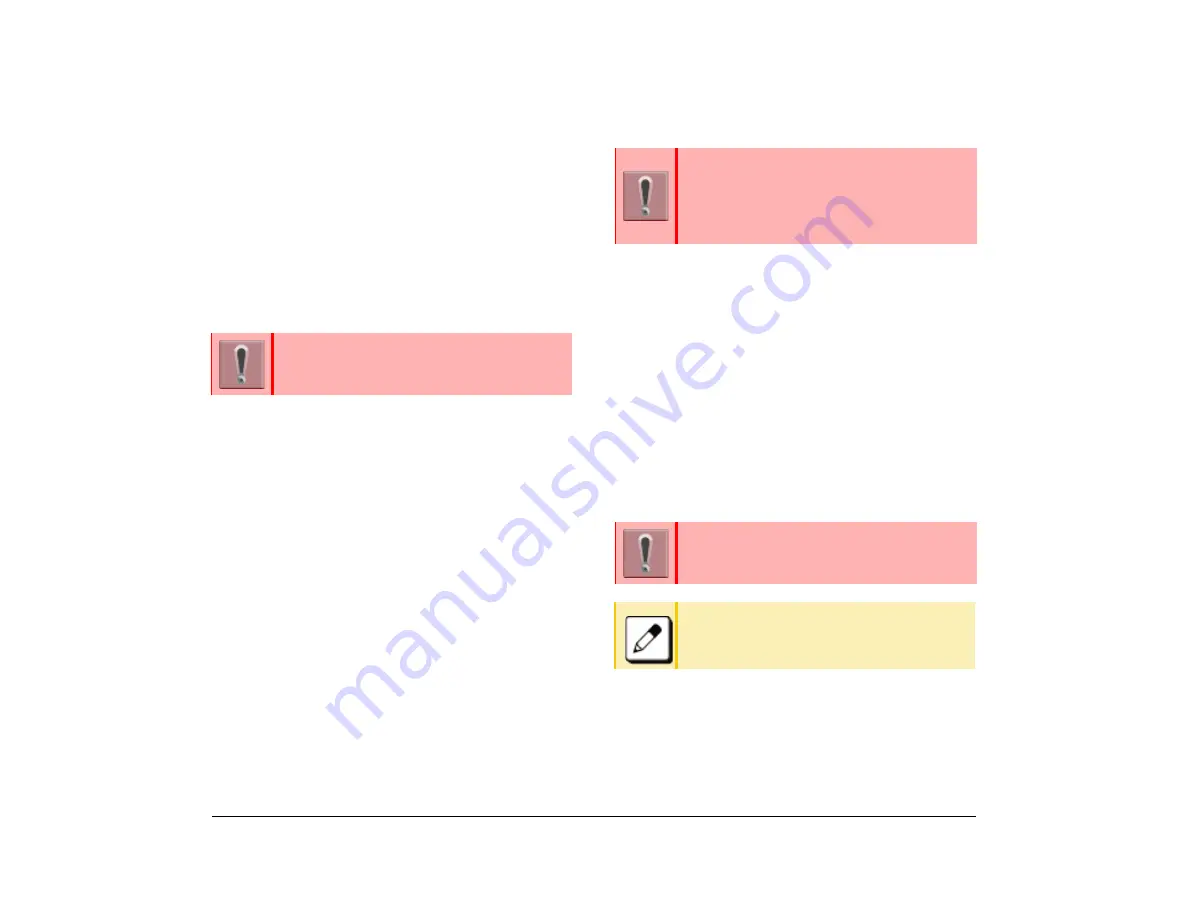
24
1.
Adjust Ringer Tone
It is possible to adjust the volume level of ringer tone
during incoming call arrival.
To adjust the volume, press
UP
or
DOWN
while the
telephone is ringing.
Setting Headset Ringing
Following explains how to enable/disable headset
ringing.
(1) Display the Menu screen, and select
Settings
.
(2) Select
1
(User Setting).
(3) Select
1
(Incoming Call).
(4) Select
2
(Headset Ring).
(5) Select whether to ring the headset ringer.
Setting Ringer Tone
This section explains how to set a ringer tone.
Distinctive Ringing Patterns to Distinguish
Internal and External Incoming Calls – Provided
When distinctive ringing patterns, which allow you to
distinguish internal and external incoming calls, are
provided you can leave the
Ring Tone
setting to
Automatic
(default setting).
Distinctive Ringing Patterns to Distinguish
Internal and External Incoming Calls – Not
Provided
When distinctive ringing patterns, which allow you to
distinguish internal and external incoming calls, are
not
provided you can set ringer tone using the steps listed
below.
(1) Display the Menu screen, and select
Settings
.
(2) Select
1
(User Setting).
(3) Select
1
(Incoming Call).
(4) Select
3
(Ring Tone).
(5) Select
2
(Internal Call).
(6) Select the desired tone type.
This feature is required for both terminal and
system settings at initial installation. For
details, contact the system administrator.
Use each default ringer tone for both external
and internal incoming calls.
Ringing pattern is programmable on a system
basis.
For details, contact the system administrator.
Do not select
1
(External Call).
Ringing Tone , which is selected in
2
(Internal
Call), is applied to both external and internal
incoming calls.
Summary of Contents for ITK-8LCX
Page 2: ......
Page 4: ......
Page 18: ...2 1 Face Layout DT920 ITK 8LCX 1 Self Labeling Model DT930 ITK 8TCGX 1 Touch Panel Model ...
Page 21: ...5 1 Keys and Parts DT920 ITK 8LCX ...
Page 22: ...6 1 DT930 ITK 8TCGX Touch Button Area 15 ...
Page 110: ...A 14 1 This page is for your notes ...
Page 117: ...B 7 1 ...
Page 118: ...B 8 1 ...
Page 120: ...B 10 1 This page is for your notes ...
Page 123: ...C 3 1 4 Press the Enter key the following is displayed ...
Page 125: ...C 5 1 1 From the Home screen click on Telephone Setting ...
Page 128: ...C 8 1 4 To upload an image from another extension click Cancel and repeat from step 2 above ...
Page 129: ...C 9 1 5 When image upload is complete click Home to exit the Telephone Setting screen ...
Page 130: ...C 10 1 6 From the Home screen click the Logout icon to log out ...
Page 131: ......






























