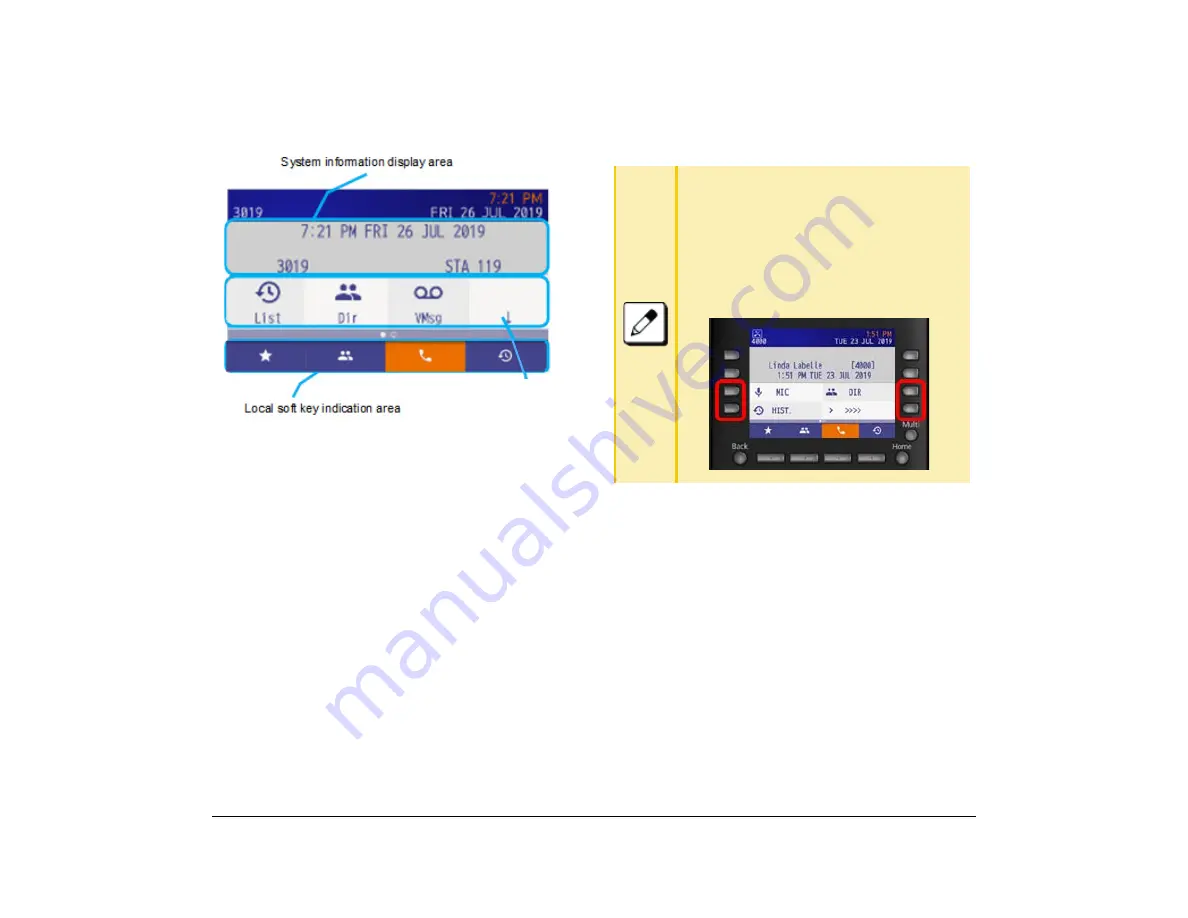
12
1.
System Information Area
A character information from a system is indicated.
System Softkey Area
The soft keys that are provided by the system are
displayed in this area. It cannot be selected by pressing
local soft key.
Local Softkey Area
It is possible to go to phone book screen or history
screen like a favorite screen.
Start the Call Screen
Use the following procedure for displaying the Call
screen.
When a screen other than the Call screen / Line screen
is displayed and the Call screen is activated with a
display method with a circle in the auto end column in
the table below, the system is automatically set by
on-hooking or abandoning the call. Exit the screen and
return to the original screen. For details, see
.
System softkey by indication
How to select system soft key
■
DT930 (Touch Panel model)
Tap the system soft key. Only when the item is
selected, the orange focus will be displayed
until the screen changes to the next screen.
■
DT920 (Self Labeling model)
Press programmable key located on the side
of each soft key.
Summary of Contents for ITK-8LCX
Page 2: ......
Page 4: ......
Page 18: ...2 1 Face Layout DT920 ITK 8LCX 1 Self Labeling Model DT930 ITK 8TCGX 1 Touch Panel Model ...
Page 21: ...5 1 Keys and Parts DT920 ITK 8LCX ...
Page 22: ...6 1 DT930 ITK 8TCGX Touch Button Area 15 ...
Page 110: ...A 14 1 This page is for your notes ...
Page 117: ...B 7 1 ...
Page 118: ...B 8 1 ...
Page 120: ...B 10 1 This page is for your notes ...
Page 123: ...C 3 1 4 Press the Enter key the following is displayed ...
Page 125: ...C 5 1 1 From the Home screen click on Telephone Setting ...
Page 128: ...C 8 1 4 To upload an image from another extension click Cancel and repeat from step 2 above ...
Page 129: ...C 9 1 5 When image upload is complete click Home to exit the Telephone Setting screen ...
Page 130: ...C 10 1 6 From the Home screen click the Logout icon to log out ...
Page 131: ......






























