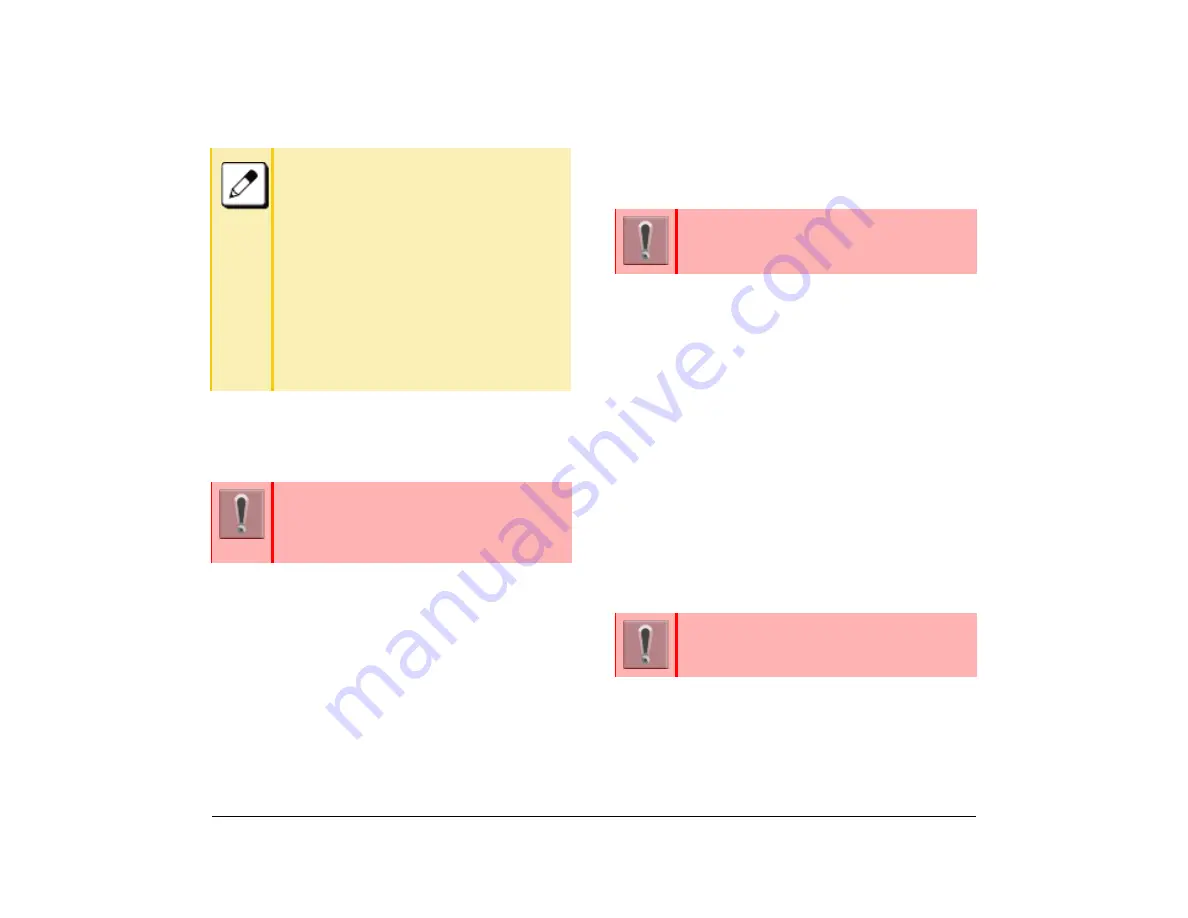
68
1.
Call Pickup – Group
This feature permits users to answer any calls directed
to other extensions in their preset pickup group.
(1) When the telephone in you pickup group rings,
press the
Speaker
key.
The Speaker key lamp lights red.
(2) Press
↓
.
(3) Press
P/U
.
(4) Press
P/U
.
(5) Start the conversation with the calling party.
Call Pickup – Direct
This feature permits a terminal user to pickup a call to
any other terminal in the system.
(1) Press the
Speaker
key.
The Speaker key lamp lights red.
(2) Press
**
.
The Speaker key lamp lights red.
(3) Dial the extension number of the telephone that is
ringing.
(4) Start a conversation with calling party.
Multiline Appearance
This feature allows you to accommodate the lines
(another terminal number) other than My Line on the
Programmable line/feature keys.
When accommodating another terminal number on the
programmable line/feature key, you can answer the call
routed to another by pressing the key that is assigned.
When you make a call handsfree, note the
following items.
❍
Avoid using in a place where there is a lot
of echo or noise.
❍
The Microphone is located at the front of
the terminal. It should be no further away
than 50 cm (19.69 inches).
❍
When talking handsfree, be aware of the
volume level so you do not disturb people
close to you.
❍
Talk alternately with the other party. The
voice may be interrupted if both party talk
at the same time.
This feature is set using a Softkey or Feature
key. The Feature key is set by system data
setting at initial installation.
For details, contact the system administrator.
The Feature key is set by system data setting at
initial installation.
For details, contact the system administrator.
The Feature key is set by system data setting at
initial installation.
For details, contact the system administrator.
Summary of Contents for ITK-8LCX
Page 2: ......
Page 4: ......
Page 18: ...2 1 Face Layout DT920 ITK 8LCX 1 Self Labeling Model DT930 ITK 8TCGX 1 Touch Panel Model ...
Page 21: ...5 1 Keys and Parts DT920 ITK 8LCX ...
Page 22: ...6 1 DT930 ITK 8TCGX Touch Button Area 15 ...
Page 110: ...A 14 1 This page is for your notes ...
Page 117: ...B 7 1 ...
Page 118: ...B 8 1 ...
Page 120: ...B 10 1 This page is for your notes ...
Page 123: ...C 3 1 4 Press the Enter key the following is displayed ...
Page 125: ...C 5 1 1 From the Home screen click on Telephone Setting ...
Page 128: ...C 8 1 4 To upload an image from another extension click Cancel and repeat from step 2 above ...
Page 129: ...C 9 1 5 When image upload is complete click Home to exit the Telephone Setting screen ...
Page 130: ...C 10 1 6 From the Home screen click the Logout icon to log out ...
Page 131: ......






























