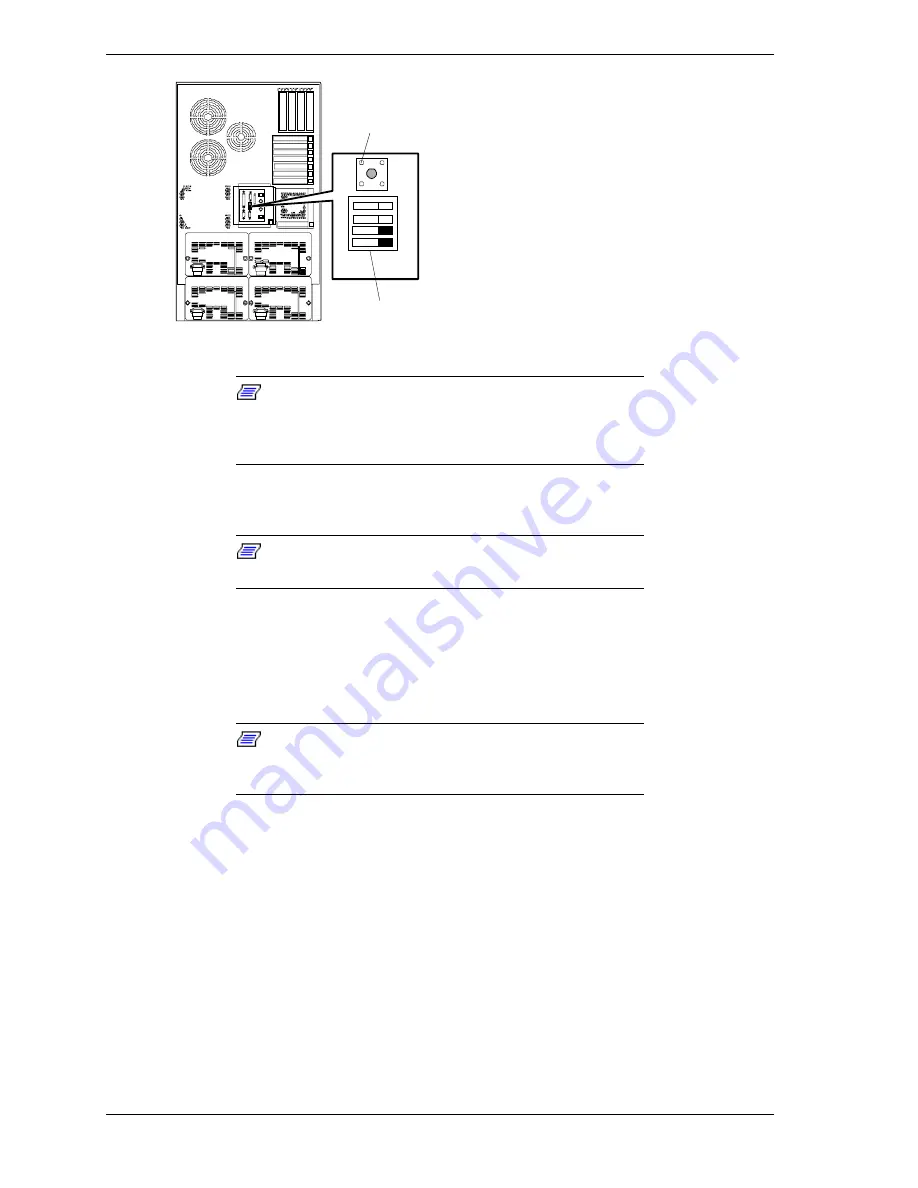
3-18 Configuring Your System
OFF
1
2
3
4
ON
A
B
Function Select Switches and
Reset/Dump Button
A Reset/Dump button
B Function select switches
(Switches shown in factory default
position.)
Figure 3-1. Function Select Switches
Note:
The switches are set correctly at the factory for
your system configuration. If your system requires a switch
change, change only the switch setting for that condition.
Otherwise keep the switches at their factory settings.
Table 3-4 shows the switch configurations and functions. Set or change the
switches per Table 3-4 and the following steps.
Note:
Power must be completely off before setting the
switches, otherwise the settings will not be recognized.
1.
At the front of the server, press the power switch off.
2.
At the rear of the server, locate the Function Select DIP switch (see Figure
3-1) that you want to change.
3.
Set the appropriate switch on or off, according to Table 3-4.
Note:
If you set SW3 to On for use with an optional
UPS unit, power the unit up before switching power on the
server.
4.
Press the main power switch on.
Summary of Contents for HV8600
Page 1: ... U s e r s G u i d e Server HV8600 ...
Page 2: ...xxx ...
Page 3: ... U s e r s G u i d e Server HV8600 ...
Page 49: ...Setting Up Your System 2 7 Figure 2 2 Connecting the AC Power Cord ...
Page 146: ...5 26 Problem Solving 1041 1040 1042 1043 Power Units ...
Page 152: ...5 32 Problem Solving ...
Page 153: ...A System Cabling Before You Begin Static Precautions RAID and SCSI Bus Configuration ...
Page 158: ...A 6 System Cabling ...
Page 159: ...B Memory Configurations Memory DIMM Configurations ...
Page 162: ...B 4 Memory Configurations ...
Page 184: ...C 22 Management Application Workstation ...
Page 194: ...10 Glossary ...
Page 198: ...4 Equipment Log ...
Page 202: ...Index 4 ...
Page 203: ...xx ...
Page 204: ... 456 01505 000 ...






























