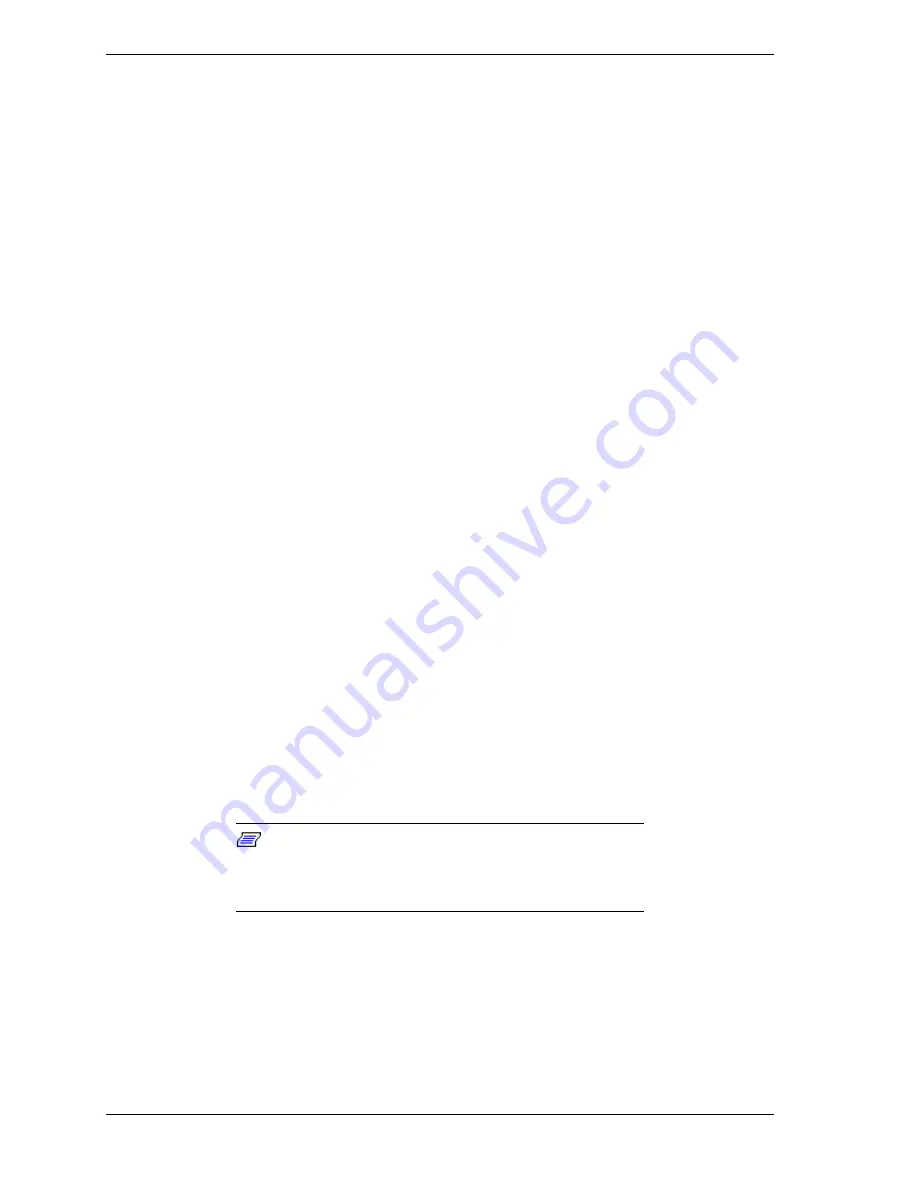
5-4 Problem Solving
Is the software correctly configured for the system?
Are you using the software correctly?
Try a different copy of the software to see if the problem is with the copy
you are using.
If other software runs correctly on the system, contact your vendor about
the failing software.
If the problems persist with the software, contact the software vendor's customer
service representative.
After System Has Been Running Correctly
Problems that occur after the system hardware and software have been running
correctly often indicate equipment failure. However, many situations that are
easy to correct can also cause such problems. If you have problems after the
system has been running correctly, check the following.
If you are running the software from a floppy disk, try a new copy of the
software.
If you are running the software from a hard disk drive, try running it from
a floppy. If the software runs correctly, there may be a problem with the
copy on the hard disk. Reinstall the software on the hard disk drive and
try running it again. Make sure all the necessary files are installed.
If the problem recurs, you may need to reformat the hard disk drive. The
drive, drive controller, or system boards may be defective.
If the problems are intermittent, there may be a loose cable, dirt in the
keyboard (if keyboard input is incorrect), a marginal power supply, or
other random component failures.
If you suspect that a transient voltage spike, power outage, or brownout
might have occurred, reload the software and try running it again.
Symptoms of voltage spikes include a flickering video display,
unexpected system reboots, and the system not responding to user
commands.
Note:
Voltage spikes can corrupt or destroy data files
on the drive. If you are experiencing voltage spikes on the
power line, install a surge suppresser between the power
outlet and the system power cords.
If the problem recurs after you have checked and corrected all of the above
items, refer to Diagnostic Testing in this chapter.
Summary of Contents for HV8600
Page 1: ... U s e r s G u i d e Server HV8600 ...
Page 2: ...xxx ...
Page 3: ... U s e r s G u i d e Server HV8600 ...
Page 49: ...Setting Up Your System 2 7 Figure 2 2 Connecting the AC Power Cord ...
Page 146: ...5 26 Problem Solving 1041 1040 1042 1043 Power Units ...
Page 152: ...5 32 Problem Solving ...
Page 153: ...A System Cabling Before You Begin Static Precautions RAID and SCSI Bus Configuration ...
Page 158: ...A 6 System Cabling ...
Page 159: ...B Memory Configurations Memory DIMM Configurations ...
Page 162: ...B 4 Memory Configurations ...
Page 184: ...C 22 Management Application Workstation ...
Page 194: ...10 Glossary ...
Page 198: ...4 Equipment Log ...
Page 202: ...Index 4 ...
Page 203: ...xx ...
Page 204: ... 456 01505 000 ...






























