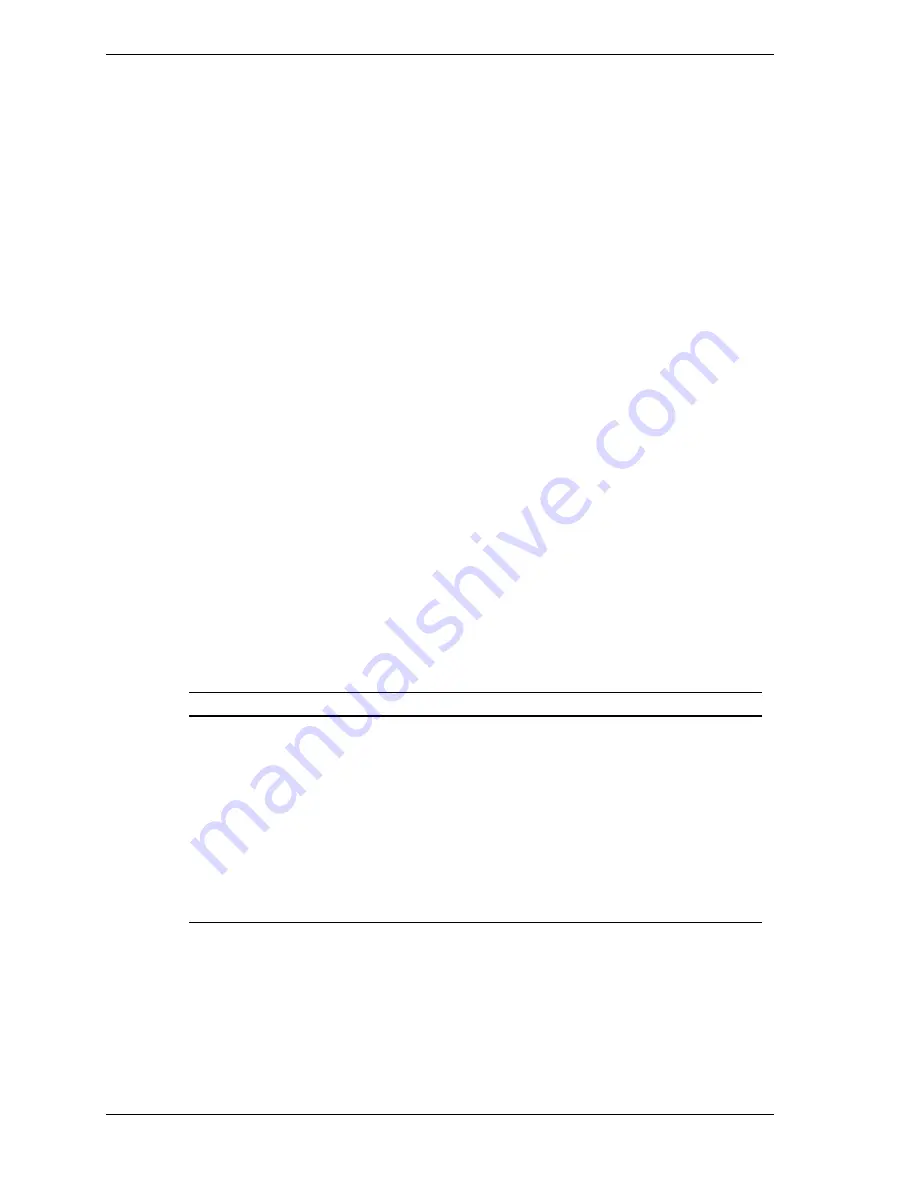
3-4 Configuring Your System
When using the AC link function: AC link allows you to configure the
power ON/OFF state of your server when AC power is restored after a
power failure. Run the BIOS Setup Utility to change the power ON/OFF
state of your server after a power failure.
When enabling and changing password and other security features:
The BIOS Setup Utility includes password setup features and related
security features. Run BIOS Setup to enable and change these features.
(Do not set the password and security features before installing the
operating system.)
When installing an ISA board (not Plug-n-Play): The resources (IRQ,
memory, I/O) used by the board must be reserved so that there is no
conflict with Plug-n-Play controllers.
Other: You can also change other BIOS settings including date/time,
keyboard features, and standard I/O (serial Port and printer port)
interrupt. However, these features can also be changed from your
operating system menus.
Using the BIOS Setup Utility
You access the BIOS Setup Utility when you turn on or reboot your system. To
run the BIOS Setup Utility, perform the following procedure.
1.
Power on or reboot the system. BIOS displays the following:
Press <F2> to enter SETUP
2.
Press
F2
. After BIOS POST completes, the BIOS Setup Utility starts and the
Main Menu is displayed. The menu bar at the top of the Main Menu lists the
following selections.
Menu
Use
Main
Use this menu for basic system configuration.
Advanced
Use this menu for setting the Advanced Features available on your
system.
Security
Use this menu to set User and Supervisor Passwords and the Backup
and Virus-Check reminders.
System Hardware
Use this menu for configuring unique Server Features.
Boot
Use this menu to change the boot order of devices in your system.
Exit
Exits the current menu.
Use the arrow keys to select a menu or an item on a displayed menu. Press
the value keys (listed in the table below) to cycle through the allowable
values for the selected field. Use the Exit menu’s “Save Values” selection to
save the current values on all the menus.
Summary of Contents for HV8600
Page 1: ... U s e r s G u i d e Server HV8600 ...
Page 2: ...xxx ...
Page 3: ... U s e r s G u i d e Server HV8600 ...
Page 49: ...Setting Up Your System 2 7 Figure 2 2 Connecting the AC Power Cord ...
Page 146: ...5 26 Problem Solving 1041 1040 1042 1043 Power Units ...
Page 152: ...5 32 Problem Solving ...
Page 153: ...A System Cabling Before You Begin Static Precautions RAID and SCSI Bus Configuration ...
Page 158: ...A 6 System Cabling ...
Page 159: ...B Memory Configurations Memory DIMM Configurations ...
Page 162: ...B 4 Memory Configurations ...
Page 184: ...C 22 Management Application Workstation ...
Page 194: ...10 Glossary ...
Page 198: ...4 Equipment Log ...
Page 202: ...Index 4 ...
Page 203: ...xx ...
Page 204: ... 456 01505 000 ...






























