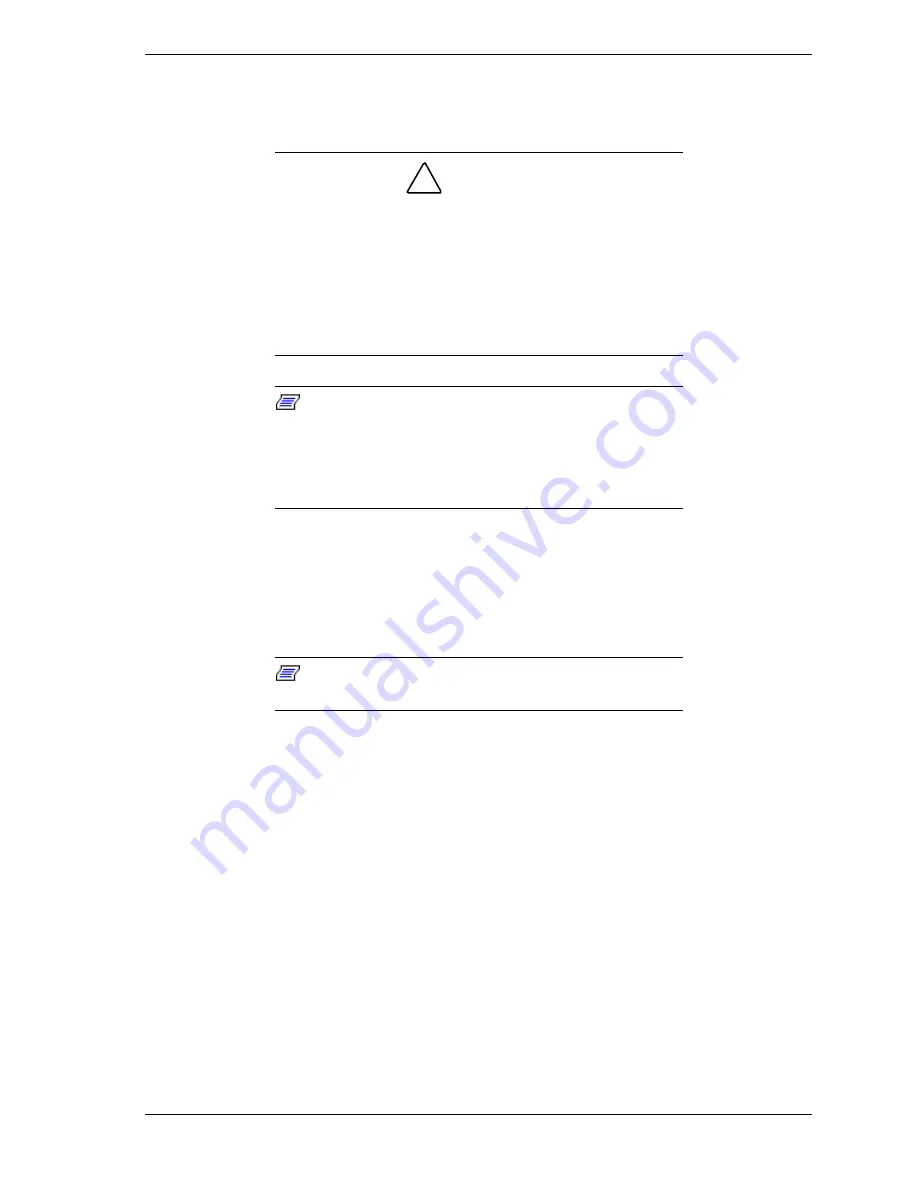
Upgrading Your System 4-37
Installing a 5 1/4-Inch Device or 3 1/2-Inch Diskette Drive
Install a 5 1/4-inch device or 3 1/2-inch diskette drive as follows.
!
CAUTION
CD-ROM devices contain a laser system and are classified
as CLASS 1 LASER PRODUCTS. In case of any trouble
with a CD-ROM, please contact your nearest service
representative. To prevent direct exposure to the laser
beam, do not try to open the enclosure.
Use of controls or adjustments or performance of
procedures other than those recommended by the
manufacturer may result in hazardous radiation exposure.
Note:
If you are replacing a diskette drive in Bay F or
installing a diskette drive in bay E, use the internal diskette
drive cables provided with the system. If you are installing a
SCSI device in bays A, B, or C, you must use the internal
SCSI cables. Contact your sales representative or dealer for
a list of approved optional peripheral devices.
1.
Power off the system. Remove the top panel, left front door, and the left side
panel as described earlier.
2.
Each empty media or diskette drive bay has a blank panel tray. From the bay
where you want to install a drive, remove the two screws securing the blank
panel tray to the chassis (see Figure 4-29).
Note:
When installing a full height 5 1/4-inch device,
remove two blank panels.
3.
Grasp the blank panel tray and slide it out of the bay.
4.
Remove the two screws securing each side rail to the blank panel tray (see
Figure 4-30).
5.
Save the blank panel tray and screws to reuse if you remove a drive from a
bay later and do not reinstall one.
Summary of Contents for HV8600
Page 1: ... U s e r s G u i d e Server HV8600 ...
Page 2: ...xxx ...
Page 3: ... U s e r s G u i d e Server HV8600 ...
Page 49: ...Setting Up Your System 2 7 Figure 2 2 Connecting the AC Power Cord ...
Page 146: ...5 26 Problem Solving 1041 1040 1042 1043 Power Units ...
Page 152: ...5 32 Problem Solving ...
Page 153: ...A System Cabling Before You Begin Static Precautions RAID and SCSI Bus Configuration ...
Page 158: ...A 6 System Cabling ...
Page 159: ...B Memory Configurations Memory DIMM Configurations ...
Page 162: ...B 4 Memory Configurations ...
Page 184: ...C 22 Management Application Workstation ...
Page 194: ...10 Glossary ...
Page 198: ...4 Equipment Log ...
Page 202: ...Index 4 ...
Page 203: ...xx ...
Page 204: ... 456 01505 000 ...






























