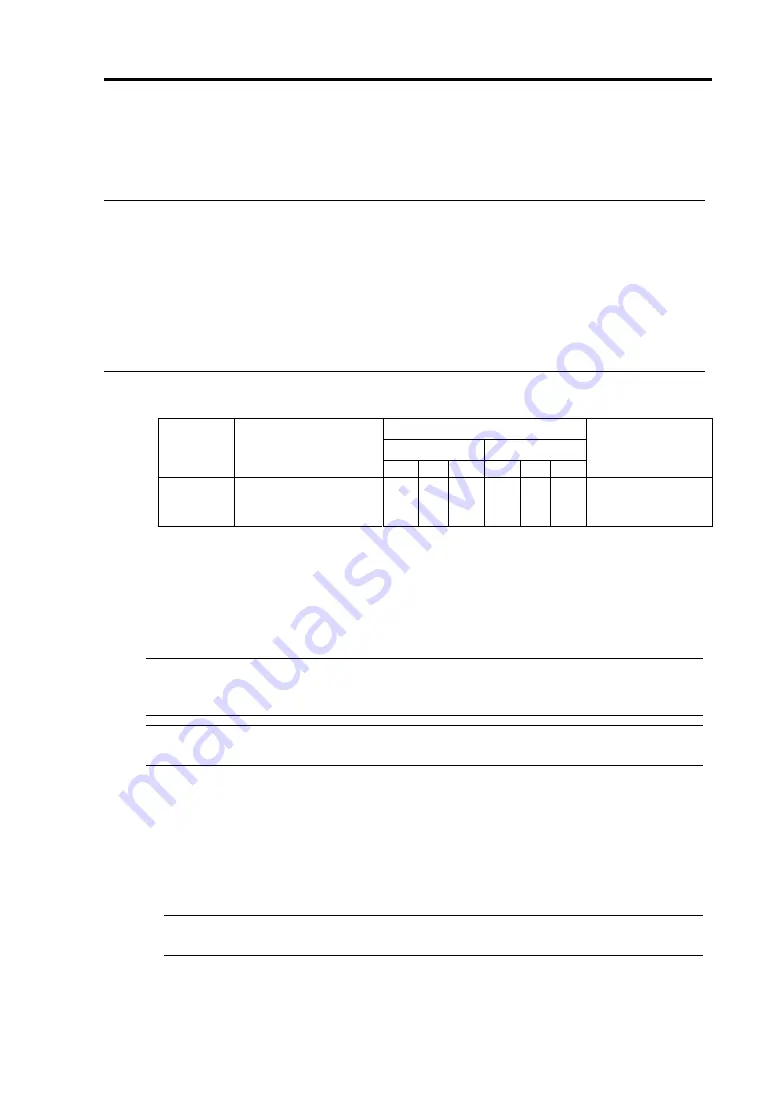
System Upgrade 8-49
N8104-103 1000BASE-T Adapter
Consult your sales personnel for details when purchasing this hardware.
IMPORTANT:
Note the following about this product:
It is advisable to add this product to such environment that each system is used for a different
purpose (ex. system line, maintenance, monitoring) and multiple accesses do not occur
simultaneously.
If there are multiple accesses, the processing power and transmission speed may be somewhat
affected.
For LAN cable’s connector, use the RJ-45 connector which is compliant with IEC8877 standard.
Using a different connector may make it difficult to remove the connector.
Slots to install the board
PCI slot
Group 1
Group 2
N code
Name
#1 #2
#3 #1 #2
#3
Remarks
N8104-103 1000BASE-T Adapter
–
√
√
–
√
√
Each PCI module
can contain one
board only.
√
: Can be installed. –: Cannot be installed.
Installation of driver
The NEC Express5800/ft series uses a pair of N8104-103 boards in duplex mode.
After installing the drivers in the following procedure, perform a dual configuration setup.
IMPORTANT:
Please use the CD-ROM for NEC Express5800/ft series for installation. If
you use the floppy disk provided with the network card, it will not operate properly.
(PROSetII will not start.)
TIPS:
To perform this procedure, you have to log on the system as an Administrator or a
member of the Administrators group.
After installing the OS, follow the steps below to install a driver and establish a dual
configuration:
1.
Mount the N8104-103 adapter to the slot with the same number in PCI module #1 and #2,
and then start the Windows Server 2003, Enterprise Edition.
After starting Windows Server 2003, Enterprise Edition, the drivers are installed
automatically.
IMPORTANT:
If the [Digital Signature Not Found] dialog box appears, click the [Yes]
button.
Summary of Contents for Express 5800/320Lc
Page 10: ...iv This page is intentionally left blank...
Page 20: ...1 6 Precautions for Use PCI CPU Modules PCI Module Label A CPU Module Label A Label A...
Page 34: ...1 20 Precautions for Use This page is intentionally left blank...
Page 50: ...2 16 General Description Front View inside Tower model Rack mount model...
Page 94: ...3 14 Windows Setup and Operation 7 Configure the mirror of the extended volume...
Page 132: ...3 52 Windows Setup and Operation This page is intentionally left blank...
Page 256: ...5 80 Installing and Using Utilities This page is intentionally left blank...
Page 362: ...8 52 System Upgrade This page is intentionally left blank...





















