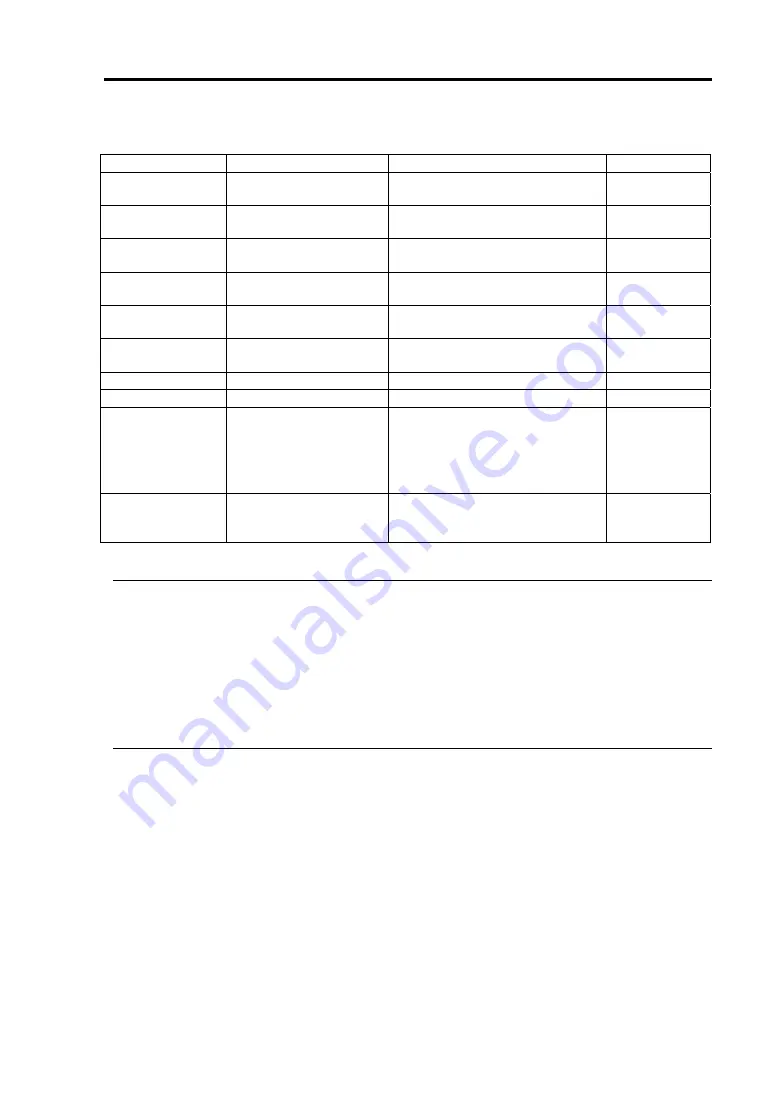
System Configuration 4-9
Available options in the Main and descriptions are listed below.
Option Parameter
Description
Your
Setting
Processor Type
Intel®Xeon™Processor
Indicates the type of the installed
CPU (view only).
Processor Speed
2.40GHz/2.80GHz
Indicates the clock speed of the
installed CPU (view only).
Cache RAM
512KB
Indicates the cache RAM size
(view only).
System Memory
584KB
Indicates the total size of the
basic memory (view only).
Extended Memory
(Extended memory size) Indicates the total size of the
extended memory (view only).
BIOS Version
(Version of BIOS)
Indicates the version of the
system BIOS (view only).
System Time
HH:MM:SS
Specify the current time.
System Date
MM/DD/YYYY
Specify the current date.
Language [English
(US)]
Français
Deutsch
Italiano
Español
Select a language in which the
SETUP is displayed.
Only English (US) is supported
currently.
Primary Master
CD-ROM
Indicates device type connected
to IDE (Primary master). (View
only)
[ ]: Factory-set
IMPORTANT:
Check and adjust the system clock before operation in the following conditions.
- After transporting the equipment
- After storing the equipment
- After the equipment halt under the conditions which is out of the guranteed environment
conditions (Temperature: 10 to 35
°C, Humidity: 20 to 80%).
Check the system clock once in a month. It is recommended to operate the system clock using a
time server (NTP server) if it is installed on the system which requires high level of time accuracy.
If the system clock goes out of alignment remarkably as time goes by, though the system clock
adjustment is performed, contact your sales agent.
Summary of Contents for Express 5800/320Lc
Page 10: ...iv This page is intentionally left blank...
Page 20: ...1 6 Precautions for Use PCI CPU Modules PCI Module Label A CPU Module Label A Label A...
Page 34: ...1 20 Precautions for Use This page is intentionally left blank...
Page 50: ...2 16 General Description Front View inside Tower model Rack mount model...
Page 94: ...3 14 Windows Setup and Operation 7 Configure the mirror of the extended volume...
Page 132: ...3 52 Windows Setup and Operation This page is intentionally left blank...
Page 256: ...5 80 Installing and Using Utilities This page is intentionally left blank...
Page 362: ...8 52 System Upgrade This page is intentionally left blank...






























