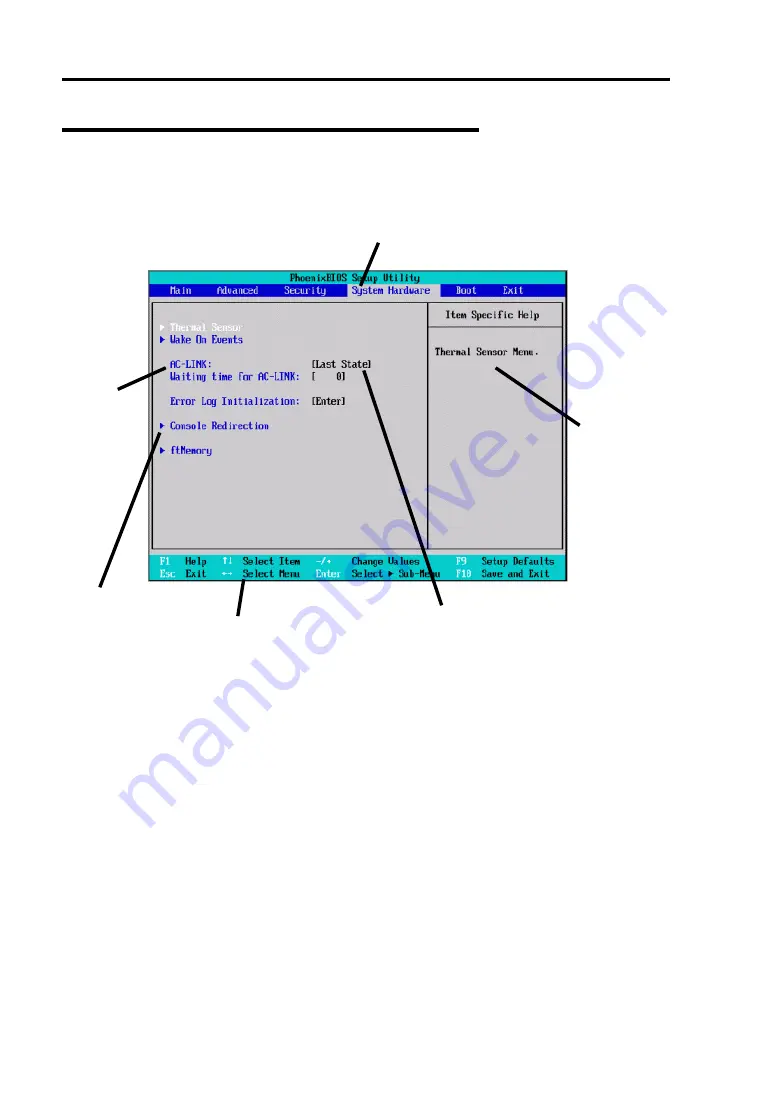
4-4 System Configuration
Description of On-Screen Items and Key Usage
Use the following keyboard keys to work with the SETUP utility. (Key functions are also listed at
the bottom of the screen.)
Setup item
menu
Indicates there
are submenus
Explanation of key
function menu
Online help
window
Parameter (high-lights upon selection) menu
Indicates the current menu
Cursor (
↑
,
↓
)
:
Selects an item on the screen. The highlighted item is currently
selected.
Cursor (
←
,
→
)
:
Selects the Main, Advanced, Security, System Hardware, Boot, or
Exit menu.
–
and
+
:
Changes the value (parameter) of the selected item. When a
submenu option (an option preceded by "
X
") is selected, these
keys are disabled.
Enter
Press
Enter
to choose the selected parameter.
Esc
Displays the previous screen.
F1
:
Press
F1
when you need help on SETUP operations. The help
screen for SETUP operations appears. Press
Esc
to return to the
previous screen.
F9
:
Sets the default parameter to the parameter of the currently
displayed item. (The default parameter may differ from the factory
setting.
F10
:
Save configuration values and exit.
Summary of Contents for Express 5800/320Lc
Page 10: ...iv This page is intentionally left blank...
Page 20: ...1 6 Precautions for Use PCI CPU Modules PCI Module Label A CPU Module Label A Label A...
Page 34: ...1 20 Precautions for Use This page is intentionally left blank...
Page 50: ...2 16 General Description Front View inside Tower model Rack mount model...
Page 94: ...3 14 Windows Setup and Operation 7 Configure the mirror of the extended volume...
Page 132: ...3 52 Windows Setup and Operation This page is intentionally left blank...
Page 256: ...5 80 Installing and Using Utilities This page is intentionally left blank...
Page 362: ...8 52 System Upgrade This page is intentionally left blank...






























