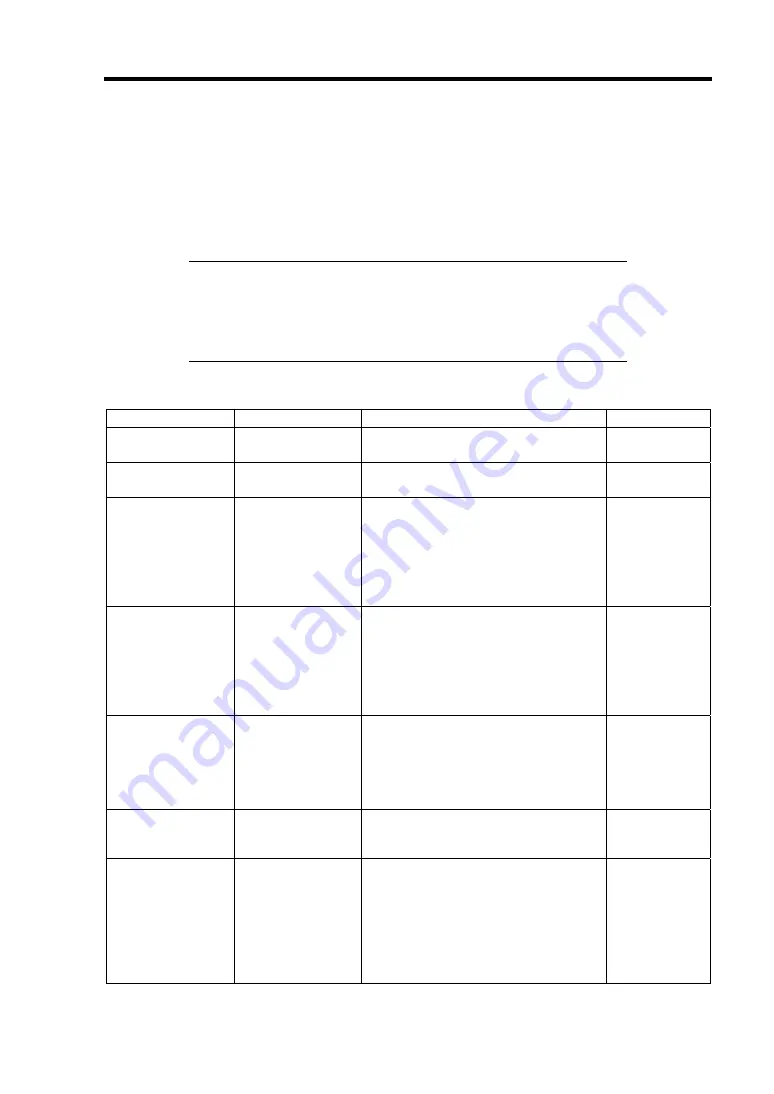
Configuring Your EcoPowerGateway 4-15
Security
Select "Set Supervisor Password" or "Set User Password" and press
Enter
to display the pop-up
screen. Note that User password setup is not available before Supervisor password setup.
Set a password on the pop-up screen. Enter a password of up to eight alphanumeric characters and
symbols from the keyboard.
IMPORTANT:
User password setup is not available before Supervisor password
setup.
If you have forgotten your password, ask your service
representative.
Option
Parameter
Description
Your Setting
User Password Is
[Clear]
Set
Indicates the user password setting
status (view only).
Supervisor
Password Is
[Clear]
Set
Indicates the supervisor password
setting status (view only).
Set User
Password
Up to eight
alphanumerics
*1
Press
Enter
to display the user
password entry screen. With a user
password, accessible SETUP menus
are restricted.
This option is available only when you
log into the SETUP utility with the
password "Supervisor".
Set Supervisor
Password
Up to eight
alphanumerics
*1
Press
Enter
to display the supervisor
password entry screen. With the
supervisor password, all SETUP
menus are available for access.
This option is available only when you
log into the SETUP utility with the
password "Supervisor".
Password on boot
[Disabled]
Enabled
Specify whether to request a user
password entry at boot-up. User
password must be set beforehand.
If the supervisor password is set and
this option is disabled, BIOS
determines that a user is booting.
Fixed disk boot
sector
[Normal]
Write Protect
Specify whether to permit writing into
boot sector of the SATA hard disk drive
or not.
Power Switch
Inhibit
[Disabled]
Enabled
Specify whether the Maintenance
switch is enabled or disabled. If
Enabled, the Maintenance switch
cannot be used to power off the
maintenance card. (The forced
shutdown, by pressing the POWER
switch for 4 seconds or longer, is
available.)
Summary of Contents for EcoPowerGateway N8142-36F
Page 4: ......
Page 6: ......
Page 8: ......
Page 10: ... This page is intentionally left blank ...
Page 16: ...vi This page is intentionally left blank ...
Page 21: ...Notes on Using Your EcoPowerGateway 1 5 ...
Page 23: ...Notes on Using Your EcoPowerGateway 1 7 ...
Page 26: ...1 10 Notes on Using Your EcoPowerGateway ...
Page 29: ...Notes on Using Your EcoPowerGateway 1 13 ...
Page 38: ...1 22 Notes on Using Your EcoPowerGateway This page is intentionally left blank ...
Page 56: ...2 18 General Description This page is intentionally left blank ...
Page 136: ...A 2 Specifications This page is intentionally left blank ...






























