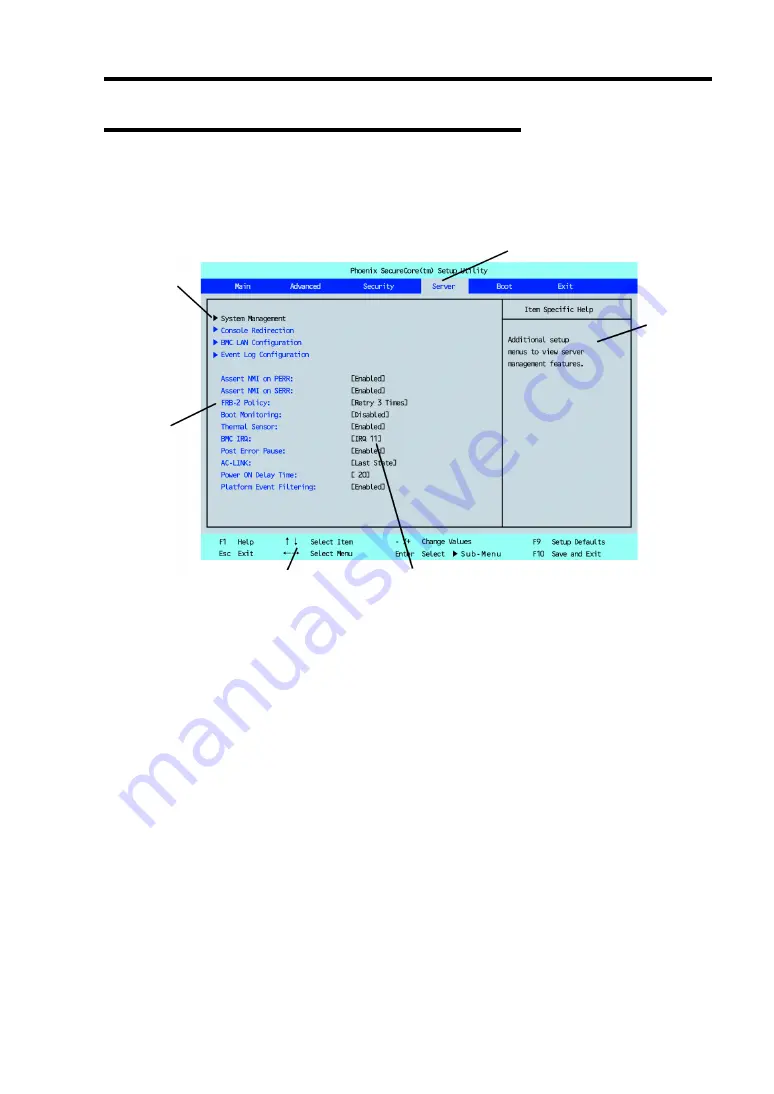
Configuring Your EcoPowerGateway 4-3
Description on On-Screen Items and Key Usage
Use the following keyboard keys to work with the SETUP utility. (Key functions are also listed at
the bottom of the screen.)
Cursor (
↑
,
↓
)
:
Selects an item on the screen. The highlighted item is currently
selected.
Cursor (
←
,
→
)
:
Selects the Main, Advanced, Security, Server, Boot, or Exit menu.
–
and
+
:
Changes the value (parameter) of the selected item. When a
submenu option (an option preceded by "
³
") is selected, these
keys are disabled.
Enter
Press
Enter
to select (determine) parameters.
Esc
Displays the previous screen.
F1
:
Press
F1
when you need help on SETUP operations. The help
screen for SETUP operations appears. Press
Esc
to return to the
previous screen.
F9
:
Sets the parameter of the currently displayed item back to the
default (may differ from the factory set parameter).
F10
:
Saves the parameter value and exit SETUP utility.
Indicates the current menu.
Indicates there
are submenus.
Setup item
menu
Online
help
window
Parameter (high-lights upon selection) menu
Explanation of key functions
Summary of Contents for EcoPowerGateway N8142-36F
Page 4: ......
Page 6: ......
Page 8: ......
Page 10: ... This page is intentionally left blank ...
Page 16: ...vi This page is intentionally left blank ...
Page 21: ...Notes on Using Your EcoPowerGateway 1 5 ...
Page 23: ...Notes on Using Your EcoPowerGateway 1 7 ...
Page 26: ...1 10 Notes on Using Your EcoPowerGateway ...
Page 29: ...Notes on Using Your EcoPowerGateway 1 13 ...
Page 38: ...1 22 Notes on Using Your EcoPowerGateway This page is intentionally left blank ...
Page 56: ...2 18 General Description This page is intentionally left blank ...
Page 136: ...A 2 Specifications This page is intentionally left blank ...






























