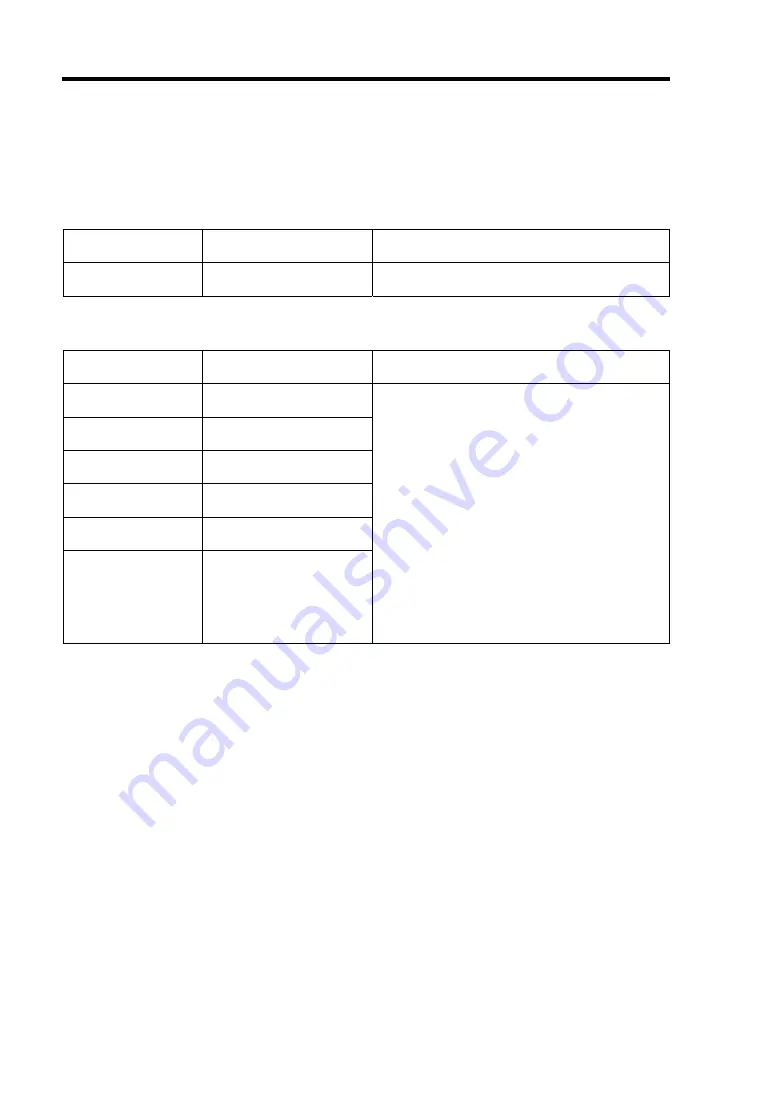
6-10 Troubleshooting
Other Messages
Messages displayed on upper line
When STATUS lamp is lighting in green:
On-screen
message
Description
Action
Prepare To Boot
POST completes
normally.
This is not an error.
When STATUS lamp is off:
On-screen
message
Description
Action
PCI Bus SERR 01
A system error was
detected on chipset.
PCI Bus SERR 07
A system error was
detected on LAN1 device.
PCI Bus SERR 09
A system error was
detected on LAN2 device.
PCI Bus PERR 01
A system error was
detected on chipset.
PCI Bus PERR 07
A system error was
detected on LAN1 device.
PCI Bus PERR 09
A system error was
detected on LAN2 device.
1. Take one of the following measures to
reboot (reset) the maintenance card.
* Press
Ctrl
+
Alt
+
Del
.
* Issue a command from Web browser of
EXPRESSSCOPE Engine 2 or NEC
ESMPRO Manager.
2. Take one of the following measures to power
off the maintenance card and then on.
* Press the Maintenance switch to power off
the maintenance card, then press it again
to power on.
* Issue a command from Web browser of
EXPRESSSCOPE Engine 2 or NEC
ESMPRO Manager.
3. If the same error persists, contact your
service representative.
Summary of Contents for EcoPowerGateway N8142-36F
Page 4: ......
Page 6: ......
Page 8: ......
Page 10: ... This page is intentionally left blank ...
Page 16: ...vi This page is intentionally left blank ...
Page 21: ...Notes on Using Your EcoPowerGateway 1 5 ...
Page 23: ...Notes on Using Your EcoPowerGateway 1 7 ...
Page 26: ...1 10 Notes on Using Your EcoPowerGateway ...
Page 29: ...Notes on Using Your EcoPowerGateway 1 13 ...
Page 38: ...1 22 Notes on Using Your EcoPowerGateway This page is intentionally left blank ...
Page 56: ...2 18 General Description This page is intentionally left blank ...
Page 136: ...A 2 Specifications This page is intentionally left blank ...
















































