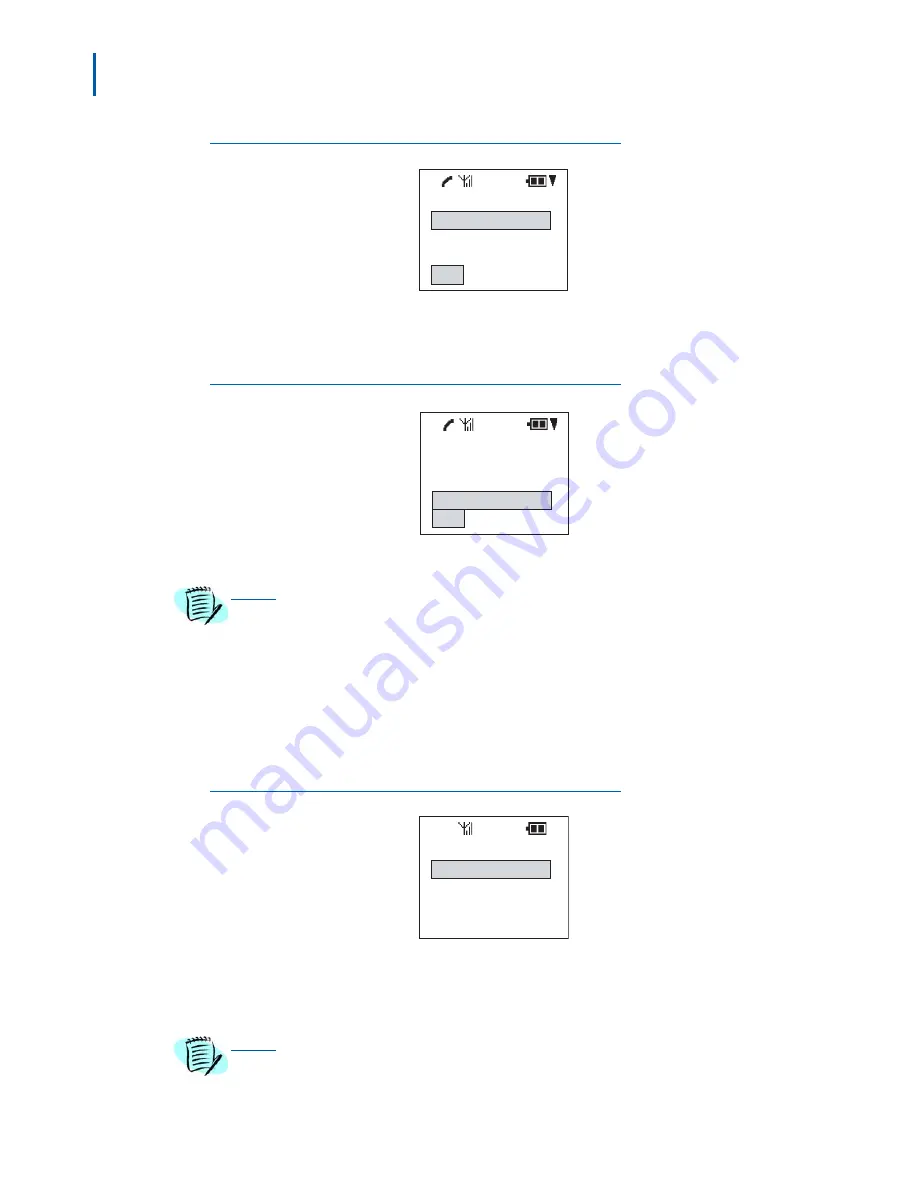
3-56 Using the PSIII
Dterm PSIII User Guide - Revision 1
Figure 3-81
Voice Mail dialog box
Step 4
Select the line to forward from the assigned destination number.
Step 5
To input the number directly, select
[4] Input Number
(Figure 3-82)
.
Figure 3-82
Input Number dialog box
To Forward Unanswered Calls
Step 1
While the PSIII is in a standby state, press
FNC+5
.
A
Forward Phone
dialog box
displays
(Figure 3-79).
Step 2
Select
[2] CFW D/A
. A Call Forwarding - Don’t Answer dialog box
displays
(Figure 3-83)
.
Figure 3-83
Call Forwarding - Don’t Answer dialog box
Step 3
Select
[1] Set
and then press the
FNC
key or
1
.
CFW Busy
[1]Voice Mail
[2]Group
[3]Desk
L 1
CFW Busy
[2]Group
[3]Desk
[4]Input Number
L 1
NOTE
The destination number can be assigned by pressing
FNC+3+5+5
. Refer to the
section
“Call Forwarding Destination” on page 3-41
.
CFW D/A
[1]Set
[2]Reset
NOTE
For the call forwarding destination, refer to the procedure in
“To Forward Busy Calls”
on page 3-55
.
Summary of Contents for Dterm PSIII
Page 1: ...NEC NEC Unified Solutions Inc Dterm PSIII User Guide May 2005 NDA 30804 Revision 1 ...
Page 8: ...vi Figures Dterm PSIII User Guide Revision 1 ...
Page 10: ...viii Tables Dterm PSIII User Guide Revision 1 ...
Page 12: ...1 2 Introduction Dterm PSIII User Guide Revision 1 ...
Page 72: ...3 58 Using the PSIII Dterm PSIII User Guide Revision 1 ...
Page 74: ...Dterm PSIII User Guide NEC NEC Unified Solutions Inc NDA 30804 Revision 1 ...





































