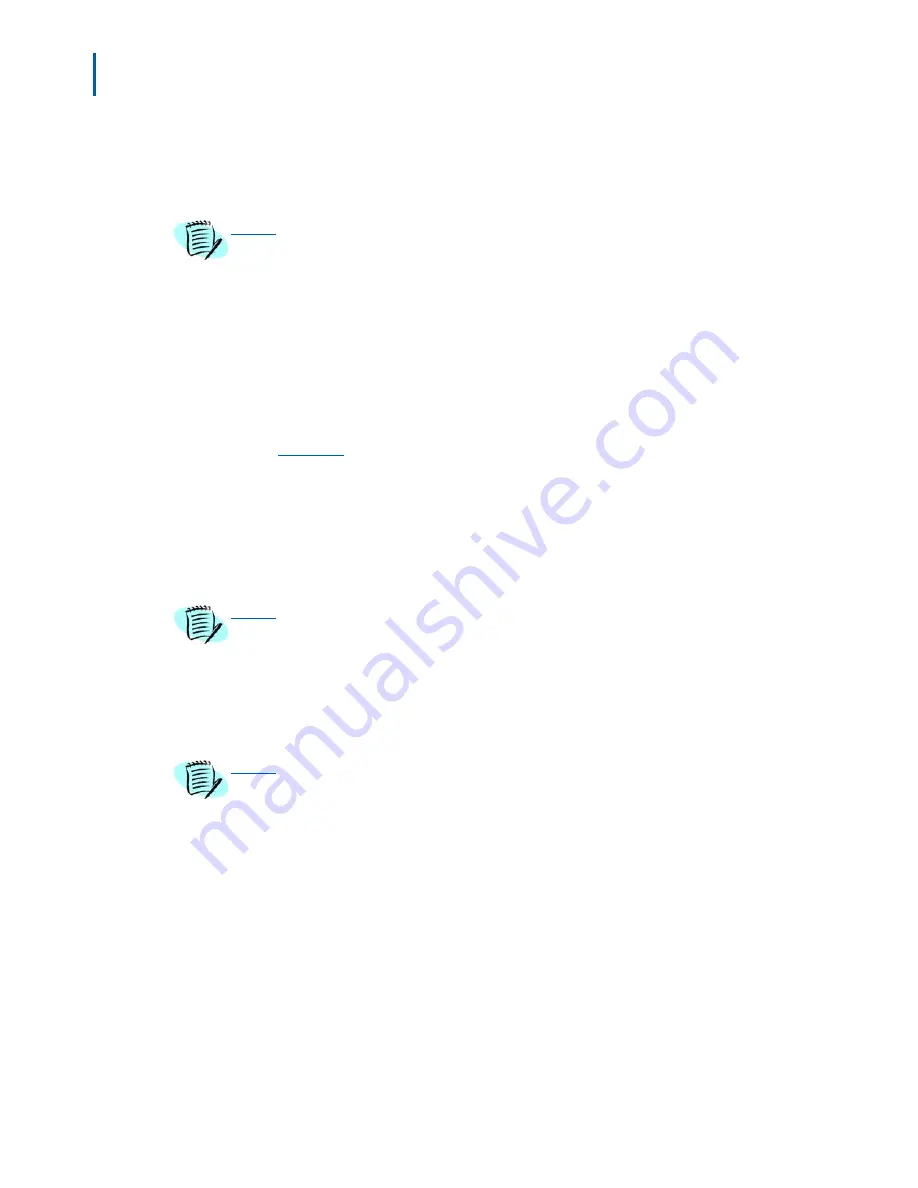
3-36 Using the PSIII
Dterm PSIII User Guide - Revision 1
Step 5
Press the
FNC
key to confirm.
A setting tone will ring and then the PSIII returns to a standby state after
two seconds.
To Cancel Call Forwarding - Busy
Step 6
Press
FNC+3+5+1
. A Call Forwarding - Busy dialog box displays
(Figure 3-43)
.
Step 7
Press the
FNC
key or
2
to reset Call Forwarding - Busy. For Mode 2*
systems, a Call Forwarding - Busy Access Code dialog box displays
(Figure 3-44)
.
Step 8
Type in the access code to cancel Call Forwarding - Busy.
Example:
#3=Call Forwarding - Busy, Cancel.
Step 9
Press the
FNC
key to enter.
Step 10
Press the
FNC
key to confirm.
A setting tone will ring and then the PSIII returns to a standby state after
two seconds.
Call Forwarding - Don’t Answer
This feature enables you to set the access code that is used to establish
call forwarding when you do not answer the phone.
NOTE
*Mode 2 features are only available with NEAX 2000 (Series 1900 software or later)
and NEAX 2400 (Series 7300 software or later). Zone Transceiver 5.00 software (or
later) must be used.
NOTE
*Mode 2 features are only available with NEAX 2000 (Series 1900 software or later)
and NEAX 2400 (Series 7300 software or later). Zone Transceiver 5.00 software (or
later) must be used.
NOTE
Check with your system administrator for the list of access codes.
Summary of Contents for Dterm PSIII
Page 1: ...NEC NEC Unified Solutions Inc Dterm PSIII User Guide May 2005 NDA 30804 Revision 1 ...
Page 8: ...vi Figures Dterm PSIII User Guide Revision 1 ...
Page 10: ...viii Tables Dterm PSIII User Guide Revision 1 ...
Page 12: ...1 2 Introduction Dterm PSIII User Guide Revision 1 ...
Page 72: ...3 58 Using the PSIII Dterm PSIII User Guide Revision 1 ...
Page 74: ...Dterm PSIII User Guide NEC NEC Unified Solutions Inc NDA 30804 Revision 1 ...






























