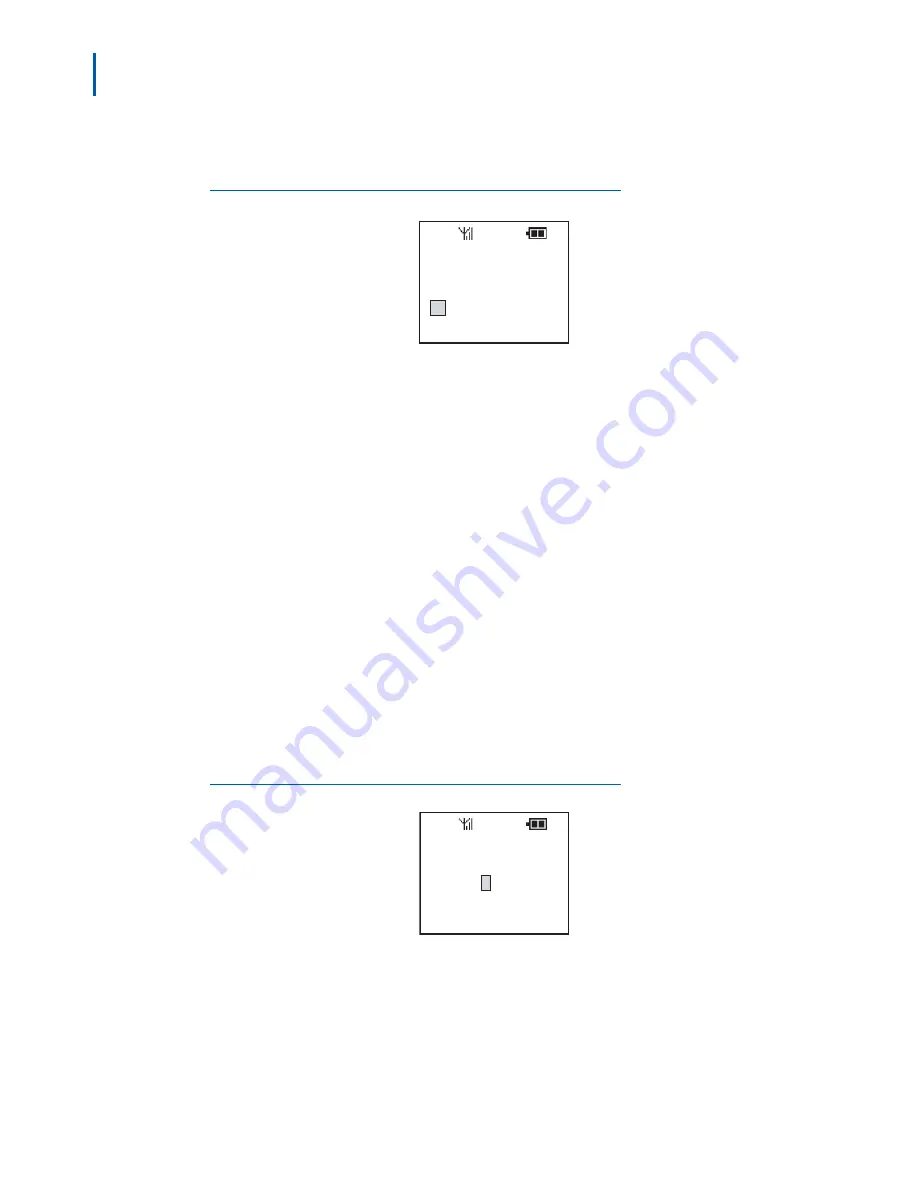
3-44 Using the PSIII
Dterm PSIII User Guide - Revision 1
Step 2
Select
[1] Set
and then press the
FNC
key or
1
. A Name dialog box
displays
(Figure 3-59)
.
Figure 3-59
Name dialog box
Step 3
Press the
CLEAR
key to delete the displayed characters and then type
in the name.
Step 4
Press the
FNC
key to enter.
Step 5
Press the
FNC
key to confirm.
A setting tone will ring and then the PSIII returns to a standby state after
two seconds.
To Reset Name
Step 6
Press
FNC+3+6+3
. A Name Entry dialog box displays
(Figure 3-58)
.
Step 7
Select
[2] Reset
and then press the
FNC
key or
2
. The default setting is
displayed.
Step 8
Press the
FNC
key to enter.
A setting tone will ring and then the PSIII returns to a standby state after
two seconds.
To Adjust Brightness
Step 1
To set the brightness of the PSIII display, press
FNC+3+6+4
. A
Brightness dialog box displays
(Figure 3-60)
.
Figure 3-60
Brightness dialog box
Step 2
Press the
Scroll
W
key to lighten or
Scroll
X
key to darken the display
brightness.
Name?
My HANDSET
Brightness
1 2 3 4 5 6 7 8 9
Summary of Contents for Dterm PSIII
Page 1: ...NEC NEC Unified Solutions Inc Dterm PSIII User Guide May 2005 NDA 30804 Revision 1 ...
Page 8: ...vi Figures Dterm PSIII User Guide Revision 1 ...
Page 10: ...viii Tables Dterm PSIII User Guide Revision 1 ...
Page 12: ...1 2 Introduction Dterm PSIII User Guide Revision 1 ...
Page 72: ...3 58 Using the PSIII Dterm PSIII User Guide Revision 1 ...
Page 74: ...Dterm PSIII User Guide NEC NEC Unified Solutions Inc NDA 30804 Revision 1 ...
















































