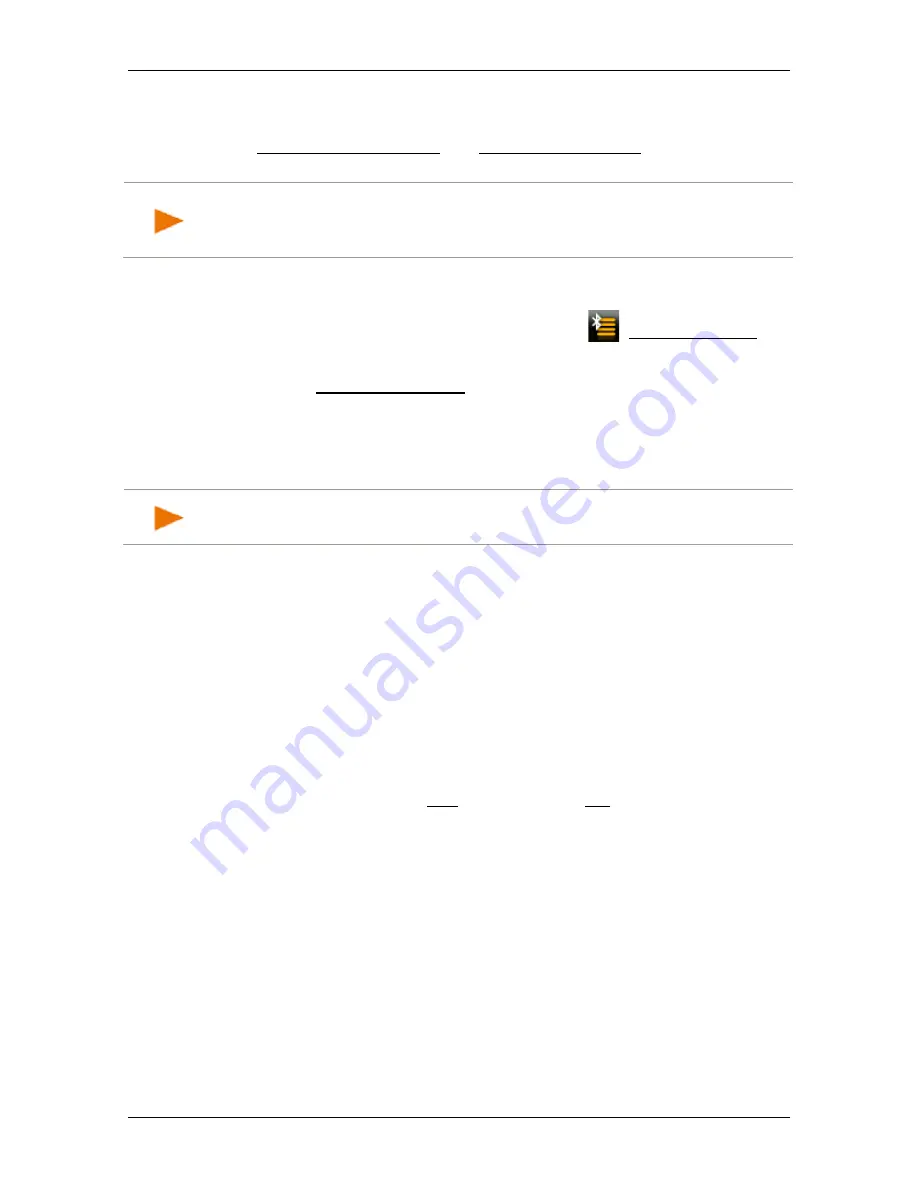
User’s manual NAVIGON 72 Easy | 72 Plus | 72 Plus Live | 72 Premium
- 90 -
Handsfree Module
►
If you want to set up a connection to a mobile phone, make sure
that Bluetooth is activated on the mobile phone and that the
Discoverable by Others and Others May Connect settings are
activated.
Note:
The exact designation of these settings may vary from
manufacturer to manufacturer. For details please refer to the manual
issued for your mobile phone.
►
If you want to set up a connection to a headset, make sure that it is
switched on.
2. In the
H
ANDSFREE
M
ODULE
window tap on
(Trusted Devices).
The
T
RUSTED
D
EVICES
window opens.
3. Tap on Search for Devices.
The navigation device starts the search for Bluetooth devices and
lists all the devices it recognises in the
D
ISCOVERED
D
EVICES
window. The symbol to the left of the device name indicates
whether the device is a mobile phone or a headset.
Note:
With some devices, the device names are not indicated until the
search is completed.
Pairing with a device
4. Tap in the
D
ISCOVERED
D
EVICES
window on the name of the device
you want to connect to.
►
If pairings already exist with 4 mobile phones or with a headset,
you will now be prompted to delete a device from the
T
RUSTED
D
EVICES
list (see "Deleting devices" on page 93).
5. The navigation device prompts you to enter a password.
►
If you are setting up a connection to a mobile phone, enter a
password (1–16 digits, depending on the device to be
connected) in the Key box and tap on OK. Then enter the same
password on the mobile phone.
►
If you are setting up a connection to a headset, enter the
headset password. This password and additional information
about pairing can be found in the manual issued for the
headset.
The pairing is performed and a connection is set up between the
two devices. The connected device is indicated in the
T
RUSTED
D
EVICES
list.
►
If the new device is a headset, the symbol will appear to the
right of its name in green colour. The connection to any mobile
phones will be disconnected if applicable.
















































