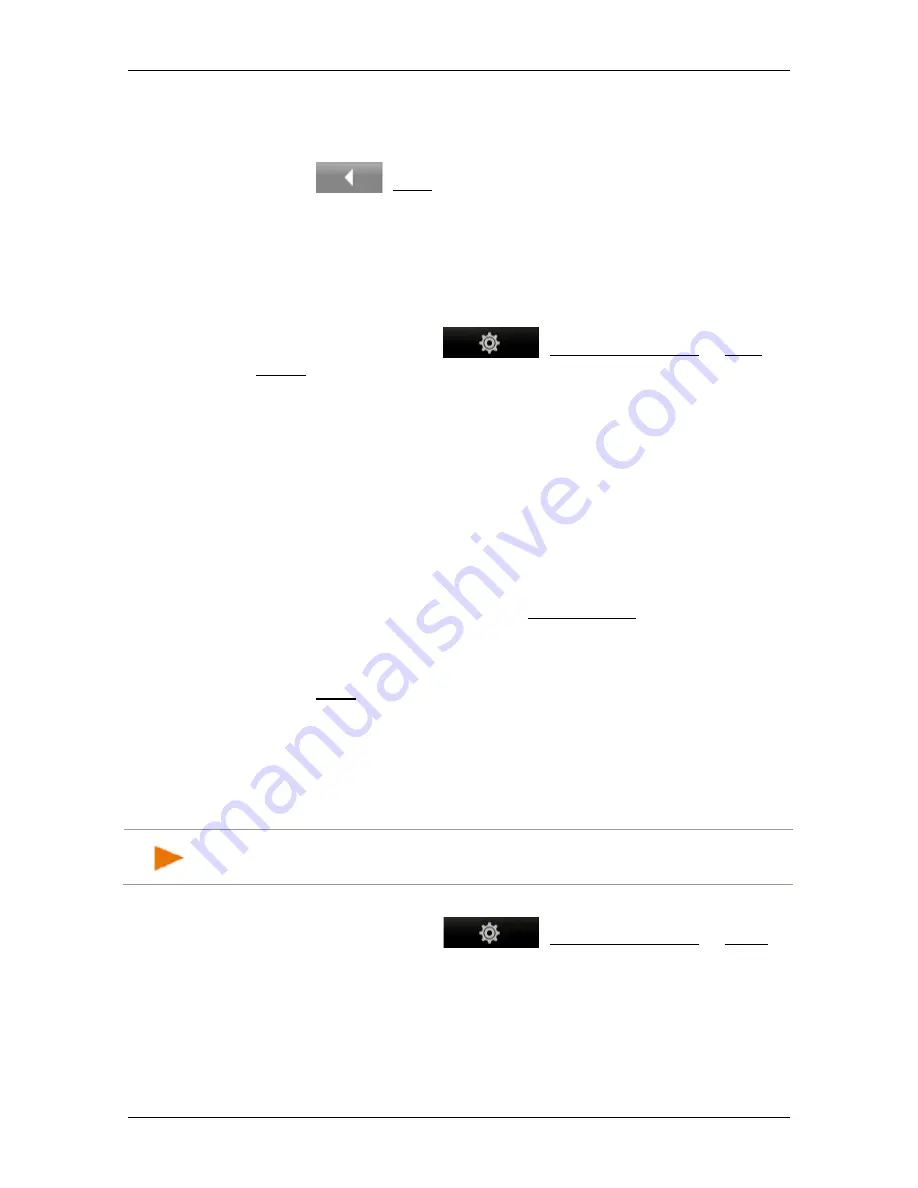
User’s manual NAVIGON 72 Easy | 72 Plus | 72 Plus Live | 72 Premium
Useful functions
- 77 -
7. The
POI
ON
Y
OUR
R
OUTE
list opens. If there are POIs of the newly
selected category along the route, they will already appear in the
list.
8. Tap on
(Back) in order to close the list.
The map opens.
9.5
GPS Status, saving the current location
In the
GPS
S
TATUS
window you will find an overview of the data the
navigation system calculates from the GPS signals it receives.
►
In the button bar tap on
(Navigation Options) > GPS
Status.
On the left side you will see a map section with your current position
shown at the centre. When you move, the map section will change
in accordance with your current position.
On the right side you will see the address data of your current
position and the data of your current GPS status. The GPS data are
updated continuously but the address data are those of your
position when the window was opened.
Save Position
The current location can be saved in the
F
AVOURITES
list.
1. In the
GPS
S
TATUS
window tap on Save Position.
The
N
AME OF THE
D
ESTINATION
window opens.
2. Enter a name for the destination.
3. Tap on Save.
9.6
Block
You can block a leg of the route at any time during a navigation, i.e. to
re-calculate the route in order to avoid the leg, e.g. if you have heard on
the radio of a traffic jam affecting this section.
Note:
The block is valid only for the current navigation. It no longer
exists on a new navigation.
You are currently in a navigation. The map is open in
Navigation
mode.
1. In the button bar tap on
(Navigation Options) > Block.
The
B
LOCK
window opens. It contains buttons with different
distance values.
2. Select the distance you want to block.






























