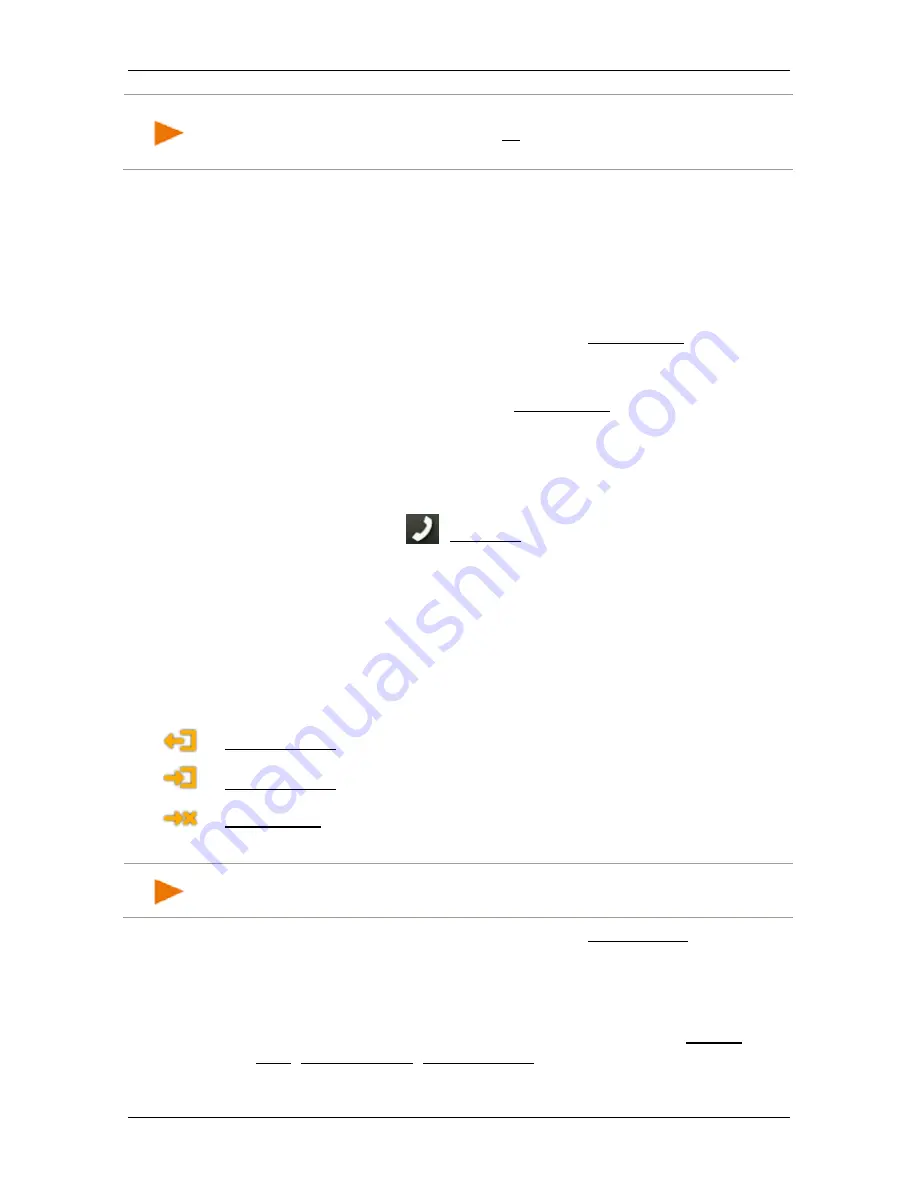
User’s manual NAVIGON 72 Easy | 72 Plus | 72 Plus Live | 72 Premium
- 98 -
Handsfree Module
Note:
If the selected Speed Call button has not been configured yet, it
will be labelled with just three dots (…). If you tap on the symbol, the
M
ODIFY
P
RESET
window will open (see "Preset" on page 101).
10.4.3
Calling a contact from the phone book
You can select numbers from the phone book of the active telephone.
1. In the
H
ANDSFREE
M
ODULE
window activate the mobile phone which
you want to use to make the call (see "Activating a mobile phone"
on page 93).
2. In the
H
ANDSFREE
M
ODULE
window tap on Phone Book.
►
If the phone book of the active phone was not yet imported, the
import will be started now (see "Import Phone Book" on
page 94). Then tap again on Phone Book if necessary.
3. Select from the phone book the contact you want to call.
The
S
ELECTED PHONE BOOK ENTRY
window opens. It shows on two
different pages all the phone numbers and addresses which have
been saved for the selected contact.
►
If necesary, tap on
(Numbers) to view the phone numbers.
4. Tap on the phone number you want to dial.
10.4.4
Calling most recently dialled, received or missed numbers
The
R
ECENT
C
ALLS
list contains outgoing, received and unanswered
calls on the active telephone.
The calls are sorted on three pages which you can open via the
symbols on the left edge of the screen.
Outgoing calls
Incoming calls
Missed calls
The symbol of the current page is highlighted in colour.
Note:
Incoming and unanswered calls can be dialled only if the caller's
number was transmitted.
1. In the
H
ANDSFREE
M
ODULE
window tap on Recent Calls.
If the recent calls on the active phone were not yet imported, the
import will be started now (see "Import recent calls" on page 96).
The
R
ECENT
C
ALLS
list opens.
2. Tap on the symbol of the calls which you want to view (Missed
calls, Incoming calls, Outgoing calls).
The calls are listed.






























