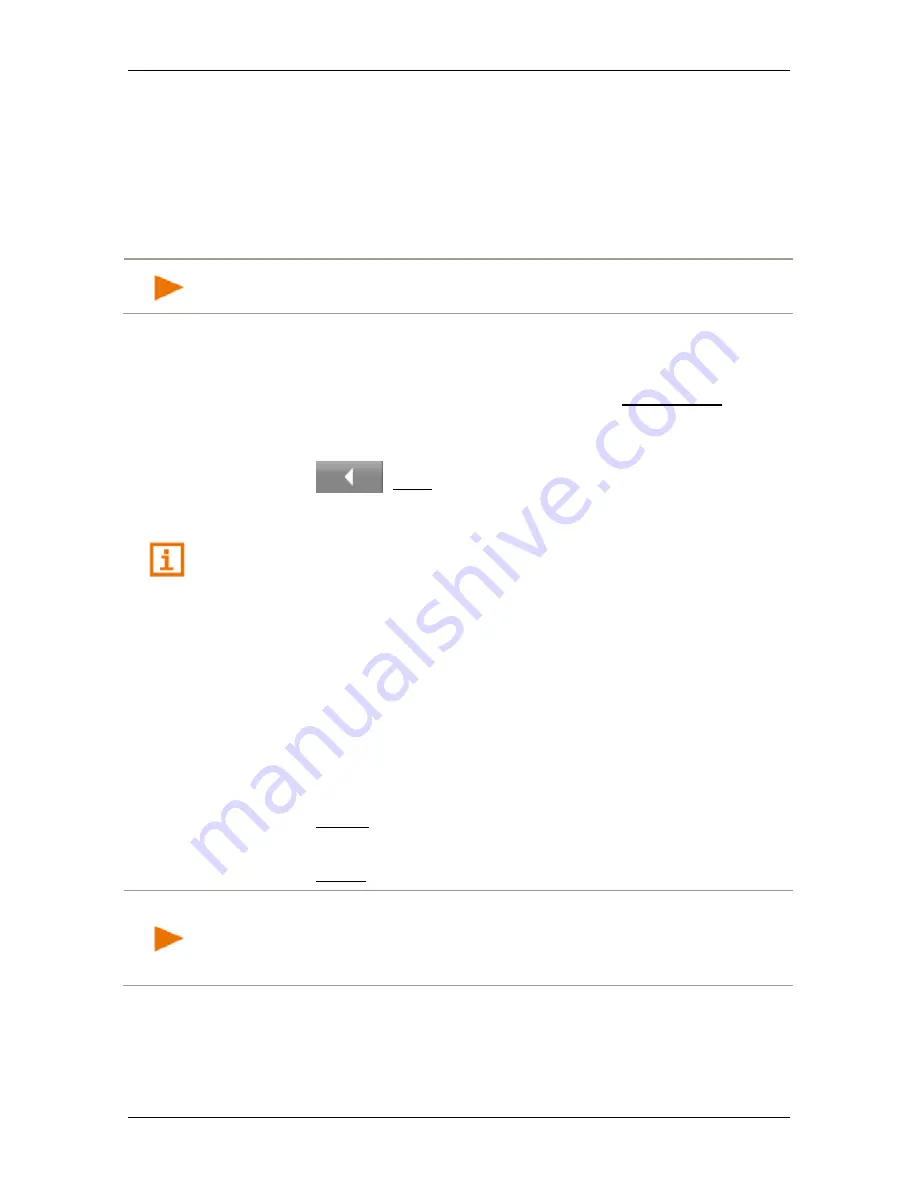
User’s manual NAVIGON 72 Easy | 72 Plus | 72 Plus Live | 72 Premium
- 96 -
Handsfree Module
10.1.7
Import recent calls
For each paired mobile phone in the
T
RUSTED
D
EVICES
list it is also
possible to import its recent calls and save them together with the
connection data. However, only the recent calls of the active mobile
phone can be accessed. As soon as you activate a different phone or
disconnect the Bluetooth connection, the recent calls will no longer be
available on the hands-free module.
Note:
The number of recent calls that can be imported from the mobile
phone is limited to 20.
1. In the
H
ANDSFREE
M
ODULE
window activate the mobile phone
whose recent calls you want to import (see "Activating a mobile
phone" on page 93).
2. Tap in the
H
ANDSFREE
M
ODULE
window on the Recent Calls button.
The recent calls import is started. When the import is completed,
the
R
ECENT
C
ALLS
list is shown.
3. Tap on
(Back).
The
H
ANDSFREE
M
ODULE
window opens again.
For more details about the recent calls refer to the chapter "Calling most
recently dialled, received or missed numbers" on page 98.
10.2
Taking a call
When you receive a call, a ring tone will sound and the
I
NCOMING
C
ALL
window will open. The header line shows which connected phone is
receiving the call.
The name and the number of the caller will be displayed if this
information is available. (If the caller's number is displayed but does not
exist in the phone book,
Unknown caller
will be displayed instead of
the name. If the number is suppressed,
Anonymous
will be displayed.)
►
Tap on Accept if you want to take the call.
The
C
ALL IN
P
ROGRESS
window opens.
►
Tap on Reject if you do not want to take the call.
Note:
Navigation instructions are muted during a call. However, you
can move the Bluetooth application into the background in order e.g. to
show the map during navigation (see "Moving the map to the
foreground" on page 99).
10.3
Receiving a text message
The hands-free module can show incoming text messages (SMS).






























