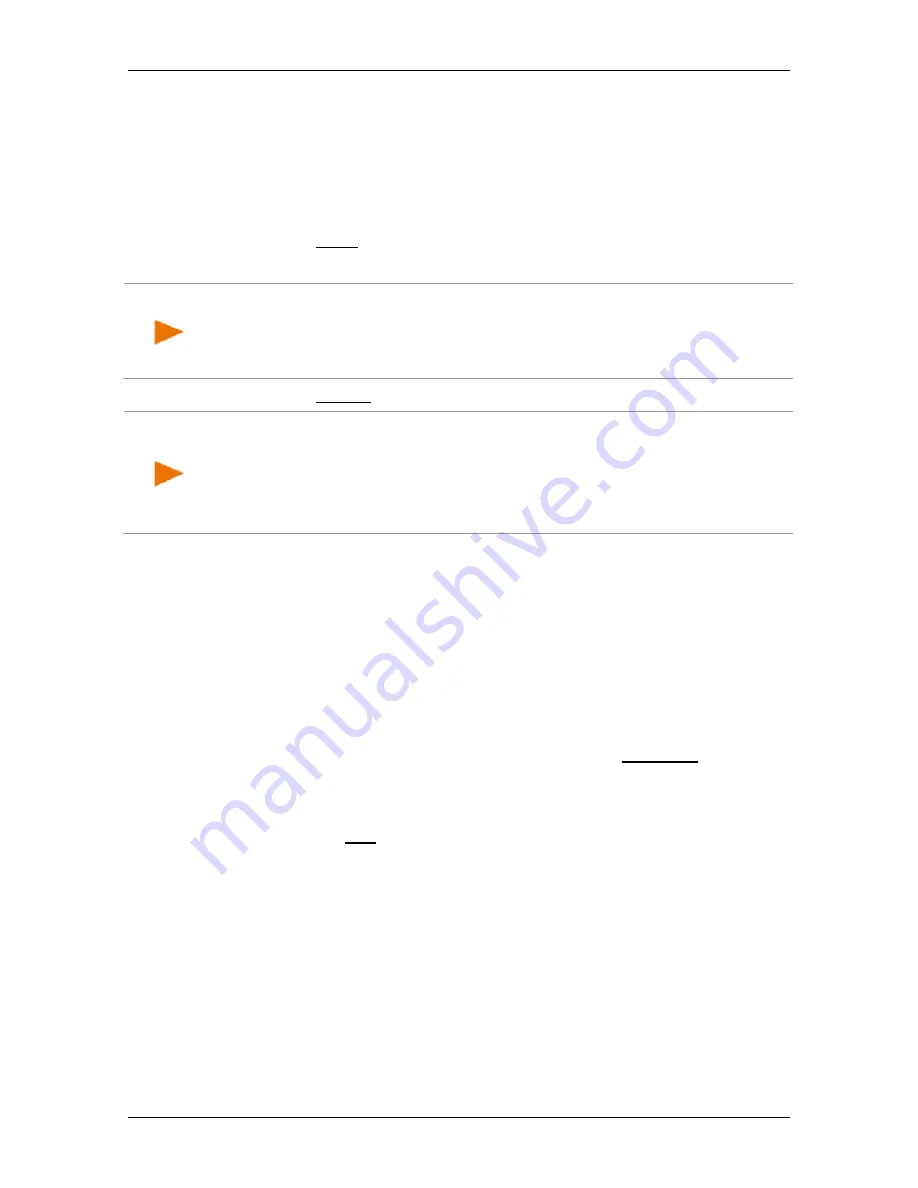
User’s manual NAVIGON 72 Easy | 72 Plus | 72 Plus Live | 72 Premium
Handsfree Module
- 97 -
When you receive a text message (SMS), a signal tone will sound and
the
I
NCOMING TEXT MESSAGE
window will open. The header line shows
which connected telephone received the text message.
The name and the number of the sender will be displayed if this
information is available. (If the sender's number is not saved in the
phone book,
Unknown
will be displayed instead of the name.)
►
Tap on Read if you want to read the text message now.
The
T
EXT
window opens. You can then read the text message.
Note:
You can configure the navigation system so that it reads out the
text of the message as soon as the
T
EXT
window is opened (see
"Settings" on page 102). Reading out text messages is not possible in
all languages however.
►
Tap on Cancel if you want to read the message later.
Note:
You can also choose not to have incoming text messages read
out immediately (see "Settings" on page 102).
You can however open the list of received text messages at any time to
check whether you have received any new text messages (see
"Opening the mailbox" on page 101).
10.4
Making a call
With the hands-free module you can make a call in various ways:
10.4.1
Dialling a telephone number
1. In the
H
ANDSFREE
M
ODULE
window activate the mobile phone which
you want to use to make the call (see "Activating a mobile phone"
on page 93).
2. Tap in the
H
ANDSFREE
M
ODULE
window on the Keyboard button.
The
T
ELEPHONE
N
UMBER
window opens.
3. Enter the desired telephone number.
4. Tap on the Call button.
10.4.2
Dialling a Speed Call number
A total of 4 Speed Call buttons are available. These buttons can be
configured separately for each paired mobile phone.
1. In the
H
ANDSFREE
M
ODULE
window activate the mobile phone which
you want to use to make the call (see "Activating a mobile phone"
on page 93).
2. Tap in the
H
ANDSFREE
M
ODULE
window on the corresponding
Speed Call button.















































