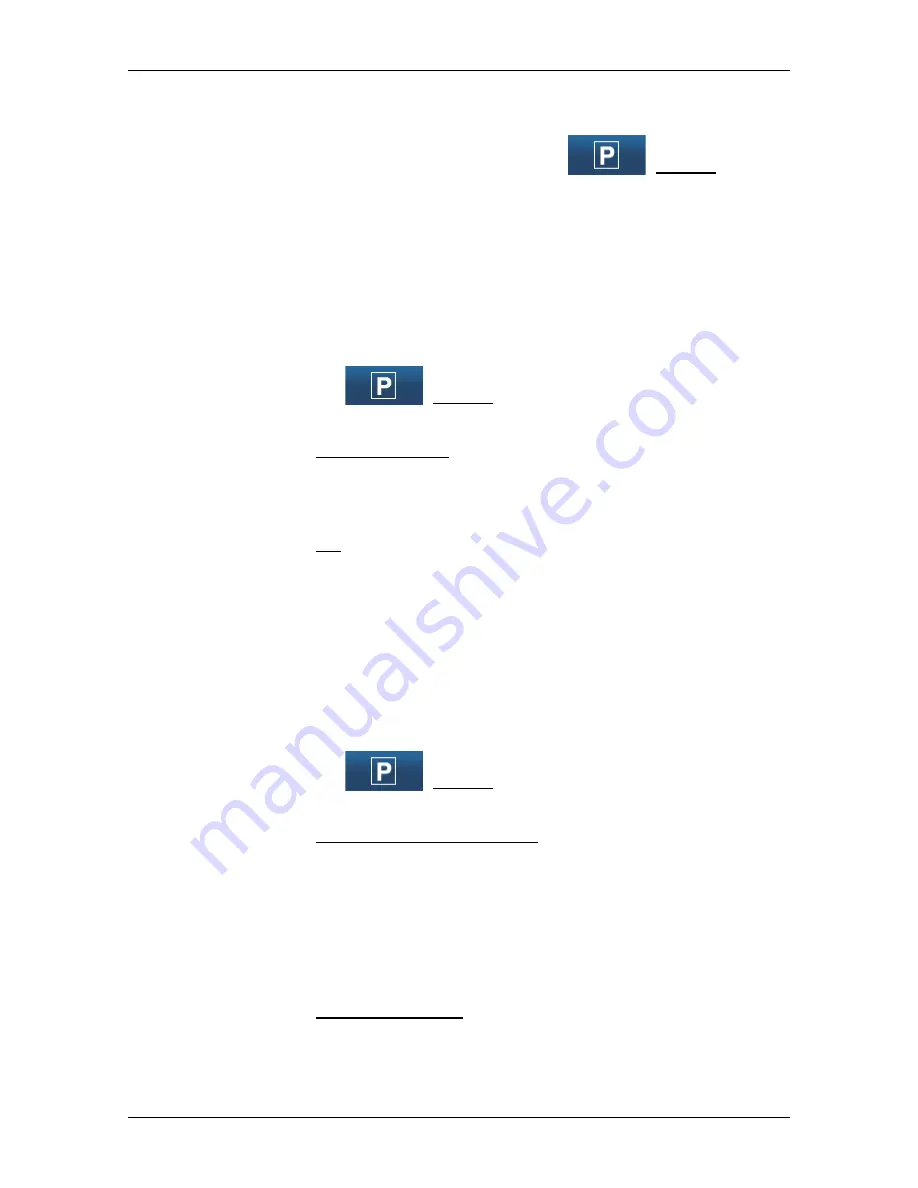
User’s manual NAVIGON 72 Easy | 72 Plus | 72 Plus Live | 72 Premium
- 72 -
Useful functions
9.3
Parking near the destination
When you get close to your destination, the
(Parking) button
will appear on the screen. This button also remains visible after you
have reached your destination as long as you stay close to the
destination and the map is not closed.
The following scenarios are imaginable:
Continuing on foot
You see a car park, park your vehicle and want to continue to the
destination on foot.
1. Tap on the
(Parking) button.
The
O
PTIONS
window opens.
2. Tap on Pedestrian mode.
The following message appears: "Your current position has been
saved. You will find it in the 'Favourites' list as 'My Vehicle'. This
enables you to easily find the way back to your vehicle."
3. Tap on OK.
The position of your vehicle is marked on the map by a flag with a
star.
The navigation continues to guide you to the destination in
Pedestrian
mode.
Searching for a car park
You want to be guided to a car park near the destination. From there
you want to walk to the destination.
1. Tap on the
(Parking) button.
The
O
PTIONS
window opens.
2. Tap on Parking Close to Destination.
The
P
ARKING
C
LOSE TO
D
ESTINATION
window opens.
It contains a list of possible car parks in order of distance from your
destination.
3. Tap on the car park where you want to park your vehicle.
The
I
NFORMATION
window opens. In it you are shown more
information about this car park.
4. Tap on Interim Destination.
5. The system recalculates the route. Then navigation to the selected
point begins. When you arrive there, the following message
appears: "Your current position has been saved. You will find it in






























