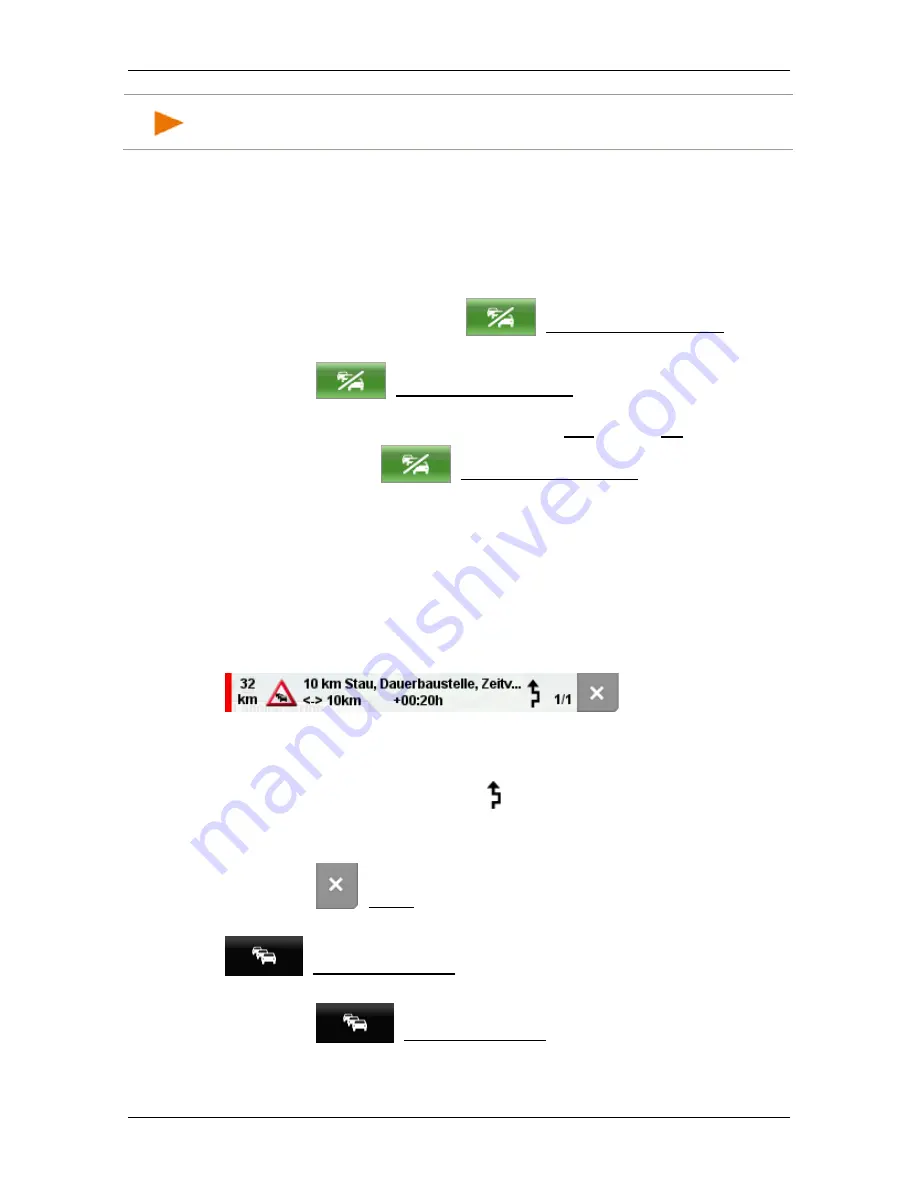
User’s manual NAVIGON 72 Easy | 72 Plus | 72 Plus Live | 72 Premium
- 80 -
Useful functions
Note:
The
T
RAFFIC
O
BSTRUCTION
window also opens when navigation
starts and traffic messages already exist for the route.
Cancelling a traffic message
It can happen that a traffic message, for which a detour has already
been calculated, no longer exists because the traffic jam has cleared or
because there is no longer a section block.
In this case the navigation system checks whether it is worth returning
to the original route. If it is, the
(Traffic incident cleared) button
will appear.
►
Tap on
(Traffic incident cleared) to open the
T
RAFFIC
O
BSTRUCTION
window (see above). You can then decide whether
you want to return to the original route (Yes) or not (No).
If you do not tap on
(Traffic incident cleared, you will be
returned automatically to the original route after about 15 seconds.
9.7.2
Route Optimisation: Automatic
If a new traffic message concerning your route is reported during
navigation, the traffic obstruction will be avoided automatically if this can
justifiably shorten the trip. If not, the traffic information will be ignored.
If a detour has been calculated, the
Traffic Obstruction
box will be
phased in at the top edge of the screen.
It presents a clear overview of all the important information concerning
the reported traffic obstruction. At bottom right you can see how many
messages will lead to a change of route and which of these messages
is currently being presented. The (
Detour
) symbol indicates that this
traffic obstruction is being avoided.
►
Tap on the
Traffic Obstruction
box to show the next message.
►
Tap on
(Close) to phase out the box.
As long as there are traffic messages concerning your route, the
(Traffic Information) button is shown. It indicates that the
route is being automatically optimised by the navigation system.
►
Tap on
(Traffic Information).






























