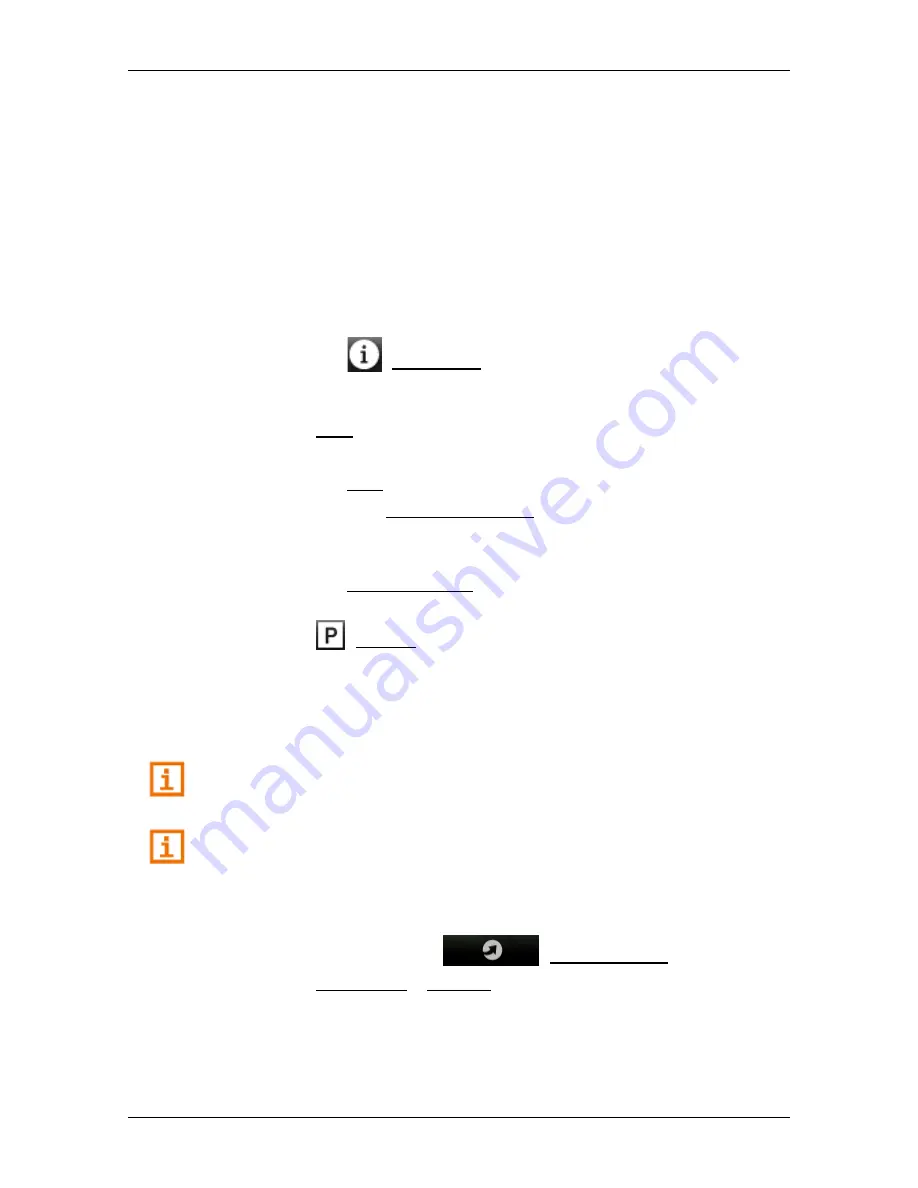
User’s manual NAVIGON 72 Easy | 72 Plus | 72 Plus Live | 72 Premium
NAVIGON Live
- 113 -
3. Select a category from which you would like to find events.
Categories in which no events are available nearby will not be
available for selection.
If sub-categories exist for the category you have selected, the
S
UB
C
ATEGORY
list opens.
4. Select a sub-category from which you would like to find events.
The
E
VENTS
N
EARBY
list opens. It contains events of the selected
category, sorted by distance from the venue.
5. Tap on the name of the event in which you are interested.
The
D
ESTINATION
window opens.
►
Tap on
(Information) if you want to read details of the
event or want to see the venue on the map (see also
"Information about the destination" on page 37).
6. Tap on Start in order to navigate to the stipulated address.
If navigation is in progress
►
Tap on Next.
►
Then tap on Interim Destination to add the selected destination
as an interim destination
- or -
►
Tap on Start Navigation to end the current navigation and start
a new navigation to the selected destination.
►
Tap on
(Parking) in order to search for and navigate to a car
park near your destination.
The system calculates the route. When the route calculation is
finished, the map opens in
Route preview
mode. The destination is
indicated on the map.
A description of all available options in the
D
ESTINATION
window can be
found in the chapter "Options in the Destination window" on page 41.
For detailed information on how to start navigation, please refer to
chapter "Route preview" on page 41. Please read on there.
Events in a City
1. In the button bar tap on
(NAVIGON Live).
2. Tap on Events Live > in a City.
The
C
ITY
window opens.
3. Enter the name or the postal code of the destination town.






























