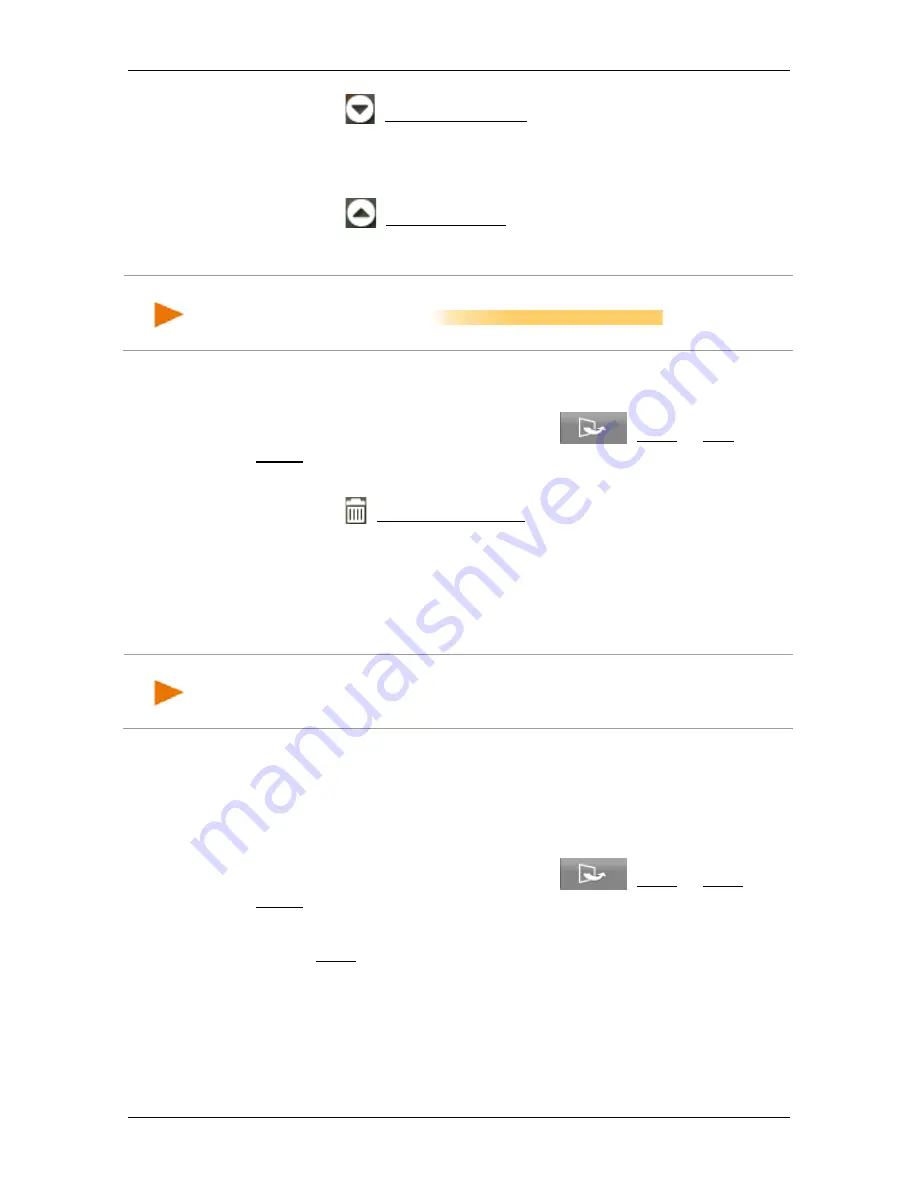
User’s manual NAVIGON 72 Easy | 72 Plus | 72 Plus Live | 72 Premium
Navigation
- 49 -
2. Tap on the
(Route Point Down) button to shift the selected
route point further to the back (example: route point 2 becomes
route point 3).
- or -
Tap on the
(Route Point Up) button to shift the selected route
point further to the front (example: route point 3 becomes route
point 2).
Note:
You can also shift the route points with your finger. During the
shifting, an orange cursor
indicates the
current insertion position.
Delete route point
1. in the
R
OUTE
P
LANNING
window tap on
(More) > Edit
Route.
The
E
DIT
R
OUTE
window opens.
2. Tap on the
(Delete Route Point) button in order to delete the
selected route point.
3. Confirm the deletion of the route point.
7.4.4
Managing routes
You can save each planned route under a particular name.
Note:
Only the start point and route points will be saved, not the
calculated route. When you load a saved route, it must be recalculated
before navigation can start.
You can load, rename or delete stored routes.
Saving routes
The
R
OUTE
P
LANNING
window is open. You have entered the starting
point and at least one route point.
1. in the
R
OUTE
P
LANNING
window tap on
(More) > Save
Route.
2. Enter a name for the route.
3. Tap on Save.
The destination is now saved to the
S
AVED
R
OUTES
list. The
R
OUTE
P
LANNING
window is opened.






























