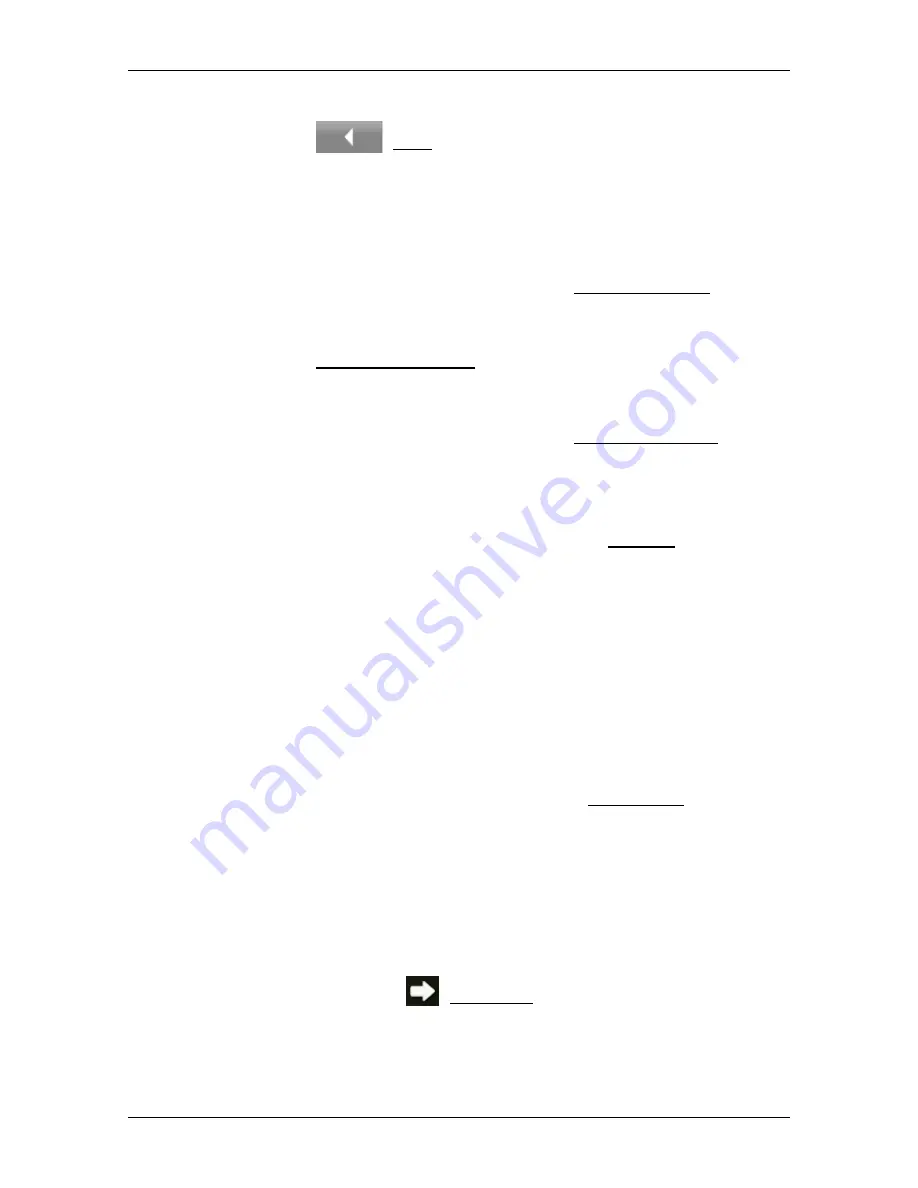
User’s manual NAVIGON 72 Easy | 72 Plus | 72 Plus Live | 72 Premium
- 100 -
Handsfree Module
2. Enter the desired numbers.
3. Tap on
(Back) in order to open the
C
ALL IN
P
ROGRESS
window.
10.5.4
Muting the microphone
During the call, you can mute the microphone so that you can talk to
someone without the interlocutor hearing.
►
In the
C
ALL IN
P
ROGRESS
window tap on Mute Microphone to switch
off the microphone.
The person on the other end of the line can no longer hear you.
►
Tap on Unmute Microphone to switch the microphone on again.
10.5.5
Transferring a call to the mobile phone
►
In the
C
ALL IN
P
ROGRESS
window tap on Use Mobile Phone.
You can now continue the call from your mobile phone.
10.5.6
Ending the call
►
Tap in the
C
ALL IN
P
ROGRESS
window on the Hang up button in
order to end the call.
10.6
Useful functions
10.6.1
Navigating to a contact from the phone book
You can also use the address of a contact in the phone book of the
active telephone as a destination for the navigation system.
1. In the
H
ANDSFREE
M
ODULE
window activate the mobile phone
whose phone book contains the contact to which you want to
navigate (see "Activating a mobile phone" on page 93).
2. In the
H
ANDSFREE
M
ODULE
window tap on Phone Book.
►
If the phone book of the active phone was not yet imported, the
import will be started now (see "Import Phone Book" on
page 94).
3. Select from the phone book the contact you want to call.
The
S
ELECTED PHONE BOOK ENTRY
window opens. It shows on two
different pages all the phone numbers and addresses which have
been saved for the selected contact.
►
If necesary, tap on
(Addresses) to view the addresses.
4. Tap on the address to which you want to navigate.






























