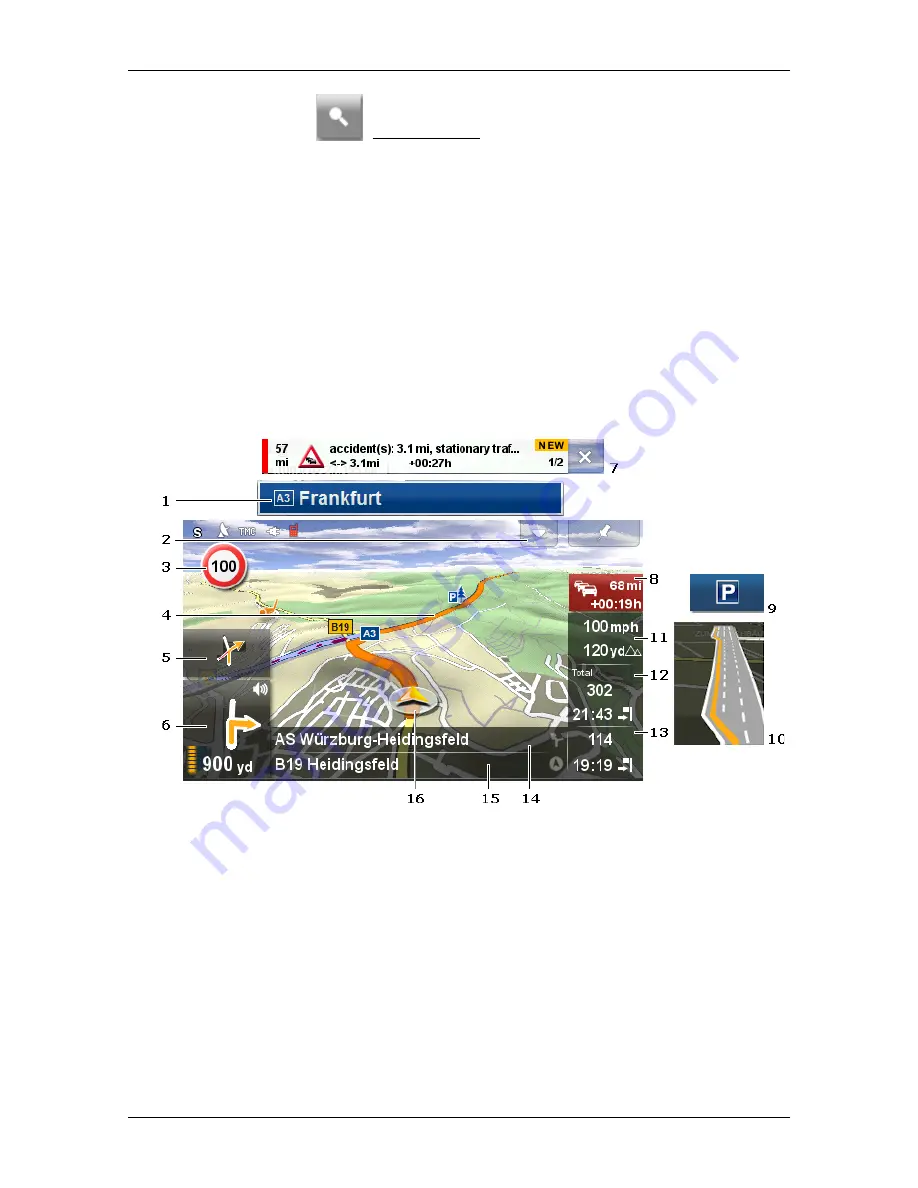
User’s manual NAVIGON 72 Easy | 72 Plus | 72 Plus Live | 72 Premium
- 58 -
Working with the map
►
Tap on
(Show on Map) to show the calculated route(s) on the
map.
8.4
Map in Navigation mode
How you are guided to your destination depends on various factors (the
route profile selected, your current location, the type of route planning,
traffic information along the route, etc.). Your navigation system
automatically selects the optimum method.
8.4.1
Navigation in Vehicle mode
After the route was shown in
Route preview
mode, navigation was
started.
The map opens in
Navigation
mode.
1
If any information is available about the sign which you should follow, it
will be shown at the top edge of the screen.
►
Tap on the display to hide the sign.
2
The
POI on Your Route
bar will open (see "POI on Your Route" on
page 74). This button is not visible when a sign (see point
1) or a new
traffic message along the route (see point
7) is being shown.
3
Possible speed limits may be shown here.
4
The route is highlighted in orange.
5
When two manoeuvres need to be executed in quick succession, the
small arrow box indicates the second manoeuvre to be executed.






























