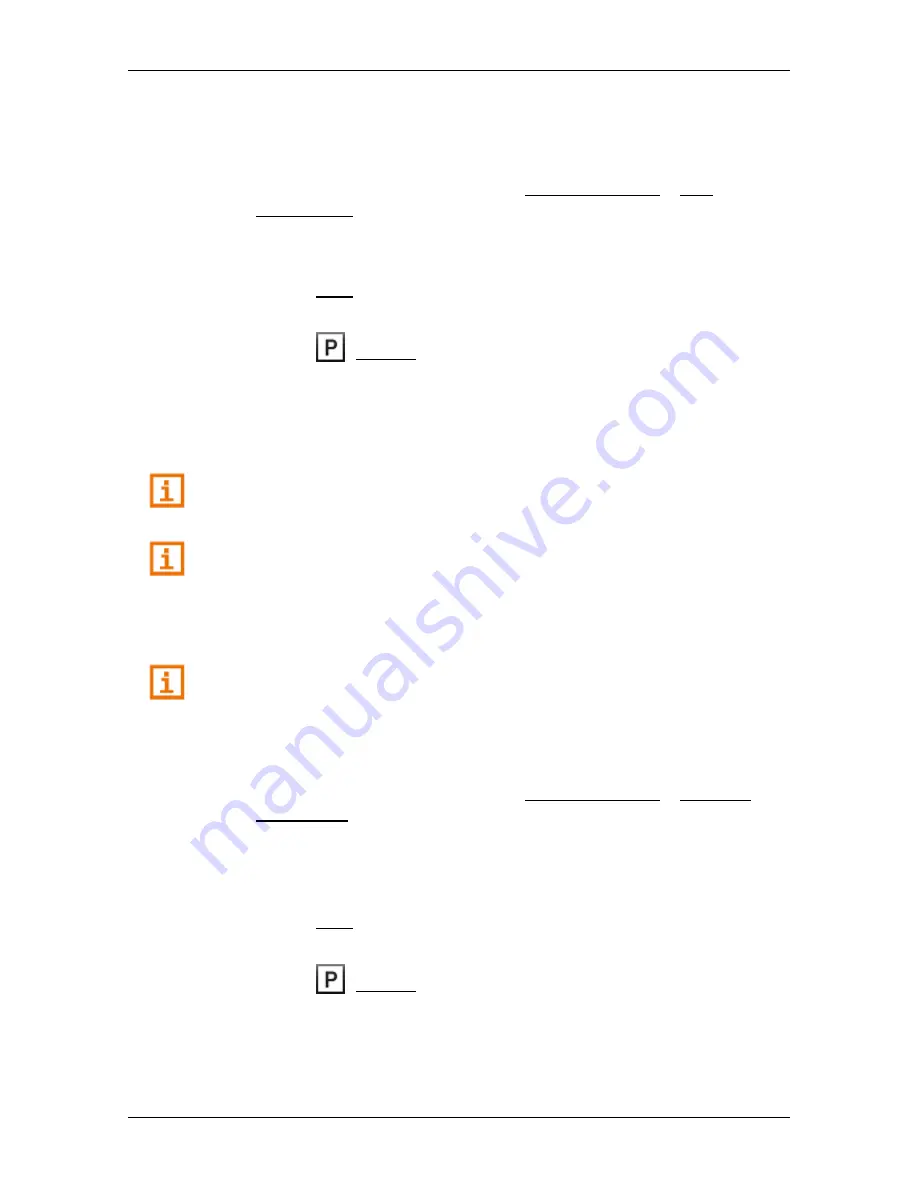
User’s manual NAVIGON 72 Easy | 72 Plus | 72 Plus Live | 72 Premium
Navigation
- 39 -
7.2.7
Last Destinations
The last 12 destinations to which you have navigated are saved by the
navigation system in the
L
AST
D
ESTINATIONS
list.
1. In the
N
AVIGATION
window, tap on Enter Destination > Last
Destinations.
2. Tap on the destination to which you want to navigate.
The
D
ESTINATION
window opens.
3. Tap on Start in order to navigate to the stipulated address.
- or -
Tap on
(Parking) in order to search for and navigate to a car
park near your destination.
The system calculates the route. When the route calculation is
finished, the map opens in
Route preview
mode. The destination is
indicated on the map.
A description of all the options available in the
D
ESTINATION
window can
be found in the chapter "Options in the Destination window" on page 41.
For detailed information on how to start navigation, please refer to
chapter "Route preview" on page 41. Please read on there.
7.2.8
From the phone book
This section is relevant for you only if your navigation device is a
NAVIGON 72 Premium
.
Addresses from the telephone book of the active mobile phone with
which you are connected via Bluetooth can be selected as the
navigation destination.
1. In the
N
AVIGATION
window, tap on Enter Destination > From the
phone book.
2. Select the contact you want from the phone book.
3. Tap on the address to which you want to navigate.
The
D
ESTINATION
window opens.
4. Tap on Start in order to navigate to the stipulated address.
- or -
Tap on
(Parking) in order to search for and navigate to a car
park near your destination.
The system calculates the route. When the route calculation is
finished, the map opens in
Route preview
mode. The destination is
indicated on the map.






























