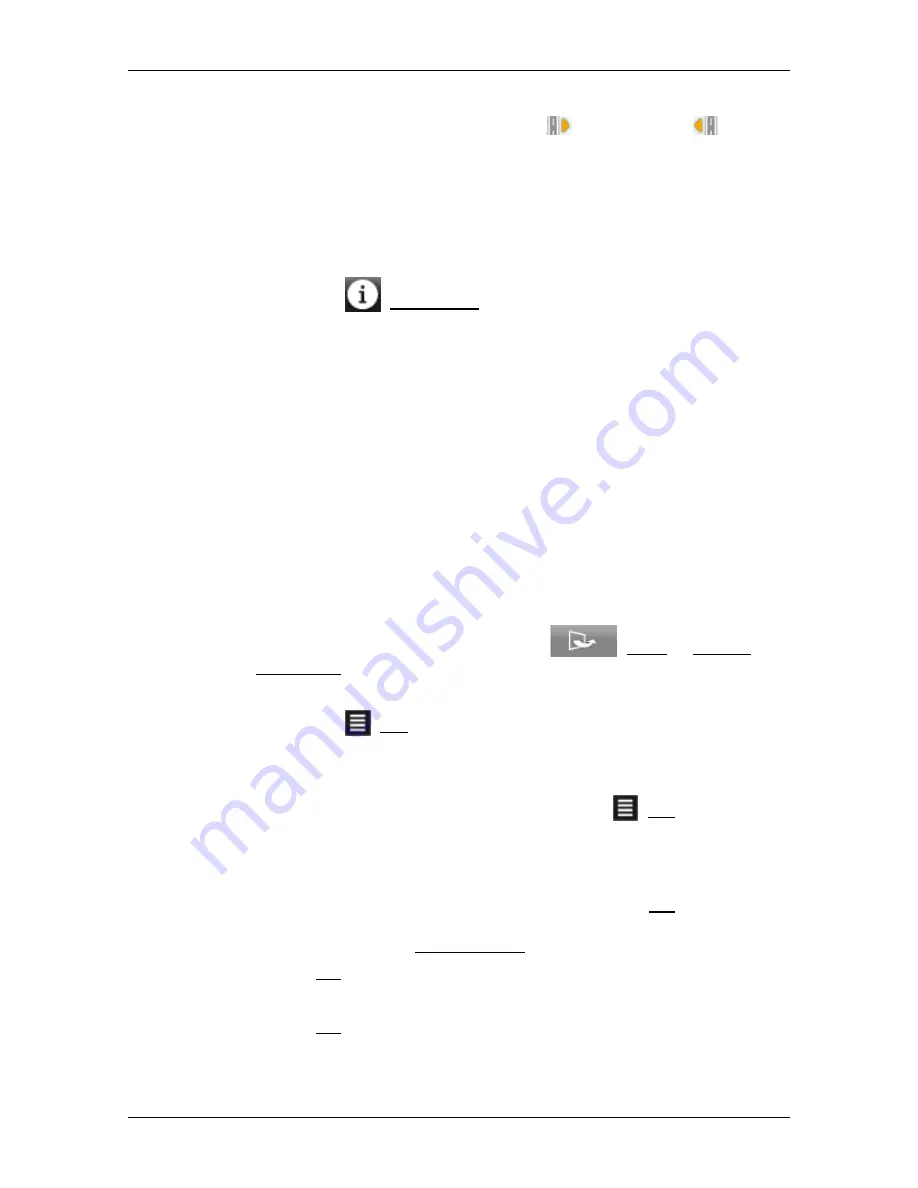
User’s manual NAVIGON 72 Easy | 72 Plus | 72 Plus Live | 72 Premium
- 76 -
Useful functions
3
At the left edge of the screen a small orange triangle indicates whether
the respective destination is on the right (
) or on the left (
) in
driving direction.
4
(Only
NAVIGON 72 Premium
): When the
Voice Command
function is
activated, you can also use voice commands to start the navigation to
one of the POIs. However, the
Voice Command
function is not
available in every language.
5
Additional information about each POI in the list can be displayed.
►
Tap on the
(Information) button on the right alongside the
corresponding POI (refer also to "Information about the destination"
on page 37).
9.4.2
Navigating to one of the destinations
►
Tap in the list on the destination to which you want to navigate.
The selected destination will be inserted as an interim destination.
The system recalculates the route. Navigation to the original
destination will be continued after reaching the interim destination.
9.4.3
Selecting categories
You can stipulate which 3 categories or sub-categories are to be
available for the POIs along the route.
1. Open the
POI
ON
Y
OUR
R
OUTE
list.
2. In the
POI
ON
Y
OUR
R
OUTE
list tap on
(More) > Specify
Categories.
The
S
ETTINGS
:
POI
ON
Y
OUR
R
OUTE
window opens.
3. Tap on the
(List) button alongside the category you want.
A list of all the available POI categories opens.
4. Select a category.
If any sub-categories exist for a category, the
(List) button will
be shown again alongside it.
►
Tap on it to show and, if required, to change the sub-categories.
All the sub-categories of a category are selected as standard.
►
Select the required sub-categories and tap on OK. You can
quickly deactivate or activate all the sub-categories by tapping
on the top entry All Categories in the list.
5. Tap on OK to close the list of categories.
The
S
ETTINGS
:
POI
ON
Y
OUR
R
OUTE
window opens.
6. Tap on OK.






























