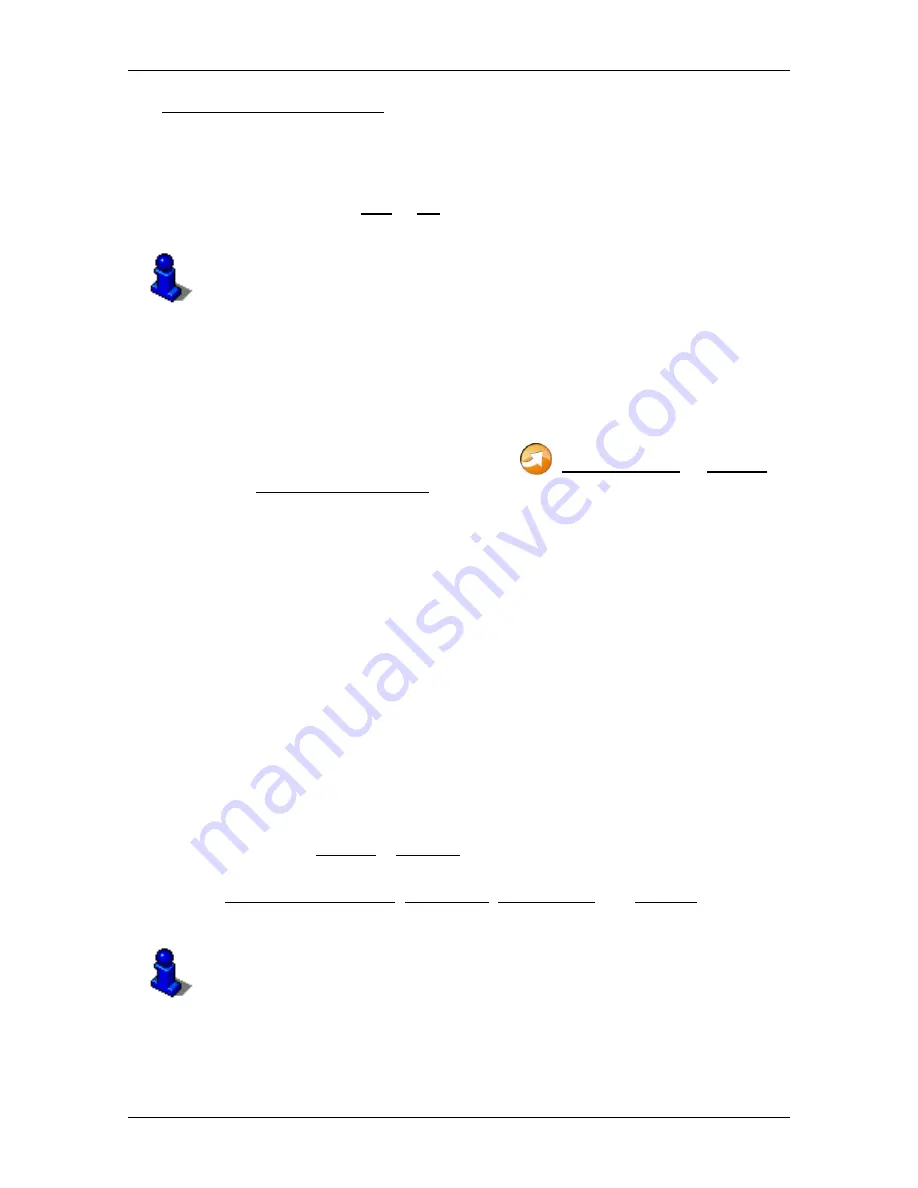
User’s manual NAVIGON 70 Easy | 70 Plus Live
Configuring the navigation system
- 95 -
Optimise Traffic Recognition: The navigation device sends anonymised floating
car data to the
NAVIGON Live
server. The more users that provide
floating car data anonymously, the better the system can identify traffic
jams and the more reliably it can avoid them. Estimated times of arrival
can also be calculated more precisely. Select whether you want to send
floating car data (Yes or No). Floating car data cannot be traced back in
any way to you personally.
Details of how to operate the
S
ETTINGS
window can be found in chapter
"Configuring the navigation system" on page 95.
9.4
Indicating the status
All key data concerning your
NAVIGON Live
module and the validity of
the subscription to the
NAVIGON Live
services can be found in the
NAVIGON L
IVE
S
TATUS
window.
►
In the
N
AVIGATION
window tap on
(NAVIGON Live) > Options >
NAVIGON Live Status.
The
NAVIGON L
IVE
S
TATUS
window opens. It contains the following
information:
►
the date up to which the subscription to the
NAVIGON Live
services is valid or since which the subscription has expired,
►
the number of the SIM card in the
NAVIGON Live
module,
►
the activation code last entered on the navigation device.
10
Configuring the navigation system
The
S
ETTINGS
window is the starting point for customising the
navigation system to match your personal preferences.
Settings can be accessed via the options in the
N
AVIGATION
window
and via the options in many windows of the navigation application.
►
Tap on Options > Settings.
The
S
ETTINGS
window of the navigation application has several buttons:
Current Route Profile:, Navigation, Map Display and General.
►
Tap on a button to open the corresponding settings window.
For details of how to select and configure a route profile refer to the
chapter "Route profiles" on page 66.





























