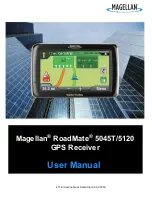User’s manual NAVIGON 70 Easy | 70 Plus Live
Navigation
- 43 -
1. Tap on the Specify Starting Point box.
The
S
TARTING
P
OINT
menu opens.
If you want to enter your current location as the starting point:
2. Tap on the Current Position menu item.
If you want to enter a different starting point:
2. Tap on the corresponding button.
3. Enter the starting point (refer to the corresponding section of the
chapter "Specifying a destination" on page 26).
4. Tap on
(Set Starting Point).
The selected starting point will now be shown next to the 0 (Starting
Point) button.
Changing the starting point
►
Tap on the starting point (button 0).
The
S
TARTING
P
OINT
menu opens. You can now enter a different
starting point. Proceed as described above.
5.4.2
Entering route points
The route points of a route are the destinations that you want to
navigate to.
The flow number for each route point is indicated on a button in front of
it.
1. Tap on the Add Route Point box.
The
R
OUTE
P
OINT
menu opens.
2. Tap on the button for how you want to enter the destination.
3. Enter the route point (refer to the corresponding section of the
chapter "Specifying a destination" on page 26).
4. Tap on
(Add).
The selected route point is now shown next to its flow number.
Repeat these steps for each destination that you want to add to your
route.
5.4.3
Editing route points
Route points can be deleted from a route. The order of the route points
can be changed as you wish.