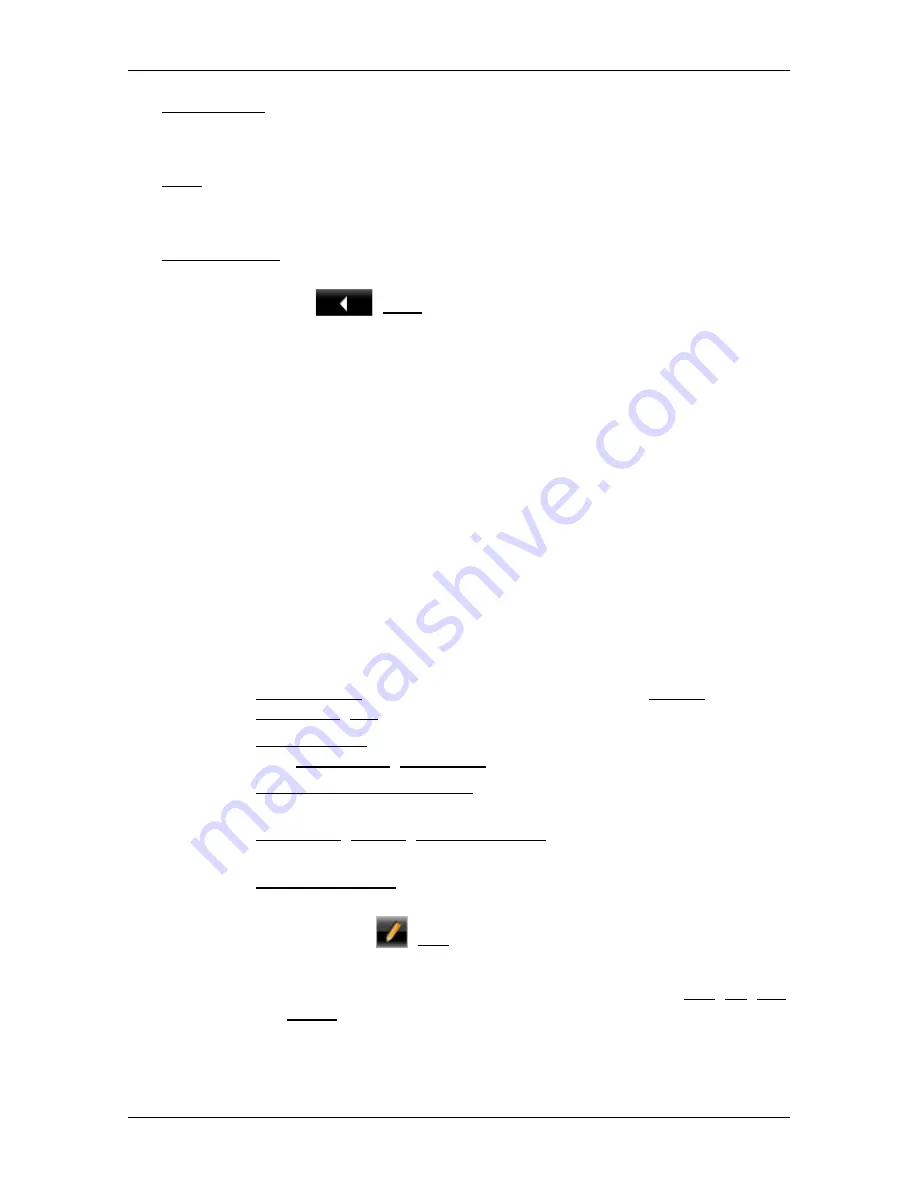
User’s manual NAVIGON 70 Easy | 70 Plus Live
- 66 -
Useful functions
Add to Route: Adds the selected point to the route planning as the last point.
Navigation will then continue to this point after you have reached the
original destination or the other route points.
Save: Opens the
S
AVE
D
ESTINATION AS
window. You can enter a name under
which the selected point will be saved in the
F
AVOURITES
list (refer to
"Saving destinations" on page 40).
Search Nearby: Opens the
POI
N
EARBY
window. Here you can search for
destinations near the selected point (refer to "POI nearby" on page 31).
►
Tap on
(Back) in order to quit
Destination search
mode.
You will be returned to the window from which you started this
mode.
8
Useful functions
8.1
Route profiles
Route profiles define the characteristics and special aspects of the
different modes of transport which are to be taken into account when
calculating routes. For example a route profile for bicycles will exclude
motorways from the route calculation but will include roads which other
vehicles are not allowed to use. And different arrival times will be
calculated for a bicycle than for a motorcycle for example.
8.1.1
Route profile settings
A route profile is made up of several settings:
►
Speed Profile: Defines the mode of transport (e.g. Bicycle,
Pedestrian, Car, ...).
►
Type of Route: Defines the type of route which is to be calculated
(e.g. Short Route, Fast Route, ...).
►
Consider Traffic Information: Defines whether traffic messages are
to be considered when calculating the route.
►
Motorways, Ferries, Restricted Areas: Defines whether these types
of road are allowed to be used.
►
Use of Toll Roads: Defines whether toll roads are allowed to be
used when calculating the route.
►
Tap on the
(Edit) button.
The
U
SE OF
T
OLL
R
OADS
window opens.
►
Adapt the individual settings to your requirements (Yes, No, Ask
before). (Refer also to Configuring the navigation system on
page 95)






























