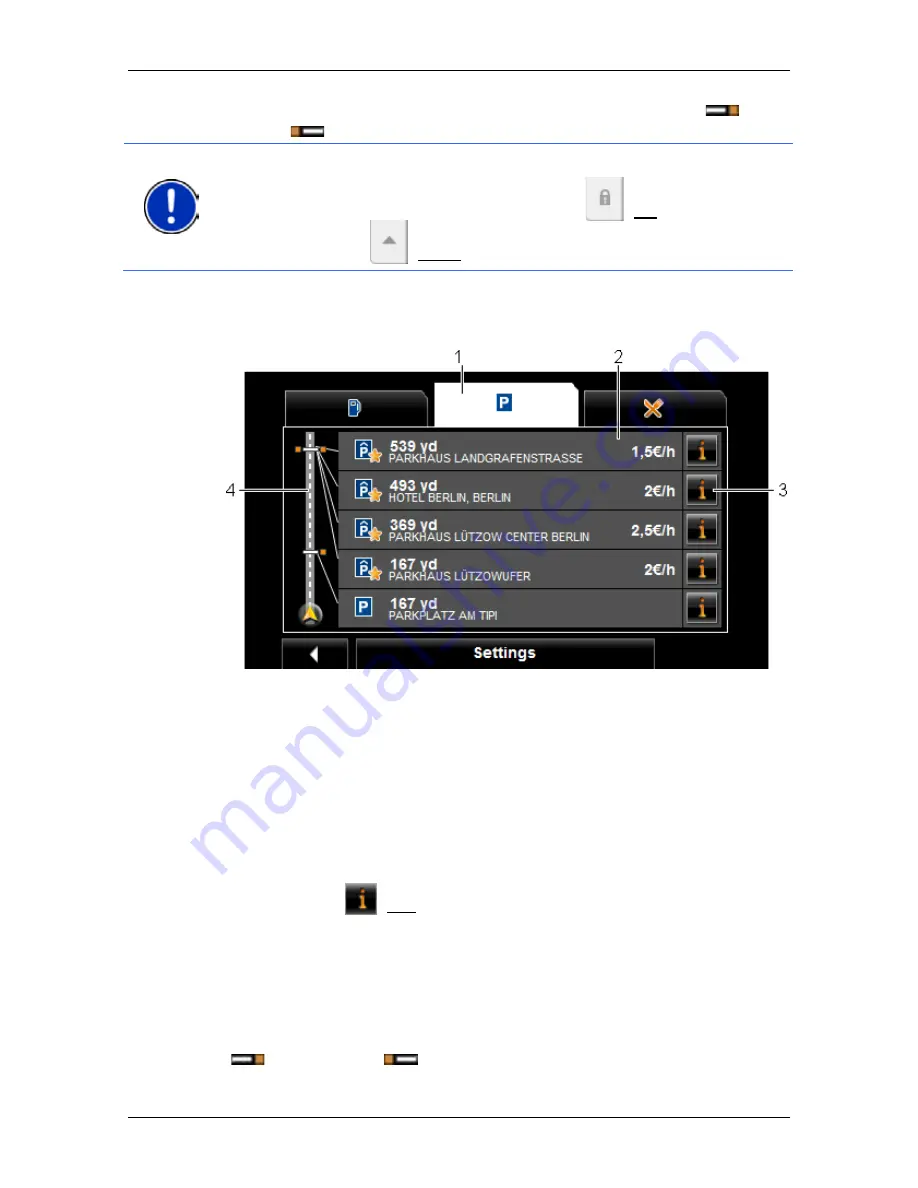
User’s manual NAVIGON 70 Easy | 70 Plus Live
- 76 -
Useful functions
the route also indicates whether the POI lies on the right (
) or
left (
) in driving direction.
Note:
The
POI on Your Route
bar closes after a few seconds.
If you want the bar to remain open, tap on the
(Fix) button. The
button changes to
(Fixed).
2. Tap on one of the categories in order to show a list with more POIs
in this category.
The
POI
ON
Y
OUR
R
OUTE
list opens.
1
Symbols of those categories in which POIs are available are shown at
the top edge of the screen. The symbol of the currently selected
category is highlighted.
►
Tap on the symbol of the category whose POIs you want to have
displayed.
2
The list contains the next 5 POIs, sorted by distance in descending
order, which lie along your route and are in the stipulated category. The
nearest POI is therefore the lowest entry in the list.
3
Additional information about each POI in the list can be displayed.
►
Tap on the
(Info) button on the right alongside the
corresponding POI (refer also to "Information about the destination"
on page 35).
4
The route and your current position are shown schematically on the left
edge of the screen. The markings along the route indicate the distance
of the listed destinations from your position. The orange-coloured
markings indicate whether the respective destination is on the right
(
) or on the left (
) in driving direction.






























