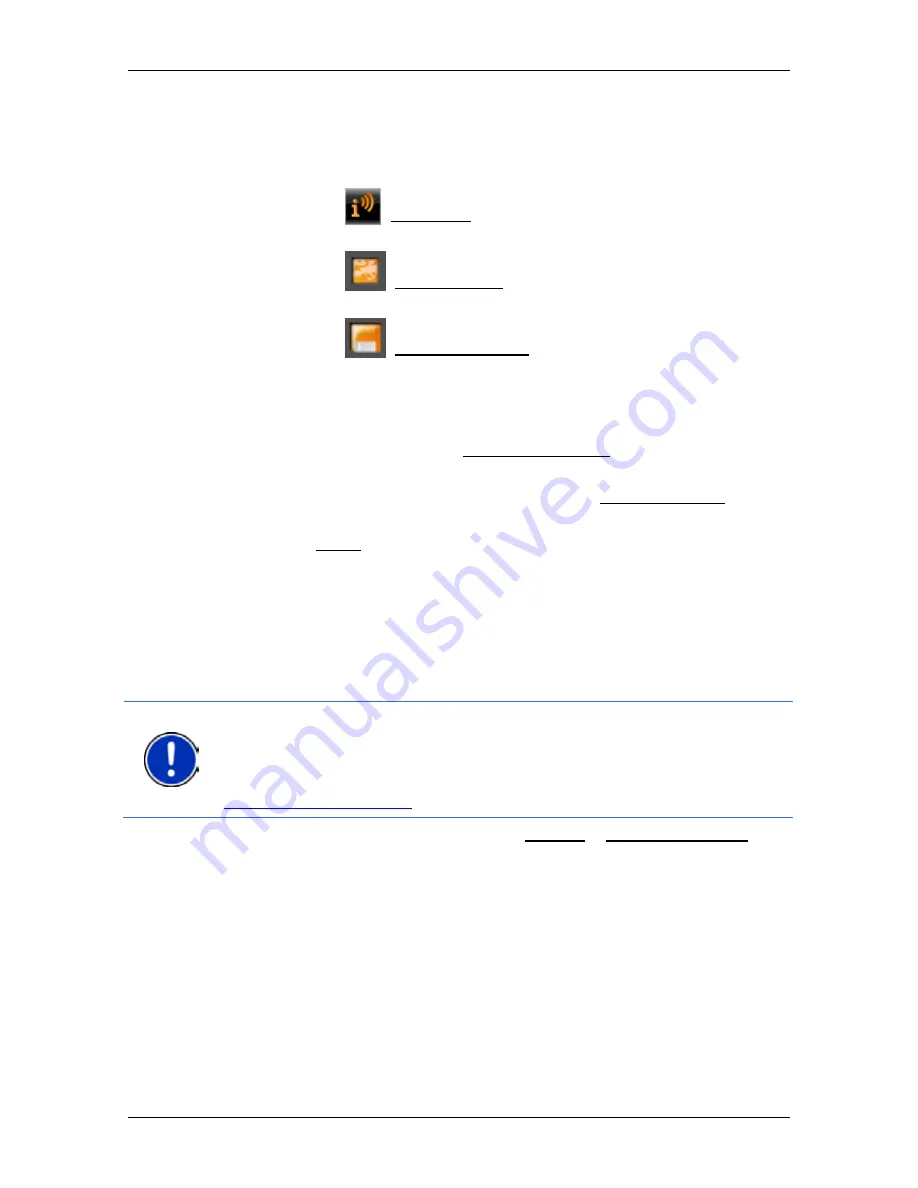
User’s manual NAVIGON 70 Easy | 70 Plus Live
Useful functions
- 79 -
The
D
ESTINATION
I
NFO
window opens. In addition to a description it
contains information such as the address, phone number or opening
hours.
You have the following options:
►
Tap on the
(Audio Info) button in order to start or stop the
description being read out.
►
Tap on the
(Show on Map) button in order to show the sight
on the map.
►
Tap on the
(Save Destination) button in order to save the sight
in the
F
AVOURITES
list.
►
Tap on the picture of the sight to show it in full screen mode.
Tap on the picture again in order to close full screen mode.
►
During navigation: Tap on Interim Destination on order to insert the
sight as an interim destination.
►
If there is no navigation in progress: Tap on Start Navigation in
order to start the navigation to this sight.
►
Tap on Close in order to close the
D
ESTINATION
I
NFO
window again
and return to the map view.
8.9
Sightseeing Tours (only NAVIGON 70 Plus Live)
Sightseeing Tours
are predefined routes with destinations of scenic,
cultural or touristic interest which are sorted according to various
categories.
Note:
The navigation software contains only a limited number of
sightseeing tours. An update with more than 100 sightseeing tours can
be purchased via
NAVIGON Fresh
. The
NAVIGON Fresh
software can
be downloaded free of charge from the webseite
www.navigon.com/fresh
.
1. In the
N
AVIGATION
window, tap on Options > Sightseeing Tours.
The
S
IGHTSEEING
T
OURS
window opens.
2. Enter the country in which you want to search for sightseeing tours
(refer to "Specifying the country in which the destination is situated"
on page 27).
3. Select a category from which you would like to find a route.
The
N
AME
list opens. It contains routes from the specified category,
sorted alphabetically.
4. Tap on the name of the route.
The
D
ETAILS OF THE ROUTE
window opens.






























