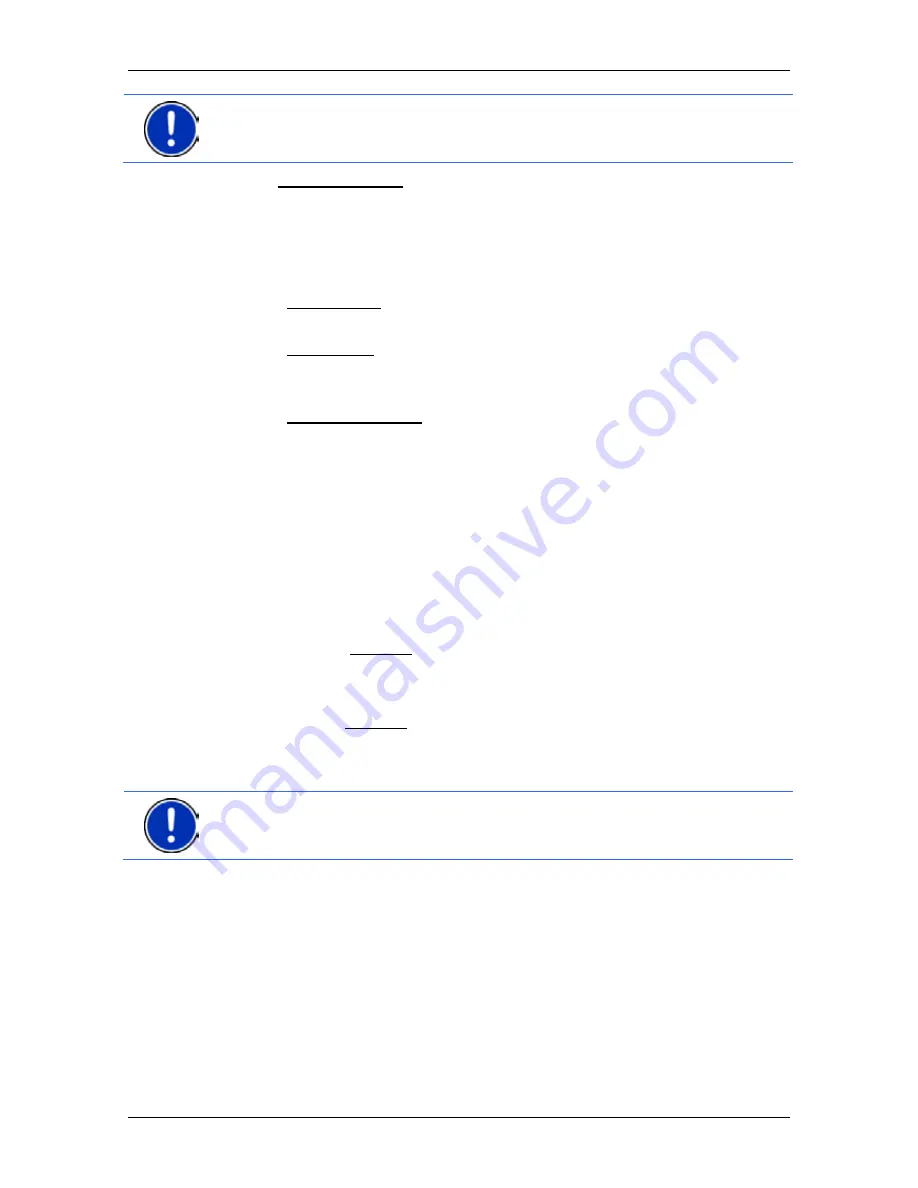
User’s manual NAVIGON 70 Easy | 70 Plus Live
Navigation
- 27 -
Note:
The first time that you want to enter a new destination you will be
asked to select the country in which your destination is situated.
Under My Destinations you can select from the following lists of
destinations and addresses:
►
F
AVOURITES
: All destinations that you have entered and then saved
(refer to "Favourites" on page 35).
Three special destinations are also saved in the
F
AVOURITES
list:
►
My Address: The address which was saved as the home
address (refer to"Defining the home address" on page 41).
►
My Vehicle: The location of your vehicle is automatically saved
when you use the
Parking Close to Destination
function (refer
to "Parking near the destination" on page 73).
►
My Starting Point: The starting point of the last navigation is
automatically saved.
►
L
AST
D
ESTINATIONS
: Destinations to which you have navigated on a
previous occasion (refer to "Last Destinations" on page 36).
►
I
MPORTED
A
DDRESSES
: All destinations that you have imported from
Microsoft Outlook or from other data sources (refer to "Imported
Addresses: Outlook / Internet" on page 36).
5.2.1
Specifying the country in which the destination is situated
At top left in the
A
DDRESS
,
POI
IN A
C
ITY
and
POI
N
ATIONWIDE
windows
you will find the Country button. It bears the flag of the country in which
you can currently select destinations for the navigation application.
If your destination is in a different country, then proceed as follows:
1. Tap on the Country button.
2. Enter the name of the country in which your destination is situated.
The button shows the flag of the destination country.
Note:
The selection list contains only those countries whose maps are
available to the navigation device.






























