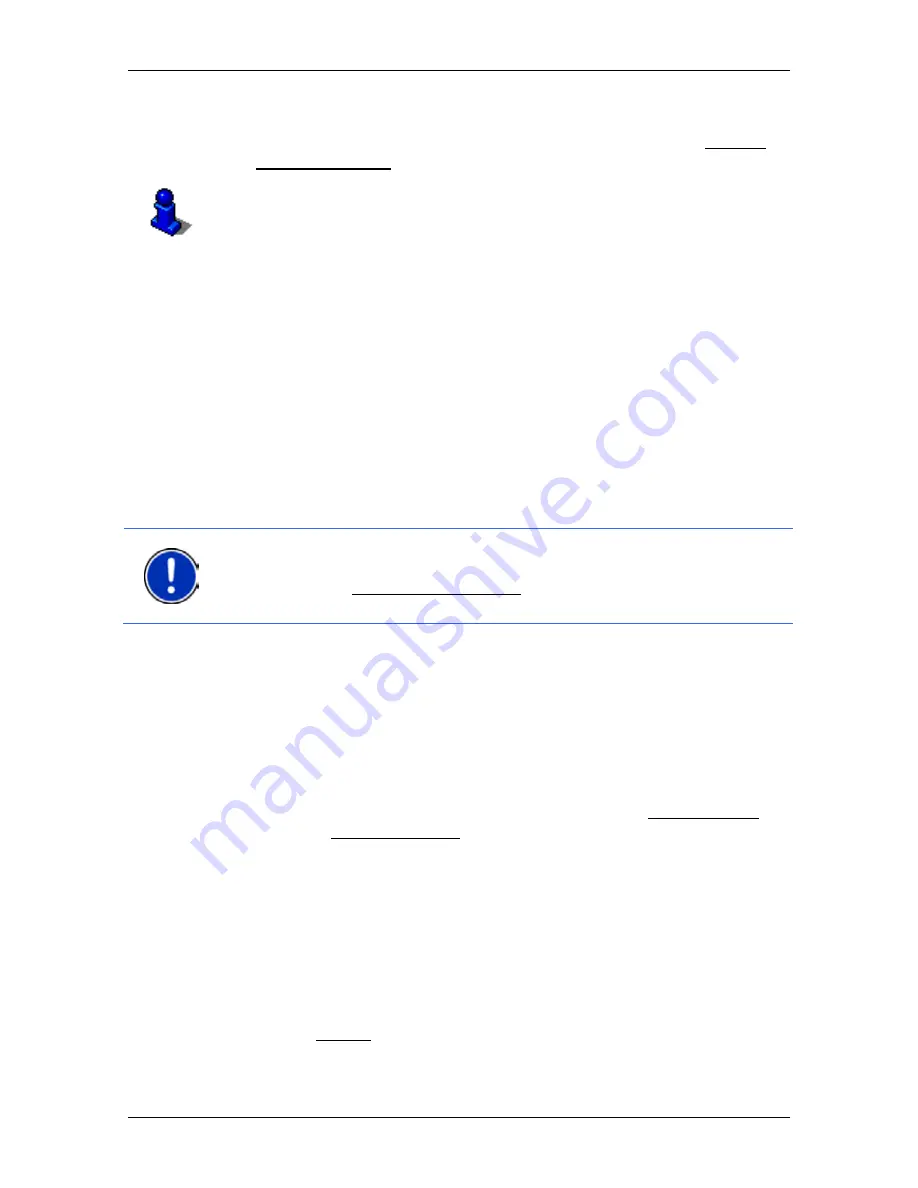
User’s manual NAVIGON 70 Easy | 70 Plus Live
Navigation
- 39 -
Turn-by-Turn List
►
If you want to see detailed directions for the route, tap on Options >
Turn-by-Turn List.
For details of the functions in the
T
URN
-
BY
-T
URN
L
IST
window refer to
chapter "Turn-by-Turn List" on page 82.
MyRoutes
When the
MyRoutes
function is activated, the navigation system
calculates up to three routes on the basis of the currently selected route
profile and shows them on the map in different colours (orange, green,
blue) and with a number. For each route there is a button with the same
number and a symbol in the same colour.
When calculating the time of arrival or the trip time, the navigation
system takes account of additional factors such as day of the week,
time of day and particularly your previous driving profile.
The route which corresponds best to the selected route profile is
marked with "MyRoute".
Note:
Even when the
MyRoutes
function is activated, sometimes only
one additional route or no additional routes at all can be calculated for a
particular route. No further suggestion is then shown on the button in
question.
Start Navigation
►
Tap on the button of the route which you want to use for the
navigation.
If you select a route for which traffic obstructions have been announced,
the
P
REVIEW
TMC
window may open before navigation starts (refer to
"Preview TMC" on page 84).
►
Select whether you want to use the original route (Current Route) or
a detour (Alternative route).
No GPS reception
If GPS signal reception is not good enough, the following message will
appear: "Waiting for GPS-Signal…"
You have the following options:
►
Wait. As soon as GPS reception is good enough for determining
your position, the route will be recalculated and navigation will
begin.
►
Tap on Cancel. The window in which you entered your destination
will open again. Your destination is saved in the
L
AST
D
ESTINATIONS
list.






























