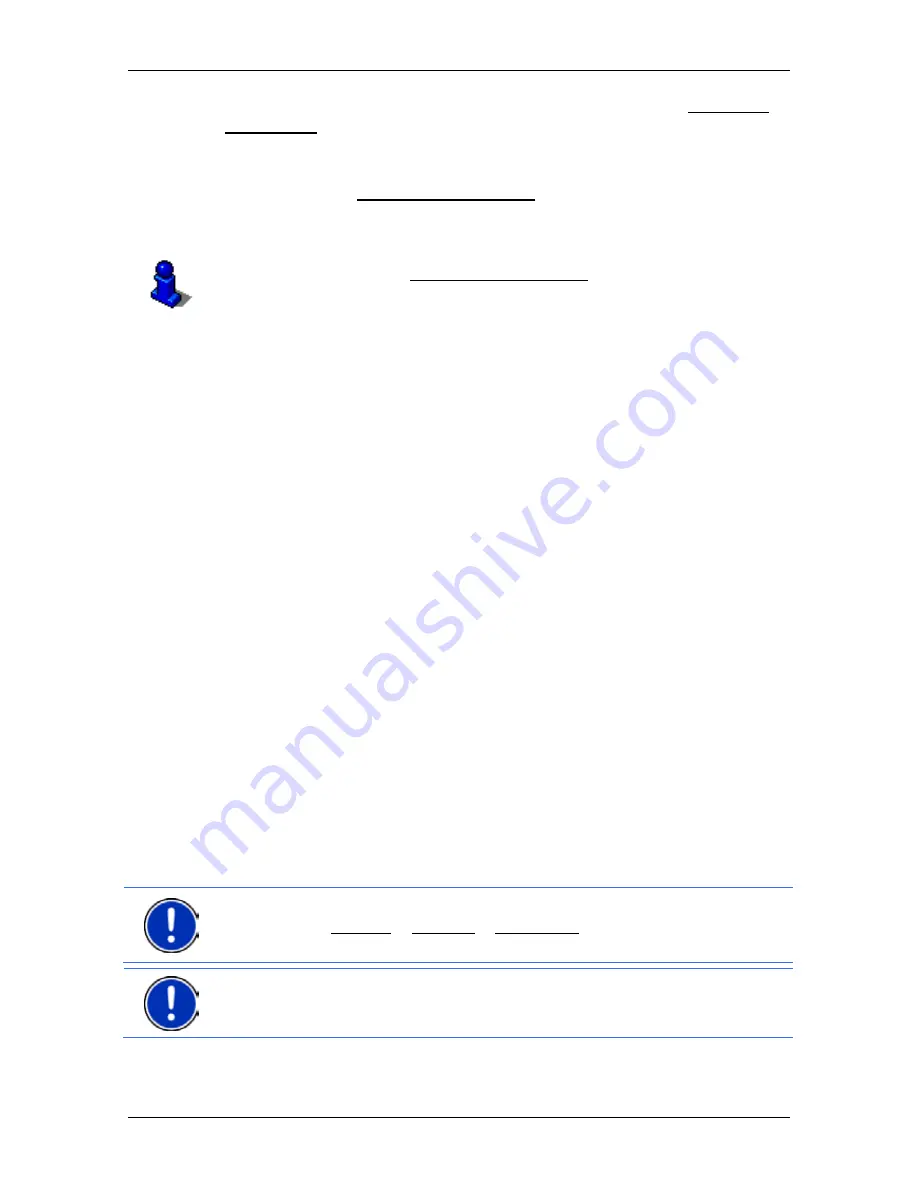
User’s manual NAVIGON 70 Easy | 70 Plus Live
Working with the map
- 59 -
9
When you get close to a
NAVIGON Sightseeing
sight, the NAVIGON
Sightseeing button will appear instead of the height above sea level and
the speed (point
12). The distance indicated on the button tells you how
far away the sight is (beeline).
If you tap on the NAVIGON Sightseeing button, the
D
ESTINATION
I
NFO
window will open (refer to "Displaying information about a NAVIGON
Sightseeing sight" on page 78).
For a description of the NAVIGON Sightseeing function refer to chapter
"NAVIGON Sightseeing" on page 77.
10
Ahead of many junctions the information from points
12 and
13 is
hidden. Instead you are shown which lanes lead to your destination.
►
Tap on the box in order to hide the lane information.
11
Your current position is indicated on the map (orange arrow). The
section of the map displayed changes continually so that your current
position is always in view on the map.
12
The height above sea level and the current speed are shown here.
13
In the
Total
box you can see the distance remaining to the destination,
the estimated duration of the trip and the estimated time of arrival.
►
Tap on the arrival time if you want to see the estimated driving time
instead.
►
Tap once again on the info box if you want to see the estimated
time of arrival.
14
If you are navigating a multi-leg route, you will see the remaining
distance to the next interim destination and the estimated time of arrival
in the
Next
box.
►
Tap on the arrival time if you want to see the estimated driving time
instead.
►
Tap once again on the info box if you want to see the estimated
time of arrival.
15
The name of the route section that you need to drive onto next is shown
in the upper road box.
16
The name of the section you are currently driving on is shown in the
lower road box.
Note:
The displays of many of the above mentioned areas can be
configured in Options > Settings > Navigation. Some displays will only
function if the required information is available on the map.
Note:
If you tap on the large arrow box, the current route instruction will
be repeated.






























