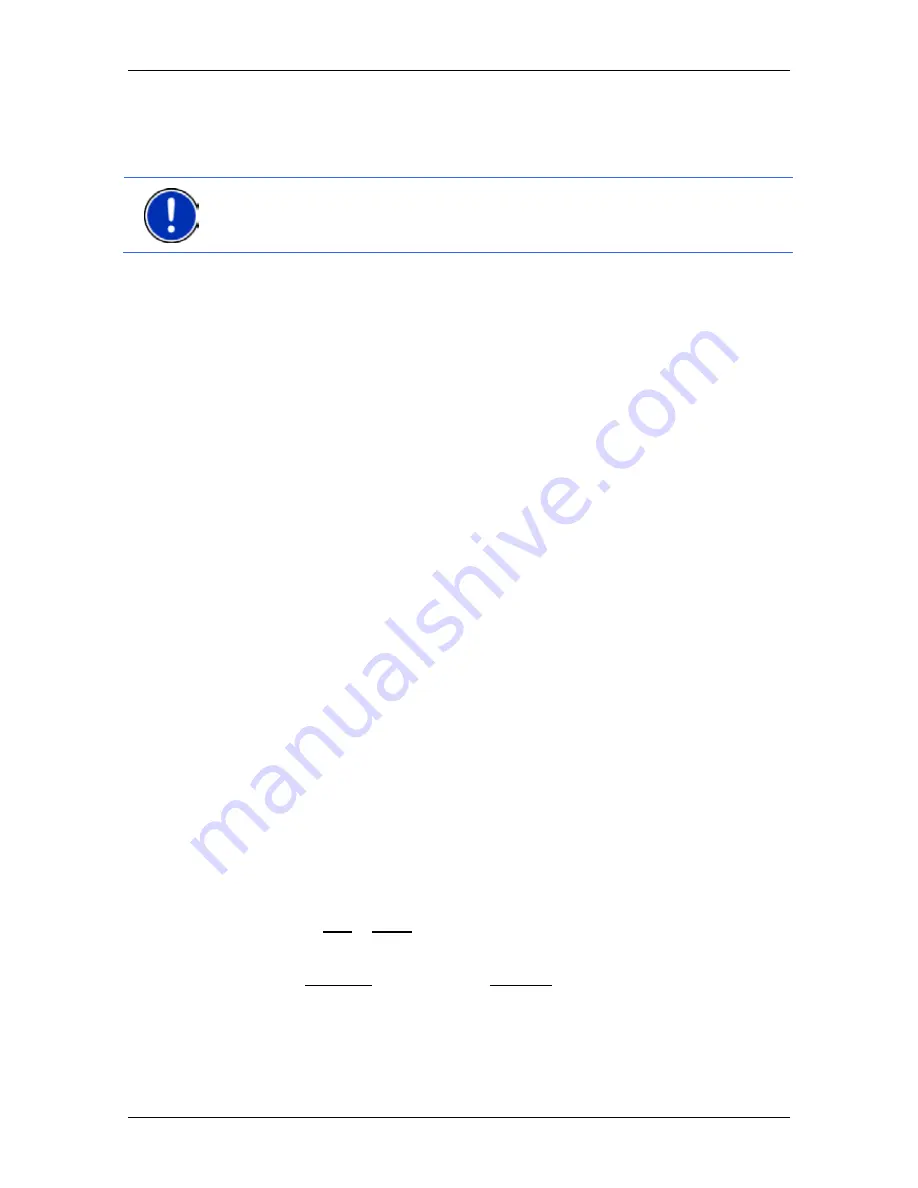
User’s manual NAVIGON 70 Easy | 70 Plus Live
- 70 -
Useful functions
8.2.1
Creating your own destinations
1. Open an empty document in an editor which can save the files in
UTF8 code (e.g. MS Notepad, Microsoft Word).
Note:
The following description is based on the use of MS Notepad as
editor. If a different editor is used, the saving of the file and its UTF-8
coding (point 4- 9) may differ from this description.
1. Open an empty document in an editor of your choice (Notepad,
Microsoft Word, Microsoft Excel).
2. For each destination create a data record (one line) with the
following form:
►
Longitude. Begin the entry with a minus sign if you want to
enter a western degree of longitude. The longitude must be
entered as a decimal number with a dot as the decimal sign.
►
Comma (as list separator)
►
Latitude. Begin the entry with a minus sign if you want to enter
a southern degree of latitude. The latitude must be entered as
a decimal number with a dot as the decimal sign.
►
Comma (as list separator)
►
Name of the destination. Any name is possible, but no commas
are allowed. If the use of a comma is indispensable, precede it
with a backslash ('\').
►
Comma (as list separator)
►
PHONENUMBER=
►
A phone number. This entry can remain empty.
►
Tilde ('
~
')
►
Additional information. This entry can remain empty.
►
Enter (in order to begin a new data record)
The address does not have to be included in the data record. It is
shown automatically when you select this POI for navigation.
Example:
9.94302,49.79906,NAVIGON AG,PHONE49 931~Best
Navigation Devices
3. Repeat step 2 for each destination you want to save in this file.
4. Click on File > Save.
5. Select a folder in which you want to save the data.
6. In the File type box select the All Files option.






























