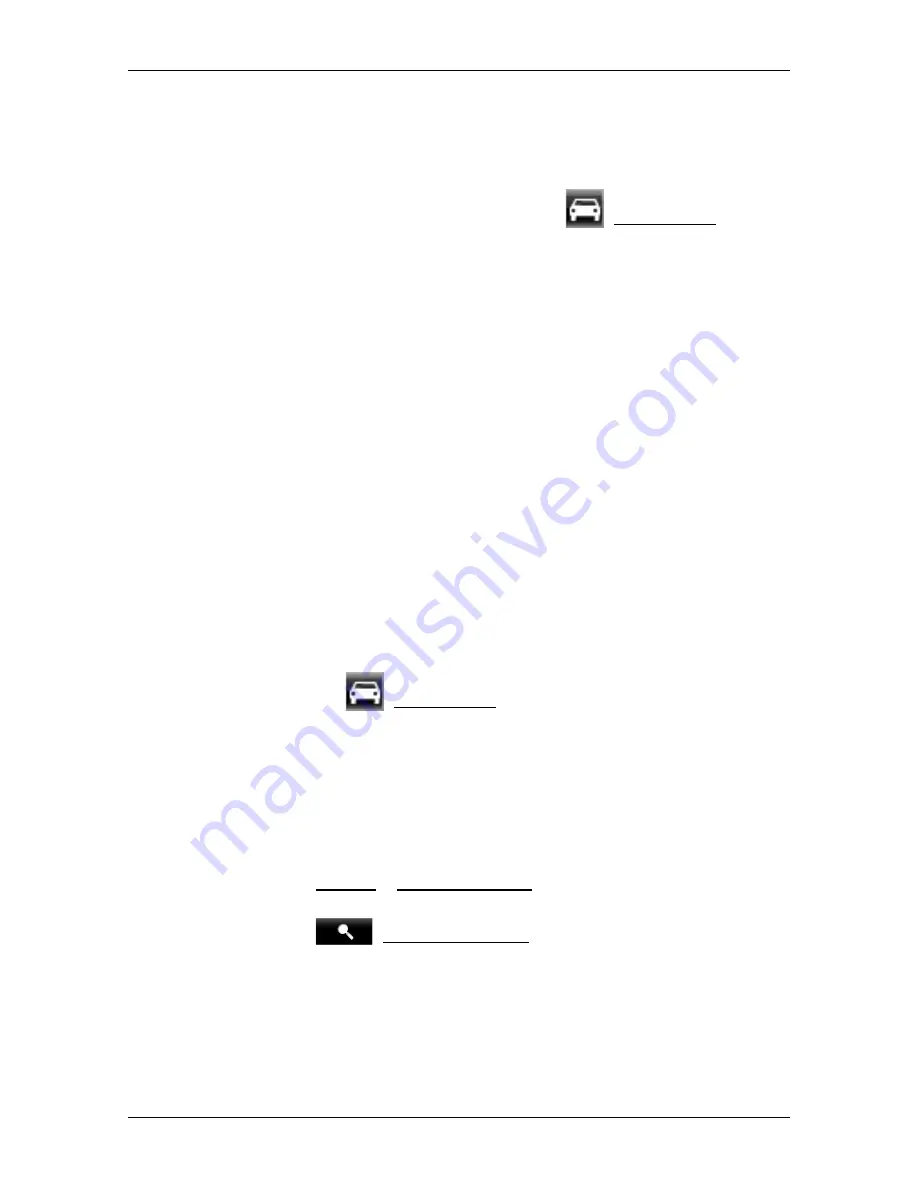
User’s manual NAVIGON 70 Easy | 70 Plus Live
- 56 -
Working with the map
If you display a planned or loaded route, the starting point and each
route point will be marked with a little flag.
In the case of a multi-leg route, the distance and the estimated driving
time for each leg are displayed.
3
The current route profile is indicated on the
(Route Profile) button.
The symbol illustrates the mode of transport on which the profile is
based (refer to "Route profiles" on page 66).
►
Tap on the symbol to select a different route profile.
4
The current position is indicated (orange arrow).
If you display a planned or loaded route and the specified starting point
is not your current location, then it is possible that your current position
will not be shown on the preview.
5
For each route (orange, green, blue) there is a button with the same
number and a symbol in the same colour. Indicated on each button are
the estimated time of arrival, the total distance and the estimated
duration of the particular route.
If traffic messages exist for a route, the number of messages is
indicated in a small traffic sign on the button. The reported obstructions
are also indicated on the route.
The route which corresponds best to the selected route profile is
marked with "MyRoute".
If the
MyRoutes
function is not activated, only one route is presented.
As soon as you tap on a button, navigation along the route in question
will start.
►
Tap on the
(Route Profile) button (refer to the figure, point
3)
in order to select a different route profile.
►
To start the navigation, tap on the button for the route (see figure,
point
5) you want to use for the navigation.
If you display a planned or loaded route, the route may be
recalculated. The starting point for the calculation will now be your
current location. You will first be guided to the first route point
entered.
►
Tap on Options > Turn-by-Turn List to view detailed directions for
the route (refer to "Turn-by-Turn List" on page 82).
►
Tap on
(Destination search) in order to view the map in
Destination search
mode (refer to "Map in Destination search
mode" on page 64).
7.6
Map in Navigation mode
How you are guided to your destination depends on various factors (the
route profile selected, your current location, the type of route planning,






























