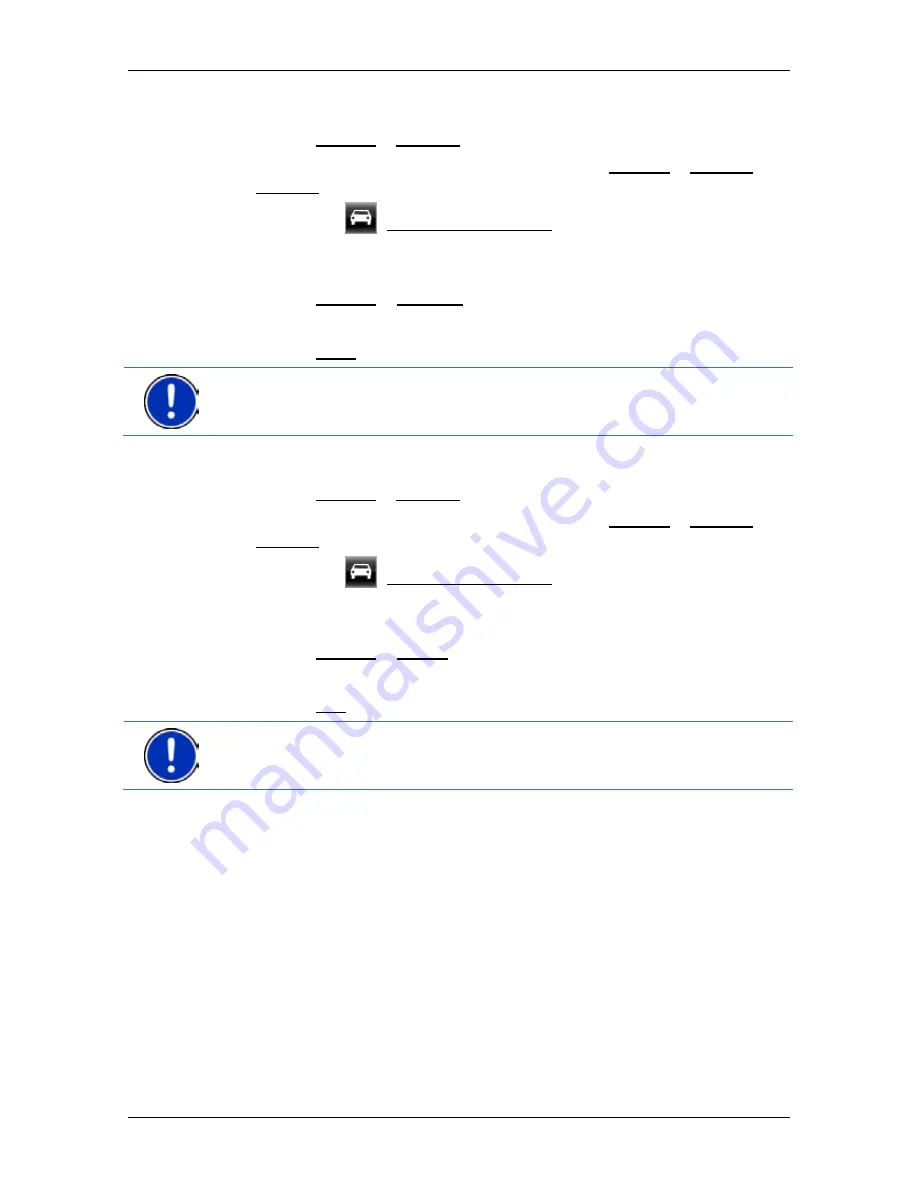
User’s manual NAVIGON 70 Easy | 70 Plus Live
Useful functions
- 69 -
Renaming a route profile
1. Tap on Options > Settings.
If the map is open in
Standard
mode, tap on Options > General >
Settings.
2. Tap on the
(Current Route Profile) button. This button can also
show a different symbol.
3. Tap on the name of the route profile which you want to rename.
4. Tap on Options > Rename.
5. Enter the new name for the route profile.
6. Tap on Save.
Note:
Basic profiles cannot be renamed.
Deleting a route profile
1. Tap on Options > Settings.
If the map is open in
Standard
mode, tap on Options > General >
Settings.
2. Tap on the
(Current Route Profile) button. This button can also
show a different symbol.
3. Tap on the name of the route profile which you want to delete.
4. Tap on Options > Delete.
5. A dialog window prompts you to confirm deletion.
6. Tap on Yes.
Note:
Basic profiles cannot be deleted.
8.2
MyPOIs
You can create files with your own POIs. These files have to be made
available to your navigation system in a specific folder.
If you want to choose from your own POIs, you will find them under the
MyPOIs
category of POIs. Each file with your own POIs is listed as a
sub-category. Each sub-category can have a personally created symbol
for representing your destinations on the map.
Note:
The navigation device can import a maximum of 1,000 POIs.
These destinations are allowed to be shared among a maximum of
40 sub-categories.






























