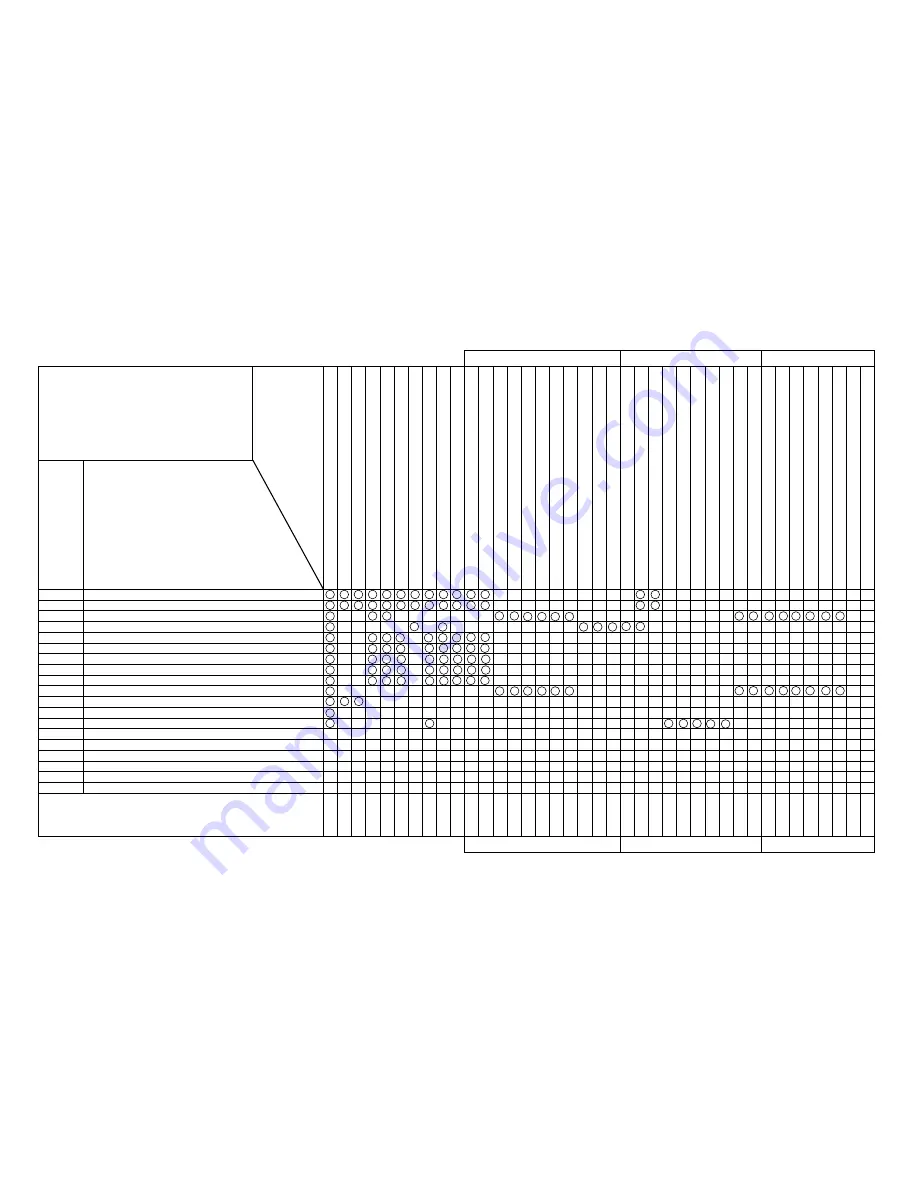
When Message is Not Displayed
Trouble with Initialization
Model Name: Rockhopper 62
M A P 2 0 0 0 - 2
Trouble with Initialization
Model Name: Rockhopper 62
M A P 2 0 0 0 - 2
When Message is Not Displayed
When Message is Not Displayed
[Trouble with Initialization]
EXA2000 to EXA2070-2
Problem
- Power supply does not come on
- LCD faulty (no display/erratic display)
- Initial filling of inks failed
- Initial filling is completed but no ink comes out
- After power is switched on, nothing works
-
When power is applied, “Initializing” appears and then a reset is executed.
- After mounting media, initial operation fails
- Printer does not work even with the cover closed
- Printer does not stop even with the cover opened
- Ink cartridges are installed but not recognized
- Can not make entries from the operating panel
- Data is received but not plotted
- Media is not suction
Replacement and Adjustment Procedure REP. No.
Name and Diagram Number of
Replacement Part
DF-41586 Main Board Assembly
DF-40097 Panel Board Assembly
DF-41617 Panel Cable
DF-41590 Cover Switch Assembly
DF-41589 Lever Sensor Assembly
DF-41595 Edge Sensor Assembly
DF-41588 Head Board Assembly
DF-41592
XR Cable Assembly
(Paper Sensor R)
DF-41600 Y Cable
DF-41619 Switch Cable Assembly
DF-41587 Power Board Assembly
DF-41468 DC Cable Assembly
DF-41593 Detector 1 Assembly
DF-41594 Detector 2 Assembly
DF-40106 Detector Assembly (Black)
DF-40107 Detector Assembly (Y)
DF-40146 Detector Assembly (M)
DF-40147 Detector Assembly (C)
DF-41602 Cap Assembly
DF-41603 Pump Assembly
DF-41604 Maintenance Station Assembly
DF-40690 Print Head Assembly (Colour)
DF-41601 Head Cable
DF-41591 Waste Fluid Bottle Sensor
DF-40173 Vacuum Fan Assembly
DF-41620 Fan Extension Cable 1 Assembly
DF-41621 Fan Extension Cable 2 Assembly
DF-41622 Fan Extension Cable 3 Assembly
DF-41993 Fan Extension Cable 4 Assembly
DF-41609 INK ID Sensor 1 Assembly
DF-41610 INK ID Sensor 2 Assembly
DF-41611 INK ID Sensor 3 Assembly
DF-41612 INK ID Sensor 4 Assembly
DF-41613 INK ID Sensor 5 Assembly
DF-41614 INK ID Sensor 6 Assembly
DF-41615 INK ID Sensor Cable
DF-41536 Junction Board Assembly
1140
1160
1170
1110
1100
1410
1420
1200
1360-2
1130
1150
1130
1350
1350
1350
1350
1350
1350
1240
1260
1270
1390
1390
1120
1080-2
1080-2
1080-2
1080-2
1080-2
1340
1340
1340
1340
1340
1340
1470
1470
2000
2000
2010
2020
2030
2030
2030
2030
2030
2040
2050
2060
2070-2
Fault-
Tracing
Procedure
EXA No.
















































