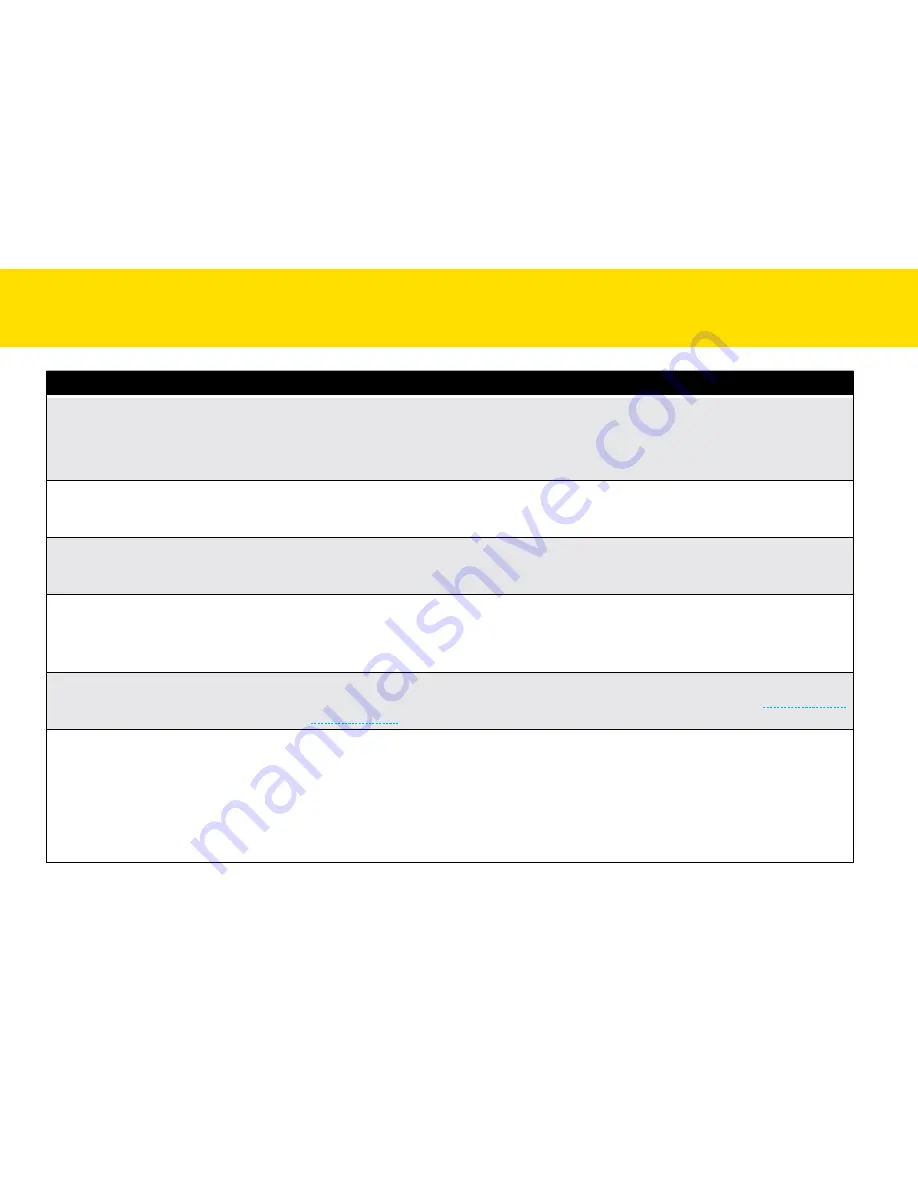
67
Problems
Solutions
Scanned image cannot be sent as
email attachments.
•
be sure that you have a default email client installed and configured, in order to use the email
function on the iDocScan touch.
•
ensure the scanned image do not exceed email attachment size limitations.
•
maximum of 20 JPeG files can be attached to one email.
the OcR and bcR function in the
iDocScan touch program cannot be
used.
•
be sure that Abbyy FineReader and Abbyy business card Reader in the Installation disk is
installed in your computer before using the OcR and bcR function.
message “Insufficient disk space...”
appears.
•
Scanning multi-page originals can consume a large amount of disk space over time, scanning
may stop because of insufficient disk space. Please clear the destination location from time to
time.
memory becomes insufficient and
scanning stops.
•
When scanning conditions that consume a large amount of the computer’s memory, scanning
may stop due to insufficient memory. exit the application and change the scanning conditions,
such as reduce scanning resolution.
•
make sure your computer meets the memory and other system requirements as specified.
False multi-feed occurs.
•
Although working properly, the ultrasonic detection sensor may report a false multifeed when
certain paper or a sticky note attached to document is scanned. In such cases, the
Stop Scanning
After multi-Feed
in the Job Setting must be unchecked to allow scanning of this type of document.
multi-page tIFF cannot be created.
•
Scanning a large document to multi-page tIFF file may cause the Scanner to stop working due to
insufficient memory of computer. Alternatively you can save as multi-page PDF for a smaller file
size.
•
Saving multi-page tIFF images will create very large files, make sure you have enough hard disk
space to save the multi-page tIFF images.
•
Do not attempt to create a multi-page tIFF file that exceed the 2Gb limit. If the file size exceeds
2Gb, no multi-page tIFF will be created.
tROUbleShOOtING
(cONtINUeD)
Summary of Contents for idocscan p100
Page 70: ...P100 P70 P45...




































