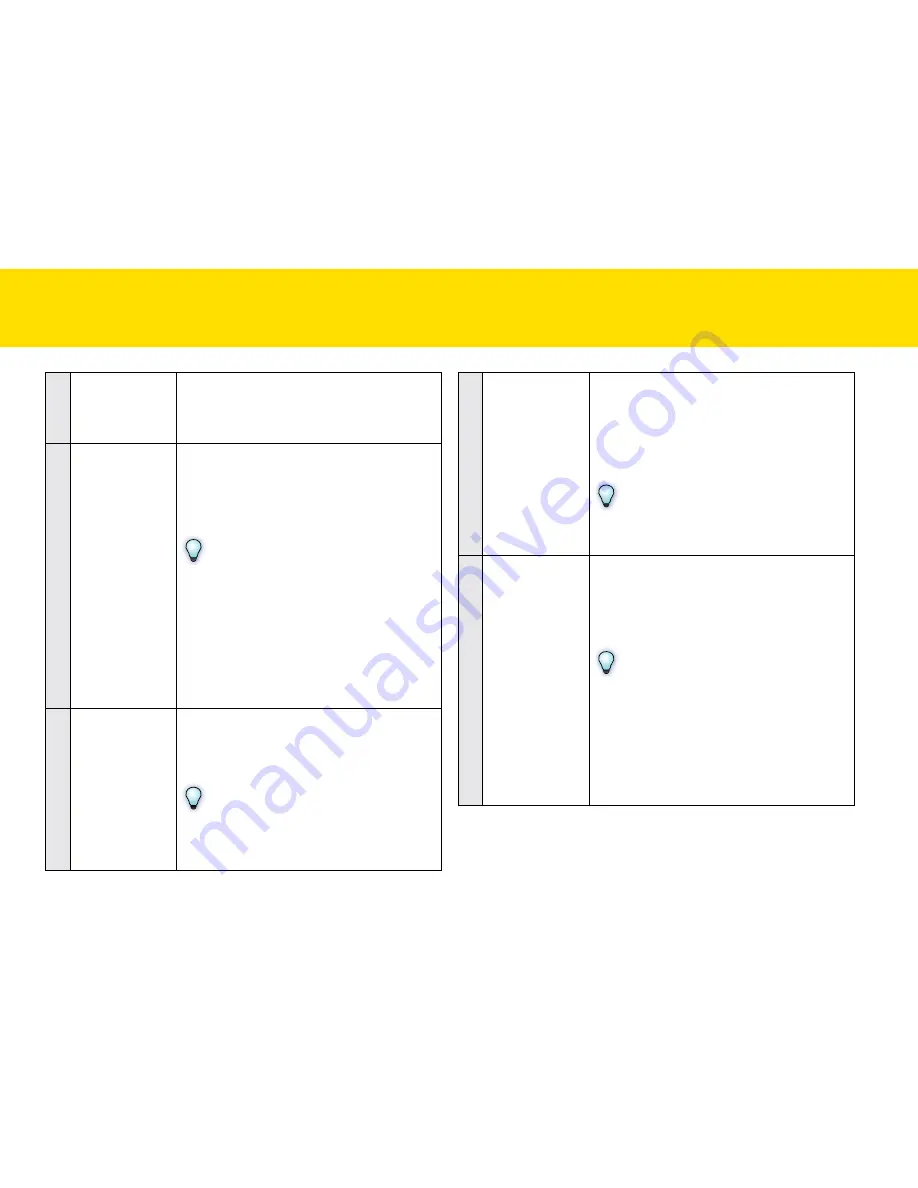
41
4
Scan to PDF
This option enables you to quickly scan to the
single Page or Multi-Page PDF file format, that
is text-searchable. When scanning completes,
the scanned image will be opened in a viewer.
5
Scan to
Application
(Default: MSPaint)
This option enables you to quickly scan to
the specified application which supports to
open the selected File Type. When scanning
completes, the scanned image will open in the
application.
NOTES
•
Applications that do not support multi-
page scanning will open and display only
the first page of the originals.
•
If the application does not support the
File Type selected, an error message will
pop up. Please refer to the “Help” file
integrated within the application for the
file formats supported.
6
Scan to OCR
This option enables you to quickly scan and
convert to the editable text using supplied
ABBYY FineReader Sprint. When scanning
completes, the scanned image will be opened.
NOTES
•
Ensure to select the correct language
of the original text in the settings to
perform text recognition
7
Scan to BCR
This option enables you to quickly scan and
convert the business cards to the editable
contact information using supplied ABBYY
Business Card Reader. When scanning
completes, the scanned image will be opened
in the ABBYY Business Card Reader.
NOTES
See the ABBYY Business Card Reader help for
more details.
8
Scan to
Dropbox
This option enables you to quickly scan to
the Dropbox shared folder. When scanning
completes, the scanned image will be saved
directly into the Dropbox shared folder on your
computer.
NOTES
•
To use this function, you must have a
Dropbox account. Dropbox must be
installed on your computer and has been
logged in.
•
A detection dialog box appears to detect
whether the shared folder exists before
scanning.
SCAnnIng uSIng IDOCSCAn TOuCH
(COnTInuED)
Summary of Contents for idocscan p100
Page 70: ...P100 P70 P45...






























