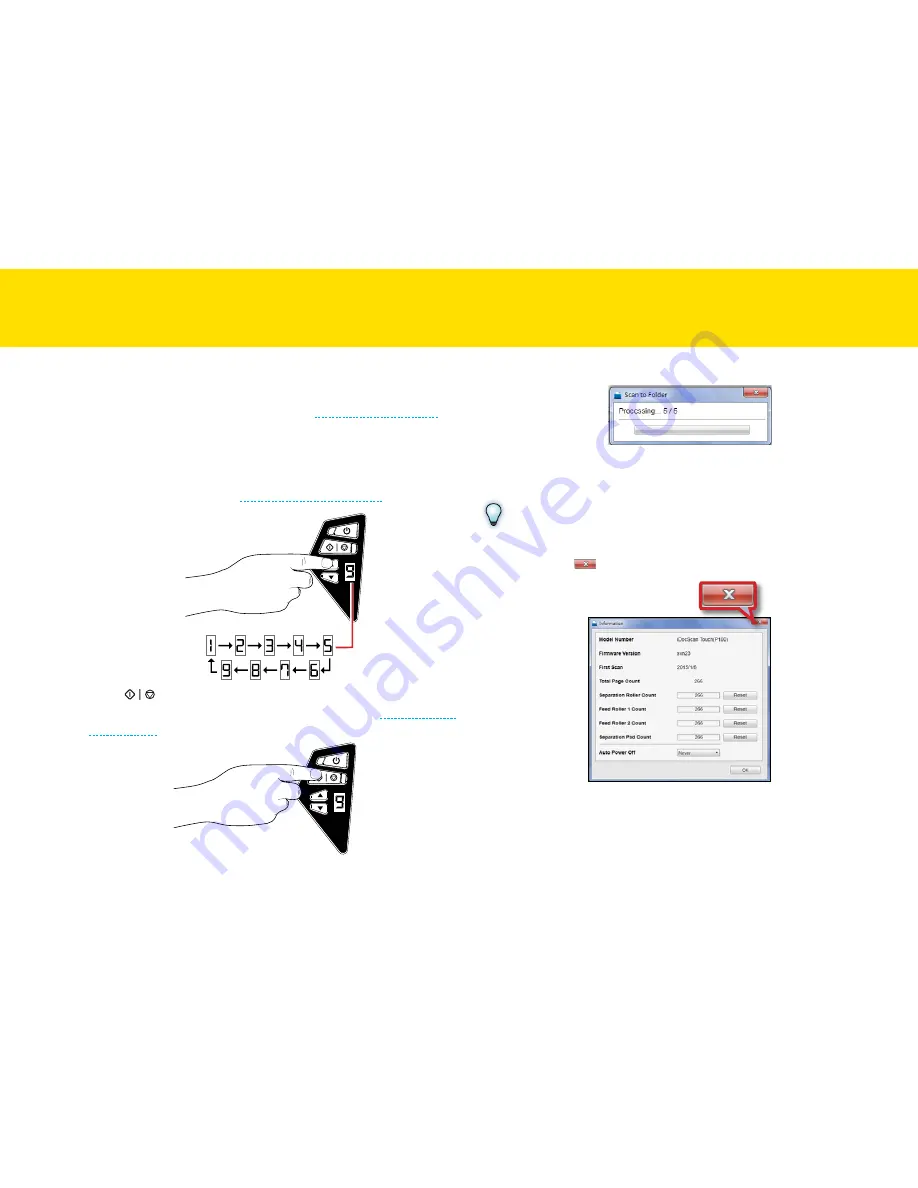
44
Scanning Using the Scanner Buttons
1.
load the originals into the Scanner (see
loading the Input tray
).
2.
Press Up/Down arrows to select a preferred scan job (1 through 9)
from the Job Display.
the designated numbers (1~9) correspond to the numbers in the
iDocScan touch panel (see
iDocScan touch Overview
).
3.
Press
<Scan/Stop>
to start scanning to the destination
with the Job Settings you previously configured (see
Adjusting the
Setting tabs
).
the “Processing...” bar appears showing the current scan status.
4.
After scanning completes, the scanned image is saved and opened
according to the Scan-to option you select.
NOTES
you cannot scan when the Setting or the Information dialog box is
displayed. click [
] or
OK
to close the dialog box before scanning.
ScANNING USING IDOcScAN tOUch
(cONtINUeD)
Summary of Contents for idocscan p100
Page 70: ...P100 P70 P45...






























