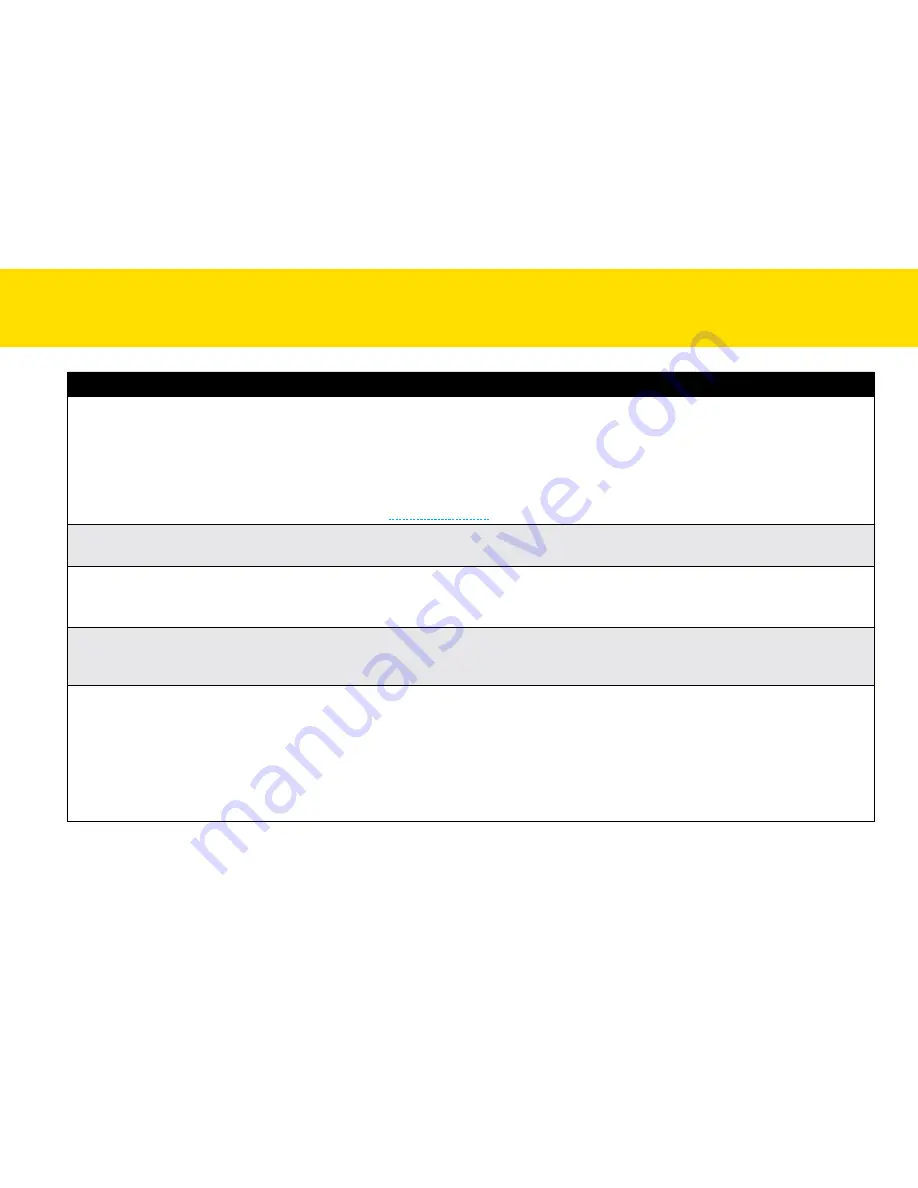
66
Problems
Solutions
Double-feeds or scanned image
appear skewed, incomplete or
cropped.
•
Use the Paper Guides to keep paper straight when feeding.
•
Do not exceed the Input tray capacity.
•
clean the rollers and document sensors.
•
Open and close the scanner cover to get the paper lever in the ADF back in position if the paper
stack seems not sitting level and evenly in the Input tray.
•
check the
thick media mode
checkbox when scanning thick and rigid media.
Why the Scanner tells no paper
detected when paper has been fed.
•
Insert paper straight into the Input tray until the front edge of the paper touches the stopper in the
ADF.
Scanning speed is slow.
•
Adjust the Scanner software to reduce the resolution and decrease the file size. lower quality
settings generally results in faster scanning speeds.
•
Scanning takes longer than usual when you enable the Descreen function.
In long Sheet mode, why it can’t
set a resolution higher than 300
dpi?
•
Performing long Sheet scanning can consumes great deal of system memory, the Scanner is only
available with the resolution set to 300 dpi or smaller in the long Sheet mode to provide the best
scanning performance.
text created by the OcR software is
incorrect.
•
Select a resolution of minimum 300 dpi in the software settings. the OcR software may not
always convert all text correctly. Please check the document for any errors that the OcR may have
missed.
•
the OcR recognition result is generally more accurate with the text-based digital images. Images
with mixed content (text, images, and graphics all in the one page) may result less accurate.
•
Set the Scanner color settings to “b/W” if the text is black against a white background.
•
check if the quality of the original document is poor through the OcR recognition process.
tROUbleShOOtING
(cONtINUeD)
Summary of Contents for idocscan p100
Page 70: ...P100 P70 P45...





































