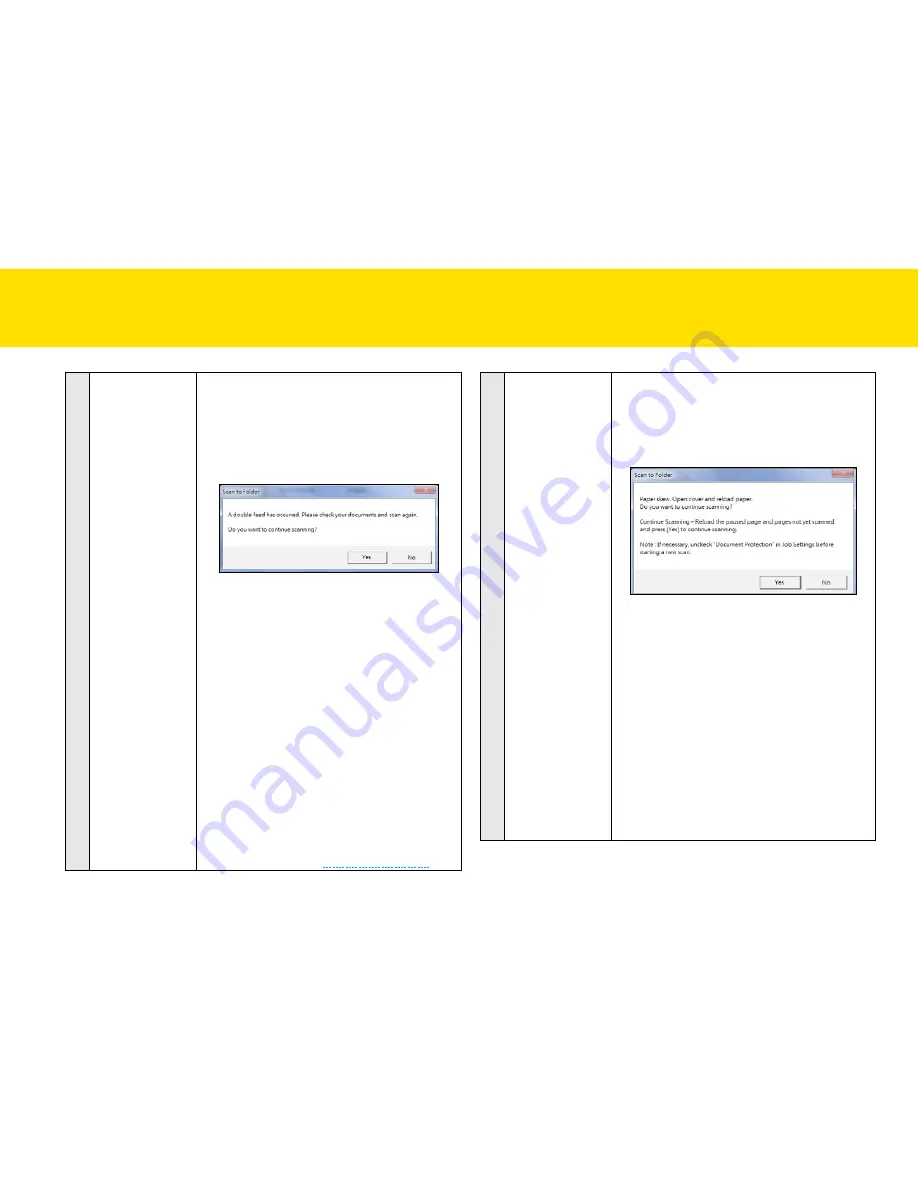
34
9
Stop Scanning
After multi-Feed
A multi-feed occurs when two or more sheets
stuck together when being fed through the
Scanner. With this function checked, the
Scanner will automatically stop with a dialog
box when it detects a multi-feed, asking you to
check your documents.
Please take either of the following actions:
•
If you wish to continue scanning, load
the page that triggered a multifeed, and
unscanned pages in the Input tray, then
click
Yes
to start scanning again.
•
If you wish to stop scanning, click
No
. the pages already scanned will be
imported in the Preview and Save dialog
box. click
Save
to save the scanned
pages, or click
Cancel
to exit without
saving.
NOTES:
Uncheck this box when scanning
business cards, plastic and embossed cards, or
when a false multi-feed occurs frequently.
NOTES:
When paper jams occur, be sure to clear
the jammed paper (see
clearing Paper Jams
).
10
Document
Protection
this function can prevent originals from
damage when they are fed in a skew angle
at the leading edge. the Scanner will
automatically stop with a dialog box when it
detects the skew angle of the paper.
Please take either of the following actions at
the dialog:
•
If you want to continue scanning, reload
the paper properly, then click
Yes
to start
scanning again.
•
If you want to stop scanning, click
No
. the pages already scanned will be
imported in the Preview and Save dialog
box. click
Save
to save the scanned
pages, or click
Cancel
to exit without
saving.
NOTES:
Uncheck this box when scanning
business cards, plastic or embossed cards.
SettING IDOcScAN tOUch
(cONtINUeD)
Summary of Contents for idocscan p100
Page 70: ...P100 P70 P45...






























