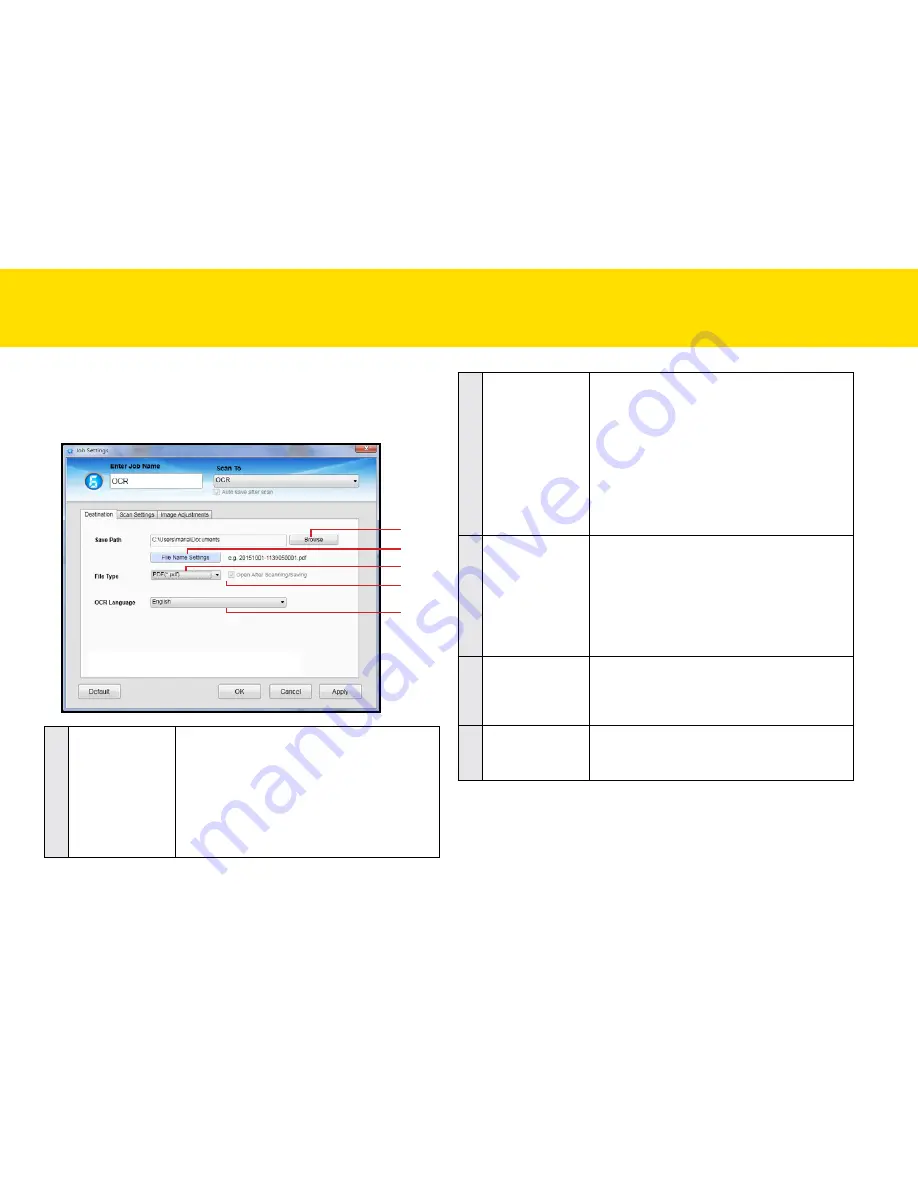
27
Destination (Scan to OCR)
click the
Destination
tab to bring up the setting page for the Scan-to
option selected, and change the following settings:
1
2
3
4
5
1
Save Path
Indicates the folder where image files are
saved. click
Browse
to specify a file folder to
save the scanned image.
NOTES:
you cannot specify folders where root
privileges are required.
NOTES:
Save Path
cannot reset to the default
Save Path once changed.
SettING IDOcScAN tOUch
(cONtINUeD)
2
File Name
Settings
you can create a filename format for the
scanned image with either one of this setting.
•
yyyymmddhhmmss: the filename is
created in the “yyyymmddhhmmss”
format with 4-digit serial number at the
end, i.e. 20150811-1546490001.jpg.
•
custom: the filename is created with a
prefix specified in the
File Name
up to
20 characters, i.e. Scanned000001.jpg
3
File type
Select a file format to save the OcR result and
open in the respective application.
choices: “PDF (*.pdf)”, “RtF(*.rtf)”, “excel(*.
xlsx)”, “tXt (*txt)”, “PDF/A(*.pdf)”
NOTES:
PDF/A format is used for the long term
archiving of electronic originals.
4
Open after
Scanning/Saving
check this function to open the file or the
folder automatically after scanning or saving
completes.
5
OcR language
Select the correct language ((the same as your
document) in the OcR language drop-down
list.
Summary of Contents for idocscan p100
Page 70: ...P100 P70 P45...
















































