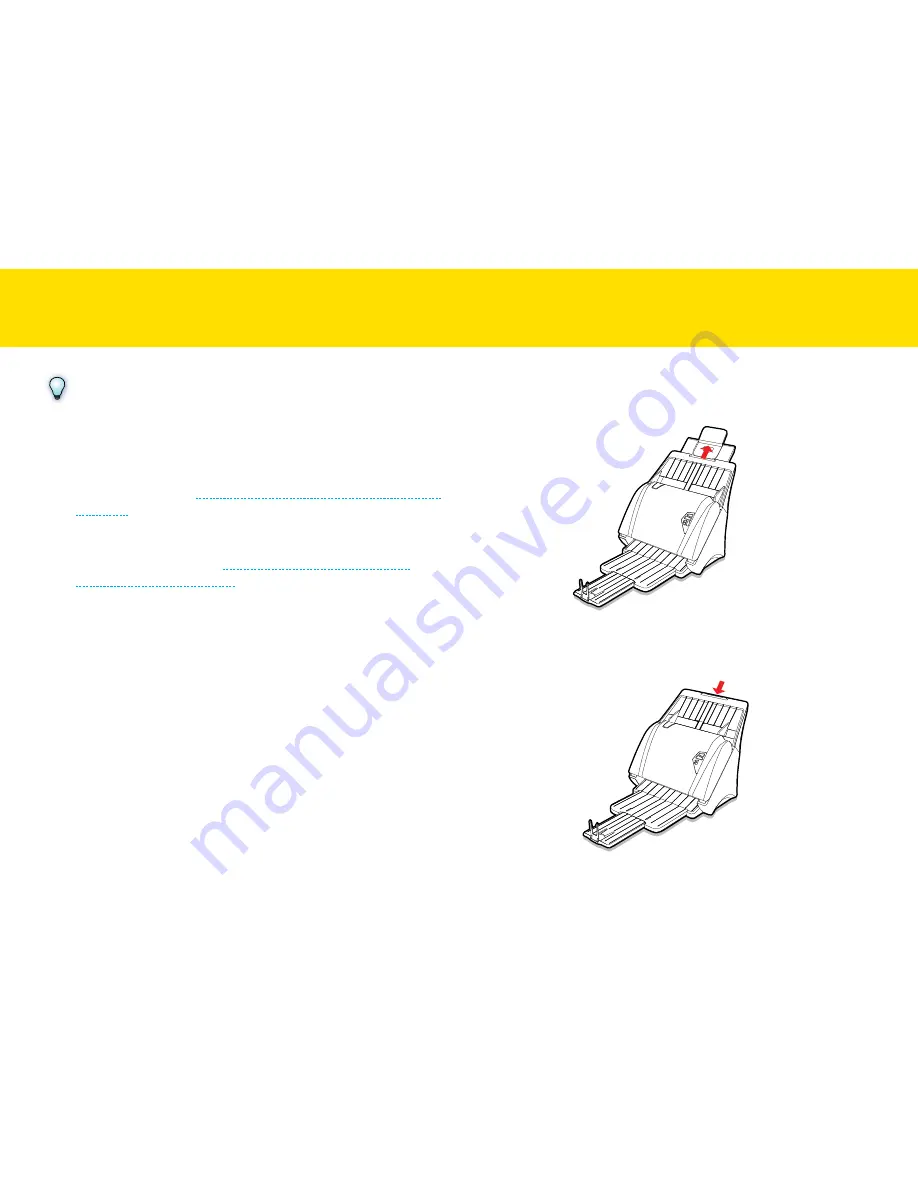
17
lOADING the INPUt tRAy
(cONtINUeD)
NOTES
•
embossed cards may not be scanned properly due to the
embossment.
•
Plastic cards with glossy surfaces may not scan properly.
•
Select “Auto” for the Scan Size when scanning plastic or
embossed cards (see
Adjusting the Setting tabs > Scan Settings >
Scan Size
).
•
When scanning plastic and embossed cards, make sure to select
the “thick media mode” checkbox and uncheck “Document
Protection” checkbox (see
Adjusting the Setting tabs > Scan
Settings > thick media mode
).
Loading Long Paper
1.
Pull out the Input tray extension and then unfold the Support Flap.
It is recommended to retract the Input tray extension to the storage
position when loading a very long paper, hanging down from the
Input tray.
Summary of Contents for idocscan p100
Page 70: ...P100 P70 P45...
















































